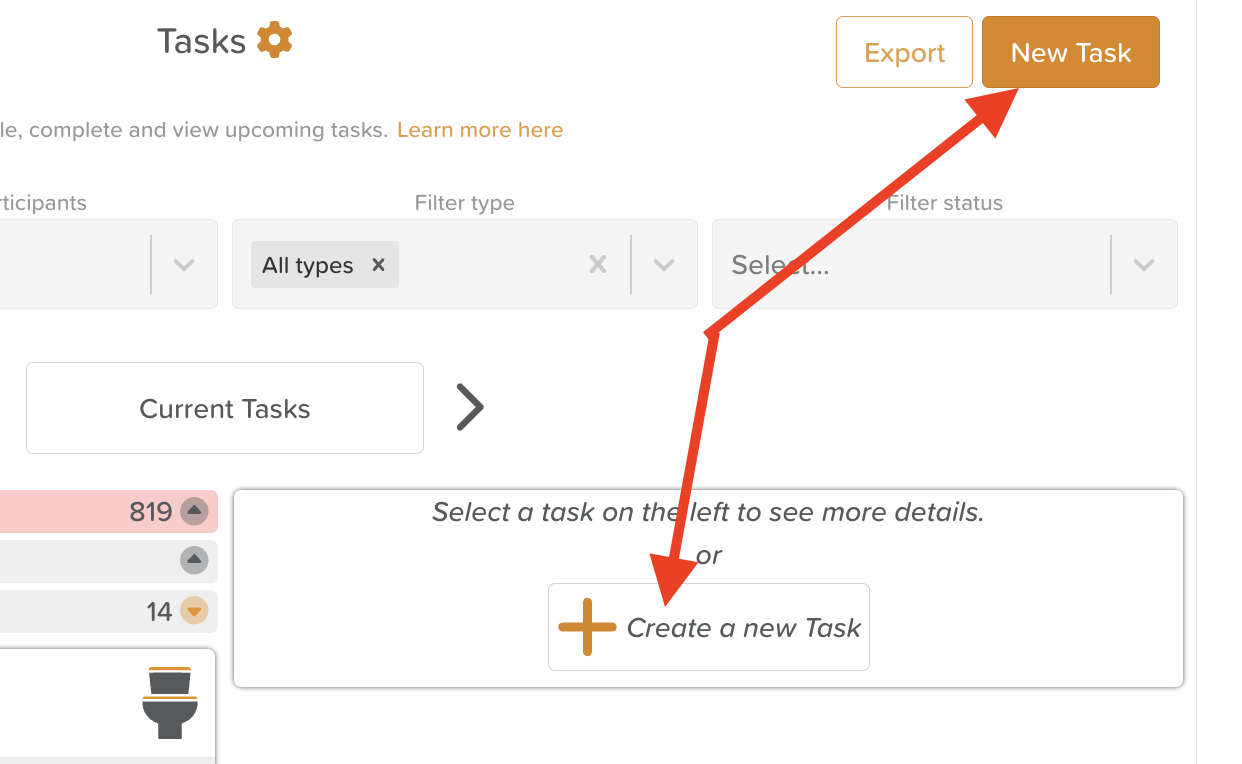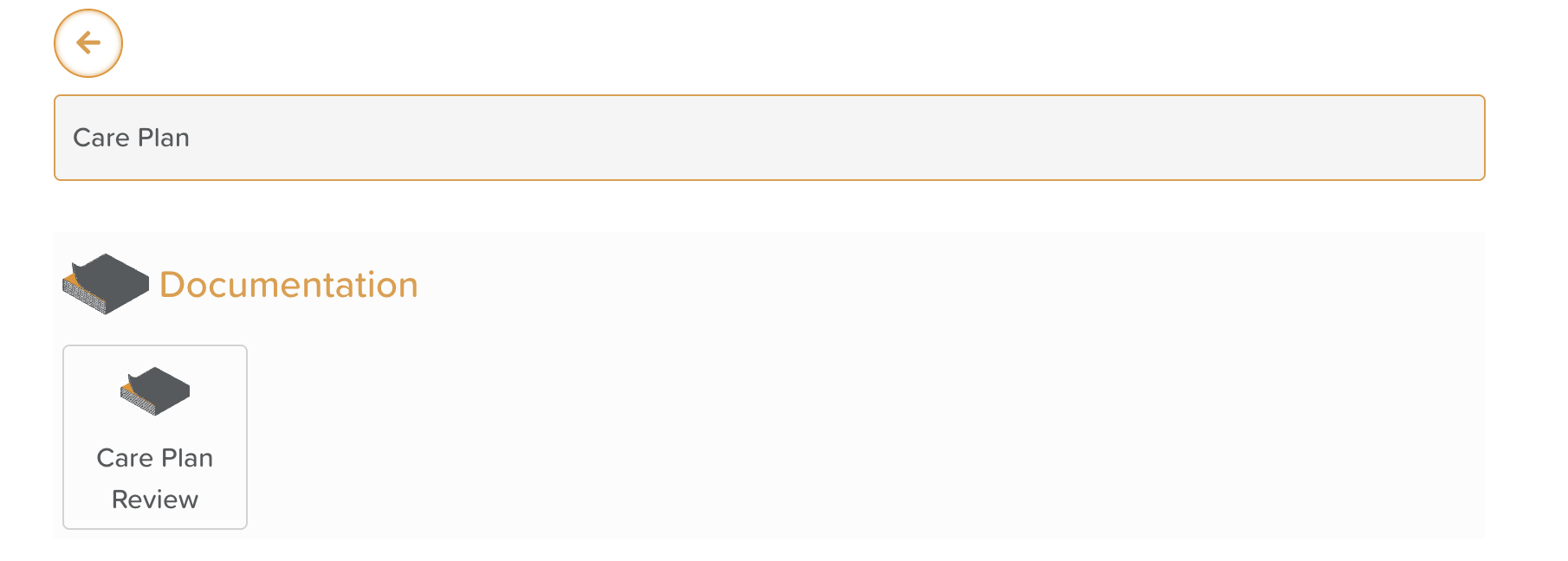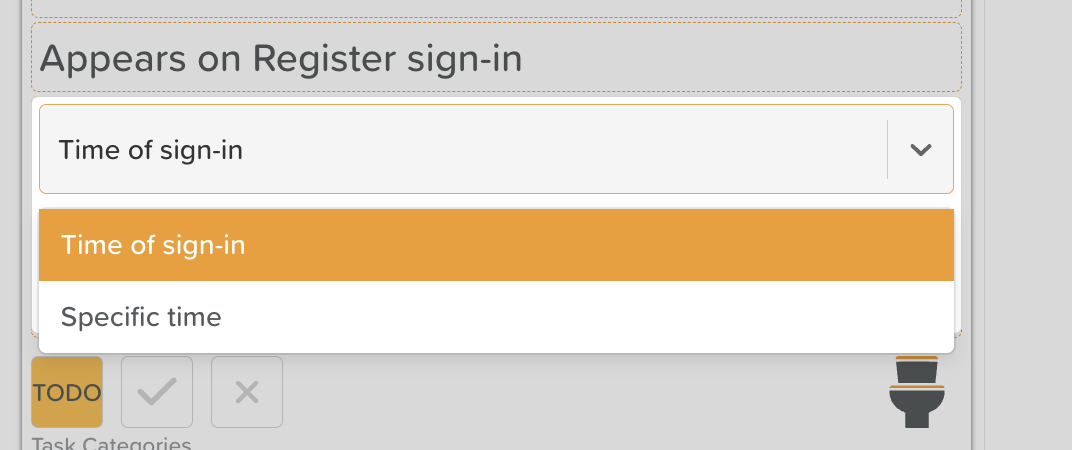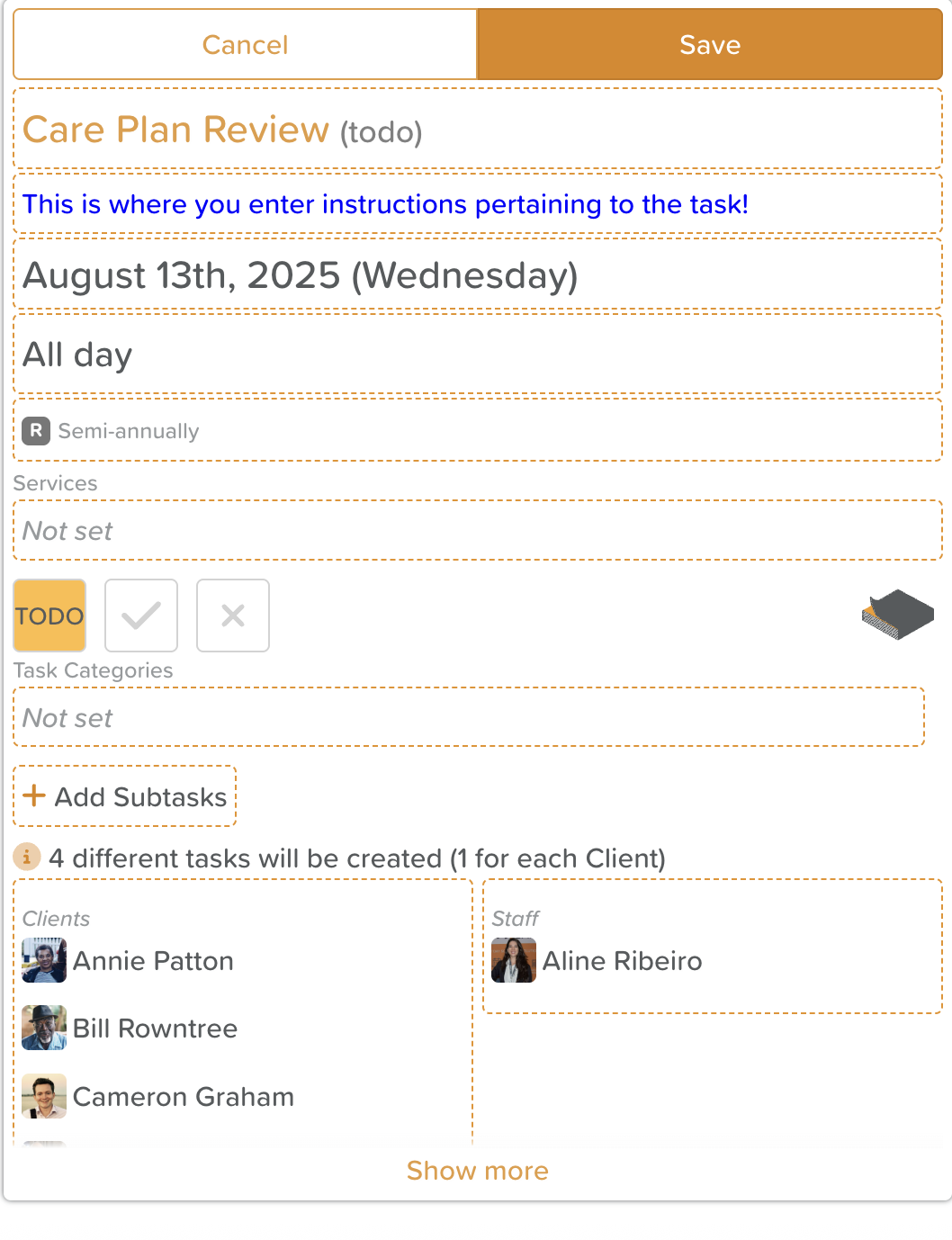How to Schedule & Assign a New Task
Steps to Schedule & Assign a New Task:
Click +Create a new Task or New Task.
Use the search bar to type in the name of the task you want to create (i.e. Toilet Support).
Click on the task type you want to schedule.
Fill in the following details:
Description – Additional details or instructions (optional / if not already set).
Due Date / Start Date – Select when the task should be completed.
If this task should be triggered when a participant signs in or out of the center, use the dropdown menu to select Appears upon sign in or Appears upon sign out.
Time – Enter a specific time or a To/From time or set it to appear at Time of sign in.
Recurrence (optional):
One-off task: no selection is required.
Could be completed at any time: choose the All Day option.
Regularly recurring: Choose from the list of task recurrence frequencies (i.e., Every 2 hours, Weekdays, Annually) to ensure the task appears at that set frequency, reminding staff of what needs to be done.
Services (optional): If this is a non-billable task, no selection is required. If it is a billable task (i.e., showers, meal delivery, laundry service), select the associated Service charge for this task (this is set up in StoriiCare's Billing feature > Services).
Subtasks (optional): Subtasks can be used to create additional steps for staff to mark as complete (i.e., an "AM Routine" task might include dressing, brushing teeth, combing hair, applying lotion, and eating breakfast).
Users have the option to include a Progress Bar to visually show how close to completion subtasks are getting.
Users have the option to auto-complete the tasks when all subtasks are checked or to auto-complete subtasks upon task completion.
Under each subtask is the option to Set Description and Set Action (Log a Vital Sign, Fill a Form, Review a Care Plan). Users can set an action to link the task to a Vital Sign (i.e., Take Blood Pressure), a Form (i.e., to complete an annual Mental Capacity Assessment), or review the Care Plan feature at a set recurrence.
Assignee – Assign the task to a specific staff member(s), or leave unassigned if the desired outcome is to have that task visible for anyone to complete (i.e., Toilet Support). Assign the task to a specific participant(s), or group of participants. If creating a bulk task, an individual task will be created for each participant.
Tips for Scheduling a New Task in StoriiCare
Consider Using Recurring Tasks for Repeated Duties
For tasks that happen daily, weekly, or monthly (e.g., medication rounds, equipment checks), set them as recurring to save time and ensure consistency.
Assign Tasks to Multiple Participants or Staff at Once
Use multi-assignment options to schedule the same task for several people without having to create separate entries.
Use Clear, Descriptive Titles
A title like “AM Medication Round – Wing A” is more useful than just “Medication” when reviewing task lists and reports.
Add Detailed Instructions
Include specific steps using subtasks or the description field so anyone assigned can complete the task correctly. Learn more.
Use Custom Task Types & Categories
Create custom categories and assign relevant tasks to those categories for better organization, filtering, and reporting (e.g., for billable tasks, create a "Billable" category). Learn more.
Set Realistic Due Dates & Buffer Times
Avoid unnecessary overdue flags by adding a Buffer Time for tasks that allow flexibility (e.g., 2 hours to complete after due time). Learn more.
Use Task Categories to Capture Results or Outcomes of a Task.
Within Task Settings, users can select a dropdown list to appear (Task Category) when staff are completing tasks.
Example: A Care Coordinator is assigned a Follow-Up task for a prospect. The Follow-Up task might have a category dropdown menu with items like "Email", "Phone Call", "Left Voicemail", "Tour Scheduled", etc., so that the Care Coordinator can record the result of her follow-up.
Keep on Top of Overdue Tasks
Assign a specific staff member to be responsible for ensuring overdue tasks don't pile up. If overdue tasks are not cleared, they can cause the system to slow down. Learn more.
Review Before Saving
Double-check the date, assignee(s), and category before creating the task to avoid unnecessary edits later.
Need More Help?
If you need further assistance, you can reach out to our support team by emailing support@storii.com. Our support team is ready to help you with any questions or issues you may have.