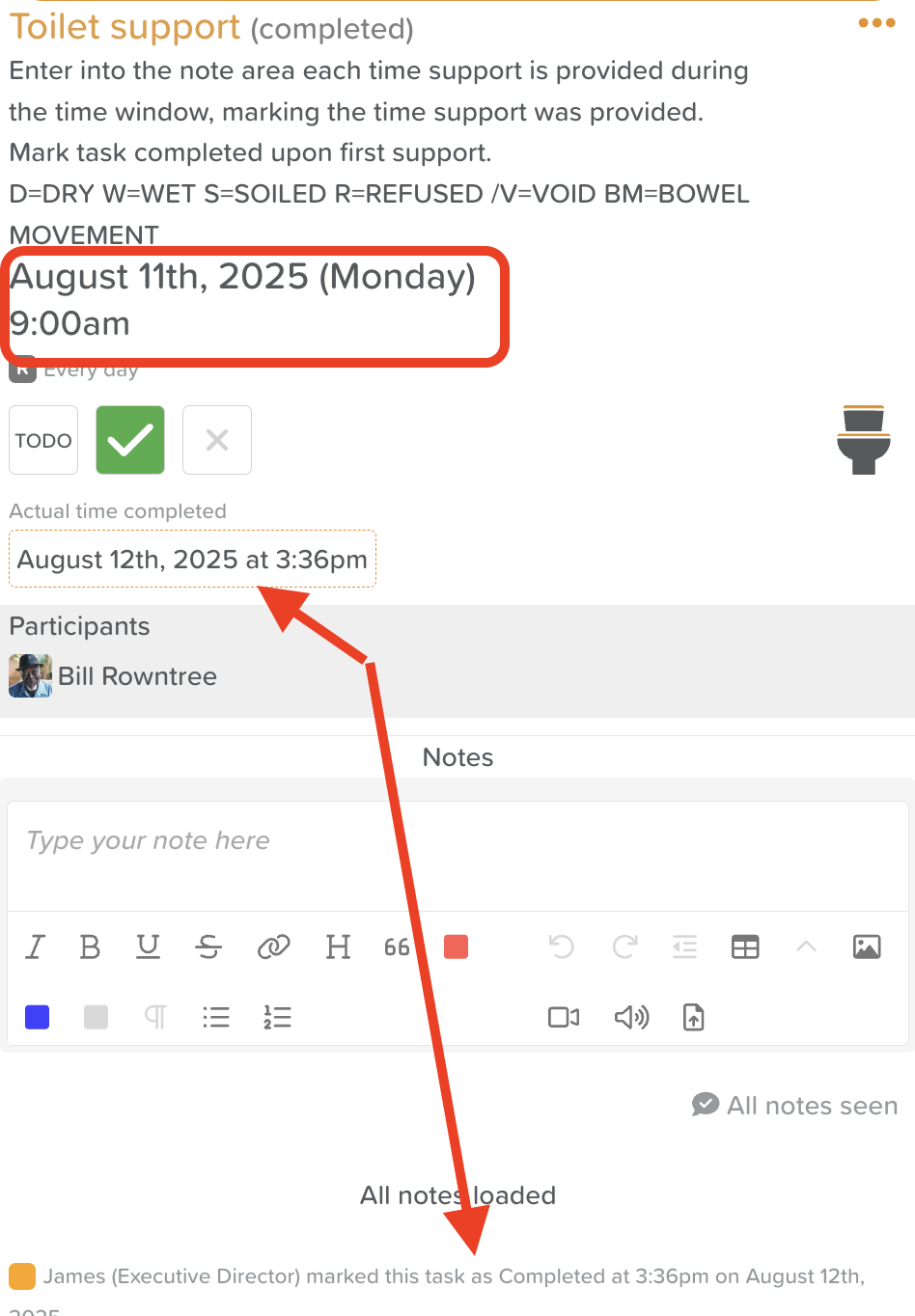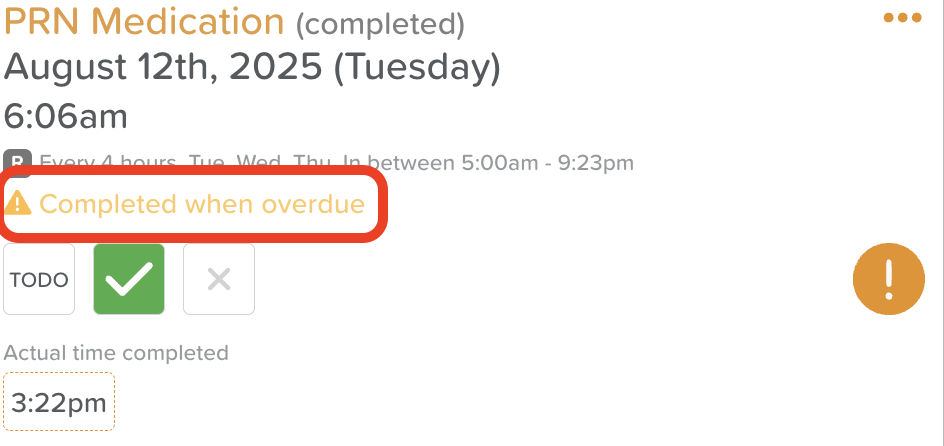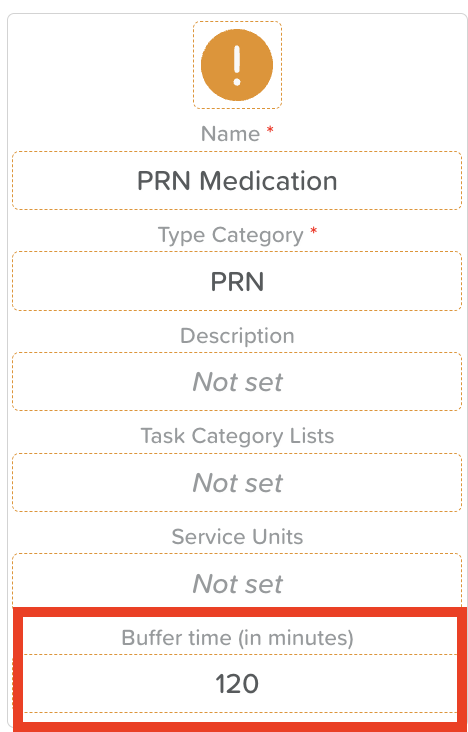Using “Completed When Overdue” and Buffer Times in StoriiCare Tasks
When managing care tasks, accuracy and flexibility are both important. StoriiCare offers two settings—Completed When Overdue and Buffer Time—to help you better reflect real-world workflows while maintaining compliance and accountability.
For example, if a nurse has until 11:00 am to complete a 9:00 am medication round, you don't want medication tasks showing up as overdue at 9:01 am. Adding a 120-minute buffer prevents the task from showing overdue until after 11:00 am, allowing realistic completion without false late flags.
Why These Settings Matter
This setting helps you manage tasks that are finished later than planned, while ensuring reporting reflects the real-world conditions of care delivery.
When the "Show completed when overdue" setting is turned OFF/disabled: Overdue tasks still appear. Overdue tasks can still be completed past the time they're due. The difference is that there is no visible indication that the task was completed while overdue except for the date and time stamp within the task's audit log.
Completed When Overdue
Toggling-on this setting ensures tasks marked as complete or incomplete past their due time will be clearly marked as Completed When Overdue both in the Tasks feature and in Task Reports.
Example: A staff member was going to administer a PRN med at breakfast to a participant with a headache, but they got distracted and forgot to do it until mid-afternoon. The task is still valuable for records, so it should be counted as complete but flagged as overdue.
Buffer Times
Buffer Times let you set a grace period before a task is marked as Completed When Overdue.
Example: A housekeeper is assigned the task of changing bed linens for Level 1 residents at 8 am while they're at breakfast. They have an hour to complete the task. A 60-minute buffer prevents these tasks from showing overdue at 08:02 am, allowing realistic completion without false late flags.
Using these together provides accurate reporting without unnecessarily penalizing staff for practical timing delays.
How to Configure These Settings
Access the Tasks Feature
From your Dashboard, click Tasks.
Open Task Configuration
Click the Settings Cog to access Task Settings.
Enable “Completed When Overdue”
Under General Settings, toggle Show completed when overdue information on tasks to On.
Set Buffer Times
In Task Settings, configure a Buffer Time for each task category.
This defines how long after the due time a task will officially be considered overdue.
View & Export Data
Once enabled, “Completed When Overdue” indicators will appear in task views and be included in exported reports for accurate tracking.
Need More Help?
If you need further assistance, you can reach out to our support team by emailing support@storii.com. Our support team is ready to help you with any questions or issues you may have.