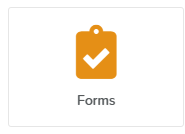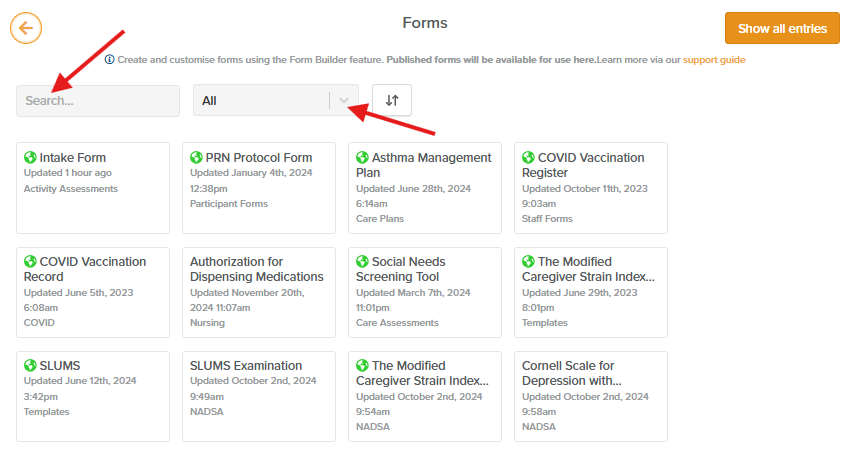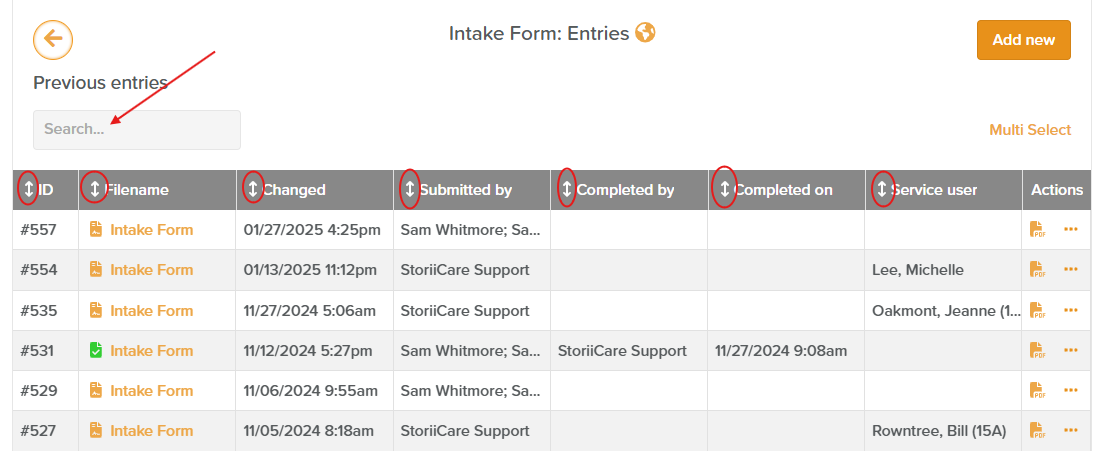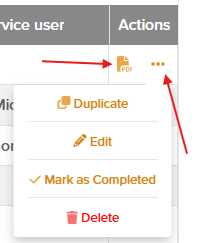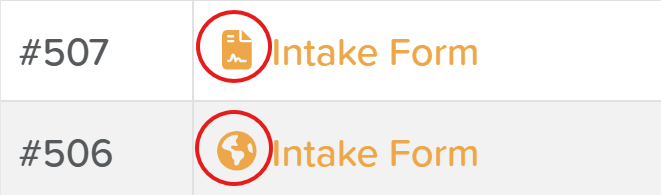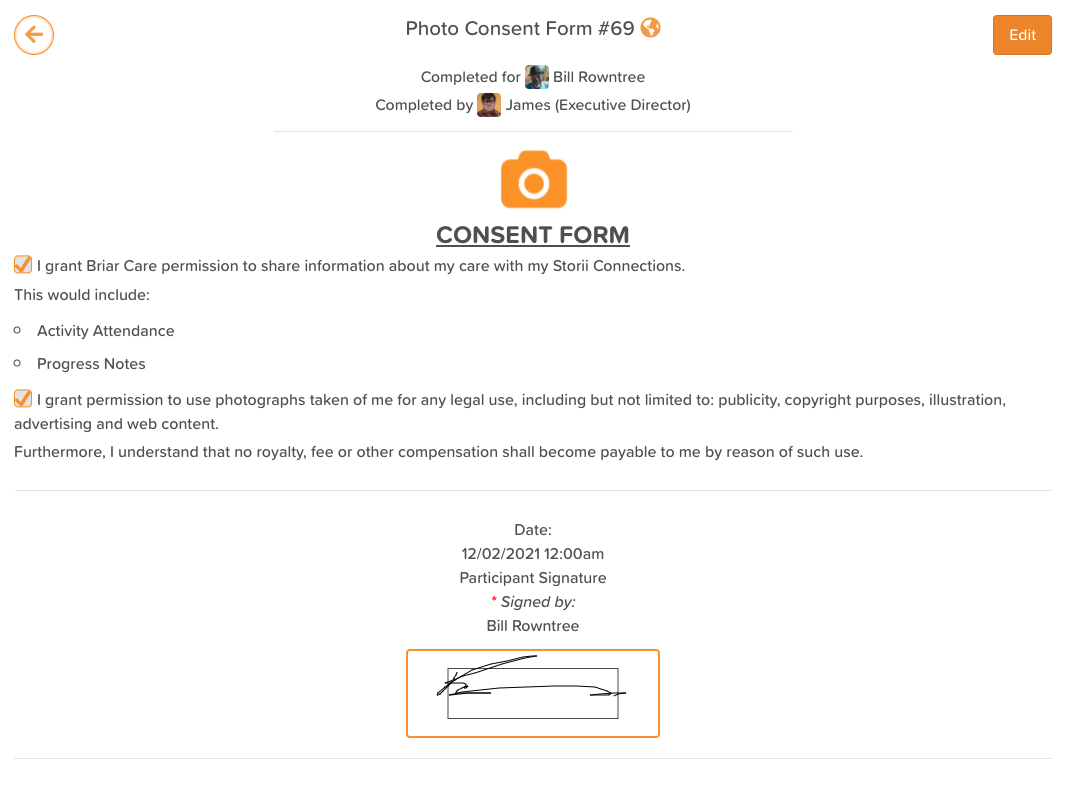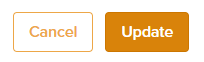Forms Overview
Forms created with the Form Builder are accessible through the Forms feature. You can quickly find them on the Dashboard using this icon (Click to access):
Once opened, you'll see a table listing all your forms. Use the search bar to find a form by name or the dropdown to filter by category (Intake, Discharge, Medical, etc.). Click on any form to open it.
Upon selecting a Form to complete, you will be presented with a table view of all Form Entries for that form type. This will include all forms that have previously been submitted for your business.
The ID# of a form entry will be displayed in the first column - this number spans all form types across a business and is not specific to one form type.
All columns can be sorted and forms can be filtered using the search feature in the top left of the view:
The Actions column (on the right) allows users to view a PDF version of a form entry with a single click. Click the three dots to duplicate an entry, delete a form using the red trash can icon, access the Edit view, or mark the form as Completed (locking it to prevent future modifications):
Forms with a 'globe' icon to the left of the Filename have been completed externally via a URL or QR code, whilst forms with a 'document' icon have been completed from within StoriiCare:
Clicking a Form Entry Filename allows you to view the completed form entry. To make changes, select the Edit button in the top right corner. The top of the form entry displays who completed the form and which Service User it was completed for (if applicable).
If you edit the form entry, always click the Update button at the bottom to save your changes. Otherwise, your changes will be lost.
After editing a form, the form history at the bottom of the entry will show a record of all changes made.
Conclusion
Forms created with the Form Builder are accessible in the Forms feature. The table view helps you find entries quickly using the search bar. You can duplicate, edit, delete, or mark forms as completed. By digitizing your information, Forms streamlines operations and improves efficiency.
Need More Help?
If you need further assistance, you can reach out to our support team by emailing support@storii.com. Our support team is ready to help you with any questions or issues you may have.