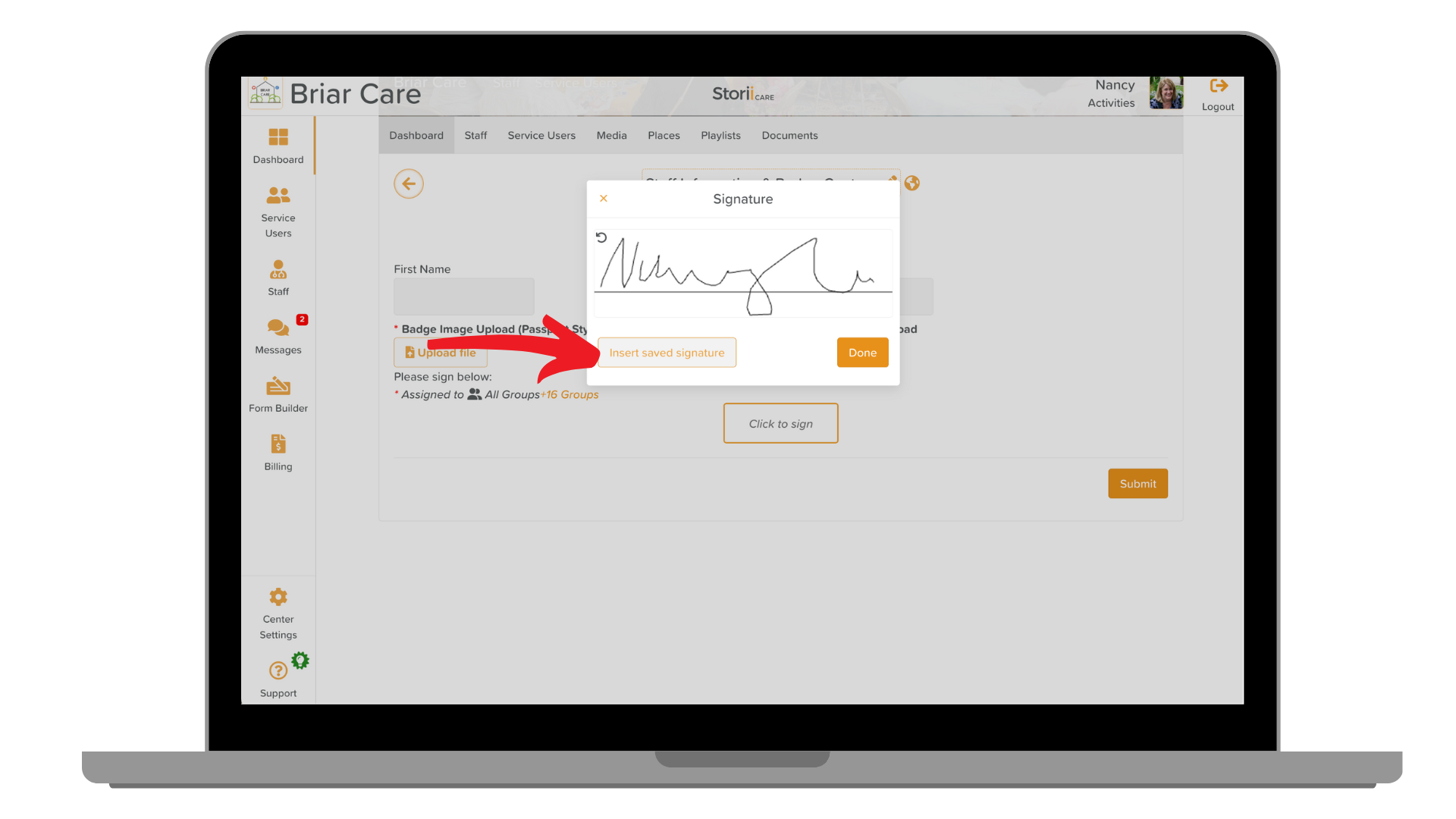How to Save Your E-Signature to Your Storiicare Profile
Adding your e-signature to your StoriiCare profile enables quick and secure digital signing for signing any form, assessment, or other care documentation. Follow the steps below to create and save your signature within your user profile.
Step-by-Step Instructions
Click on your profile picture or user icon in the upper-right corner.
Click on the Settings button.
Click on the Account tab.
Scroll down the page to find the Signature section.
Click Add Signature.
Use your stylus, mouse, or finger to draw a signature.
You can click on the 'refresh' icon to clear the signature and start again. Once satisfied, click Done.
Click Save.
Inserting a Saved Signature on a Form
When you are completing a form with a Signature box, you'll see the "Click to sign" option. Once you've clicked this, you'll see the option to Insert a Saved Signature.
Need More Help?
If you need further assistance, you can reach out to our support team by emailing support@storii.com. Our support team is ready to help you with any questions or issues you may have.