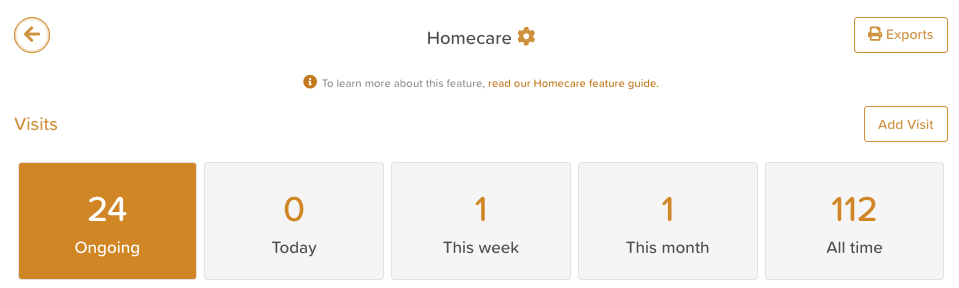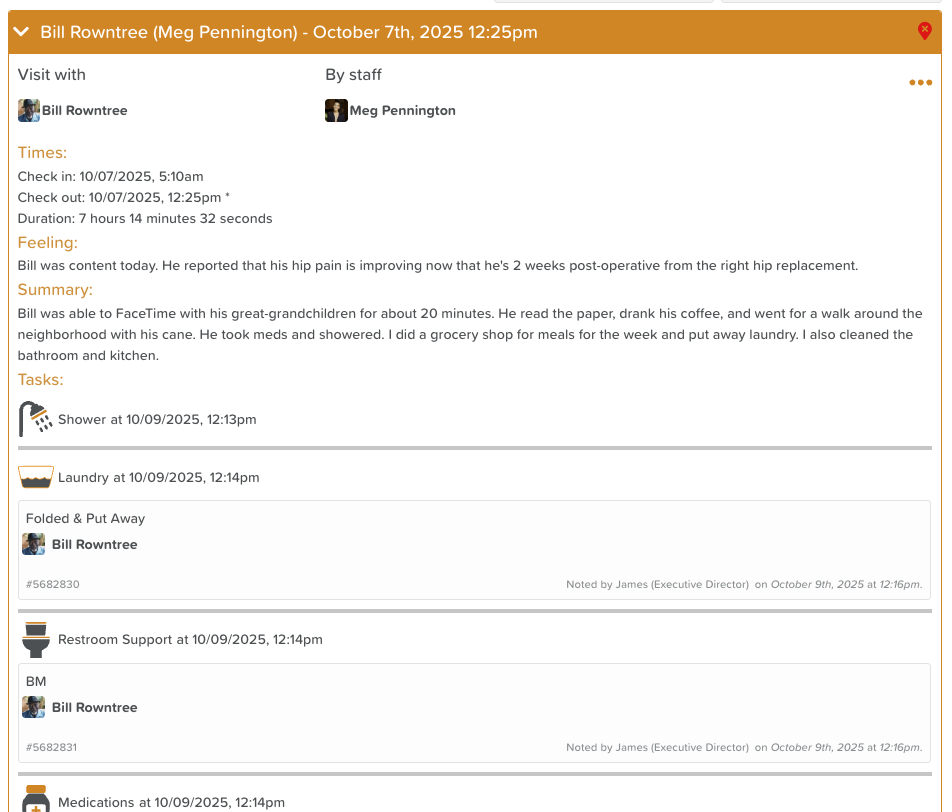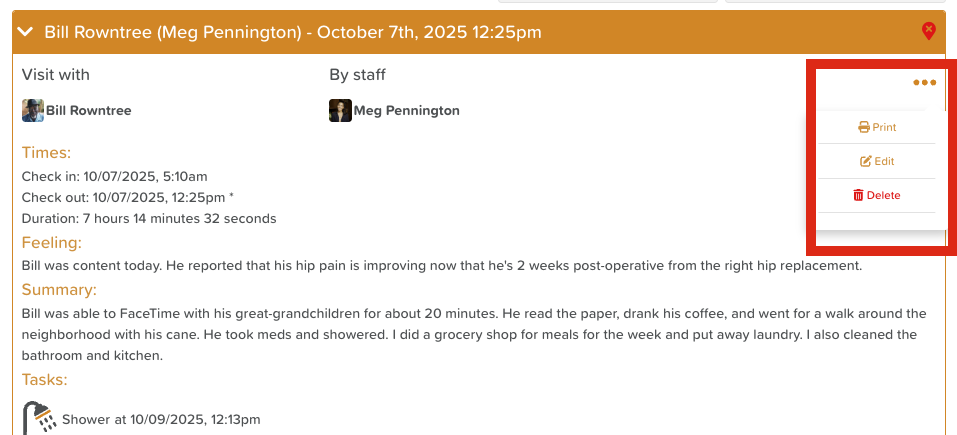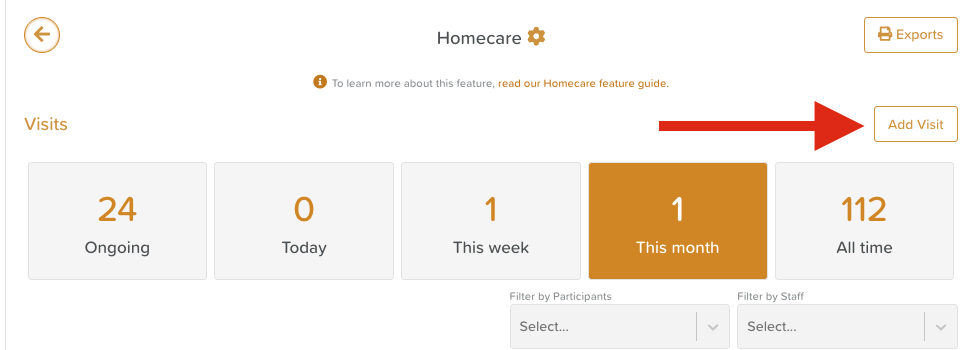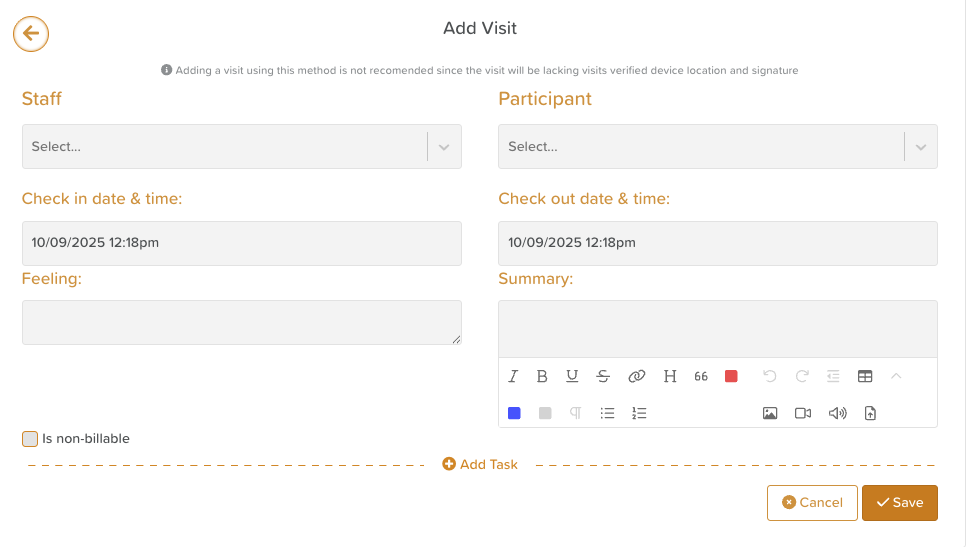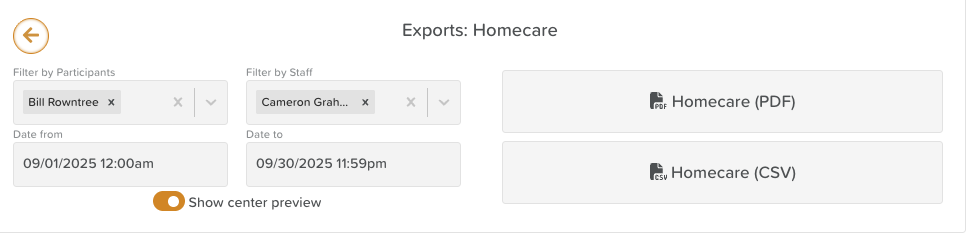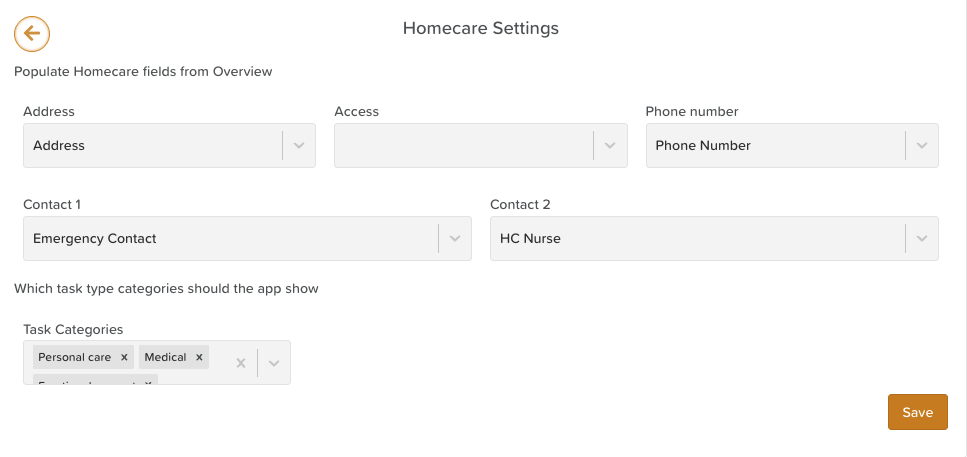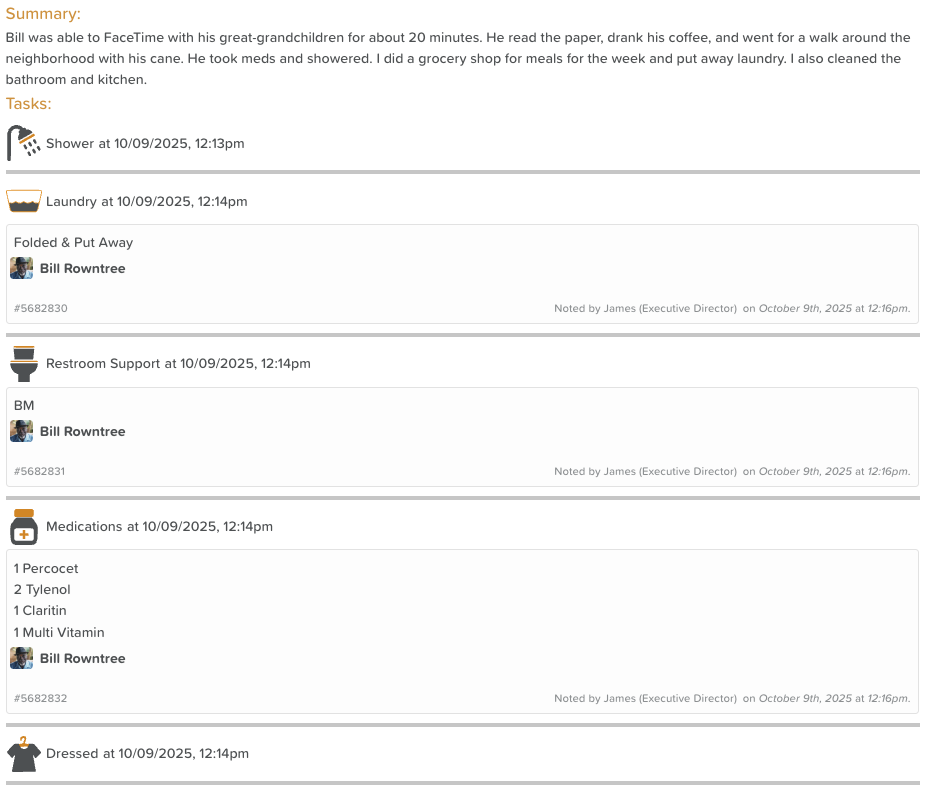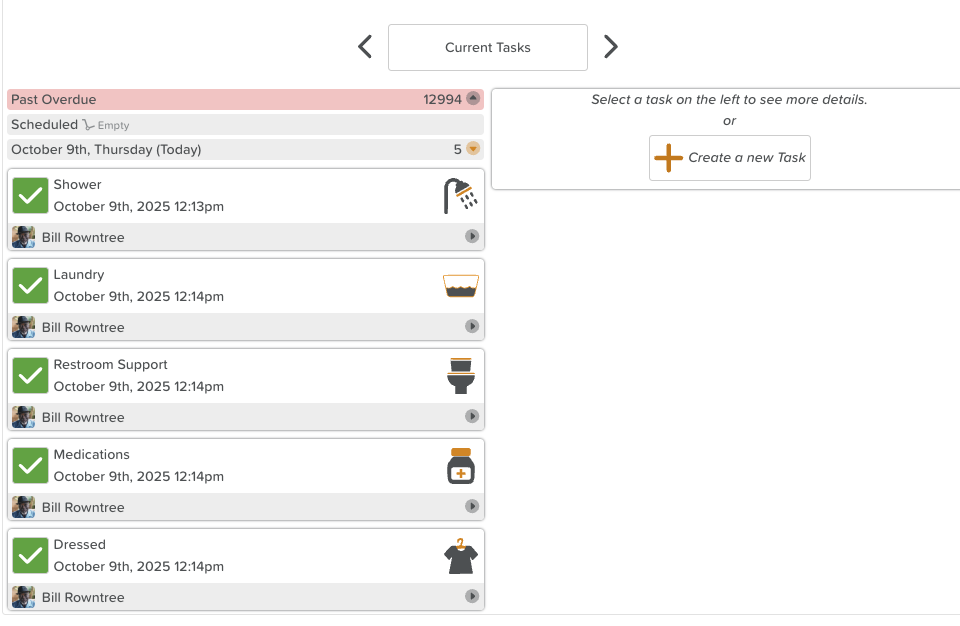A Guide to Using Homecare
The Homecare feature on the StoriiCare dashboard allows you to manage, monitor, and report on all home care visits completed through your organization.
This feature is synced with the HomeCare App, available for download on both the App Store and Google Play Store.
💡 Note: The HomeCare App works offline, ensuring that staff can record visits even without an internet connection. Data will sync automatically when the device reconnects.
Overview of the Homecare Dashboard
Within the Homecare feature on StoriiCare, you’ll see a high-level summary of all visits, including:
Number of visits that day
Number of visits that week
Number of visits that month
Total number of visits
To refine what you see, use the dropdown menus to filter visits by specific staff members or clients.
Viewing Homecare Visit Details
Clicking into a visit displays all information recorded during that visit, such as:
The client's name (who the visit was with)
The staff member(s) who checked in
Date and time of the visit
The client’s reported mood or well-being
Summary notes from the visit
Tasks completed
Address & EVV (Electronic Visit Verification)
Staff signature
Editing or Managing Homecare Visits
To make changes to a visit, open it and click the three dots (⋮) in the top-right corner.
From here, you can:
Edit visit details
Delete a visit
Print the visit summary
Adding a Visit Manually
If a visit needs to be added due to a technical issue or missed check-in, you can manually create one:
Navigate to the Homecare page.
Click Add Visit.
Enter the relevant visit details.
Click Save to log the visit.
Exporting Homecare Reports
You can easily export visit data for reporting or auditing purposes:
From the Homecare dashboard, click Exports (top-right corner).
Enter your desired date range.
Optionally, filter by specific clients or staff members.
Choose your preferred format — CSV or PDF — and download the report.
Configuring HomeCare App Settings
To configure how data appears in the HomeCare App:
Click the Homecare Settings icon (⚙️ cog/wheel).
From this page, you can adjust which fields and task types are visible in the app.
Client Profile Fields
The following fields appear within a client’s profile view in the app:
Address
Access information
Phone number
Contact 1
Contact 2
You can link these fields to the appropriate Face Sheet fields in StoriiCare to ensure the correct information is displayed in the app.
Managing Task Types and Categories
The HomeCare App uses task type categories rather than individually assigned tasks.
🧠 Important: Tasks assigned in the main Tasks feature on StoriiCare do not appear in the HomeCare App, but Tasks completed in the HomeCare App do appear as Completed Tasks in the Tasks feature on StoriiCare.
Example Tasks from a HomeCare Visit:
The tasks in the screenshot above appear in the Tasks feature:
Instead, staff can select from predefined task types during their visit to indicate what they completed.
For example:
Shower • Toilet Support • Dress • Medication • Lunch • Laundry • Take Out Garbage
Administrators can customize and manage these task types and categories directly from the Tasks feature on StoriiCare.
Need More Help?
If you need further assistance, you can reach out to our support team by emailing support@storii.com. Our support team is ready to help you with any questions or issues you may have.