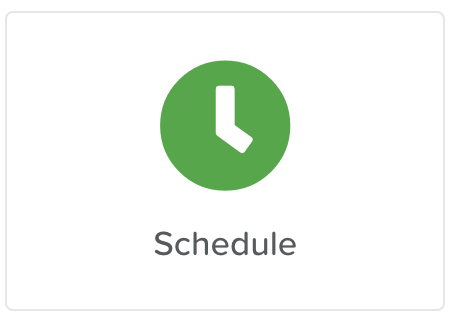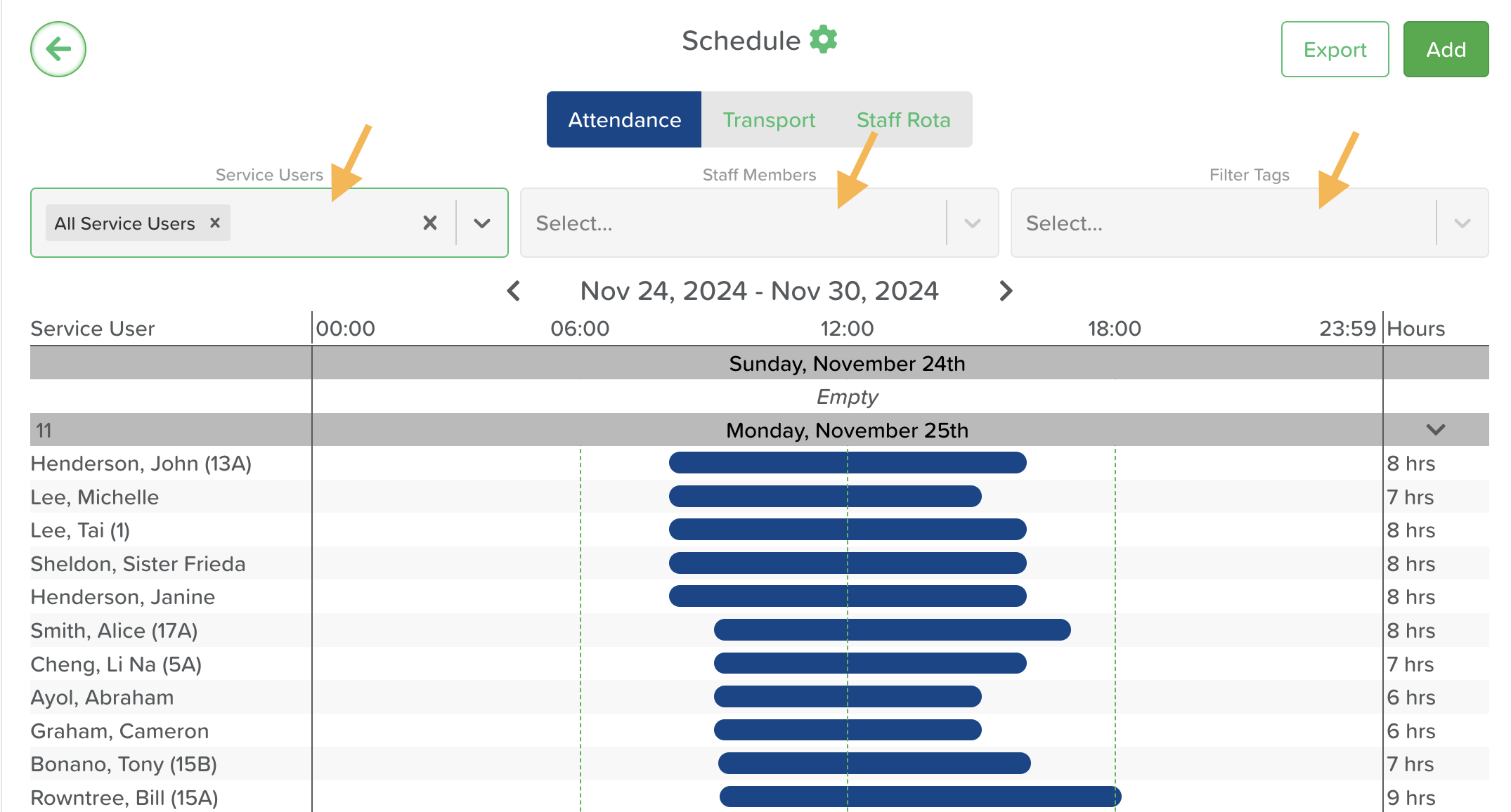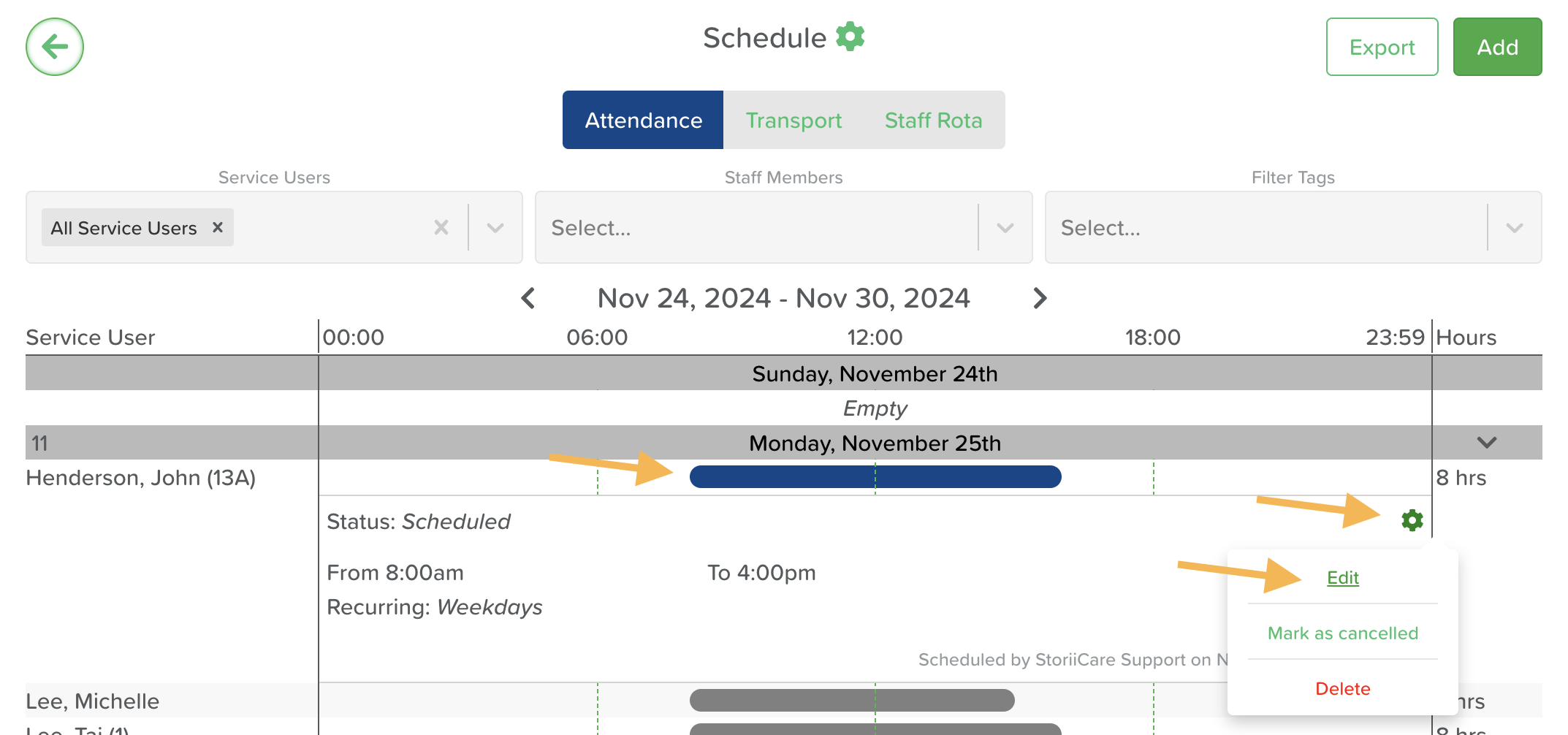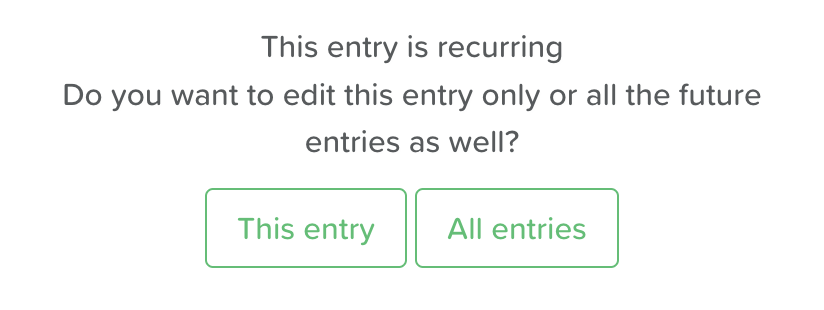How to Edit a Schedule
Introduction
The Edit Schedule feature in StoriiCare allows users to quickly update or modify existing schedule entries for Service Users. Whether it's adjusting attendance times, changing transport details, or editing recurring settings, this feature ensures your schedule stays accurate and up-to-date with minimal effort.
Steps to Edit a Schedule:
On the StoriiCare Dashboard, select Schedule.
Select Attendance/Transport/Staff Rota depending on the schedule you want to edit.
If needed, choose one or more from the 3 filter menus to filter by Service User, Staff Member or Tags.
Look up the date and Service User for the schedule entry you want to edit. Click on the Time Progress Bar, then on the Settings Wheel, and select Edit.
Make the required changes to time, date, transport, recurring days, tags etc and Press Save.
In case of a recurring shedule entry, a window will open asking if you want to apply the changes only to this entry or to all recurring entries.
Conclusion
With the ability to edit schedule entries, Storii Care provides the flexibility to accommodate changes and ensure that your schedules always reflect the latest information. This keeps your operations smooth and Service Users well-informed.
Need More Help?
If you need further assistance, you can schedule a support call by emailing support@storii.com. Our support team is ready to help you with any questions or issues you may have.