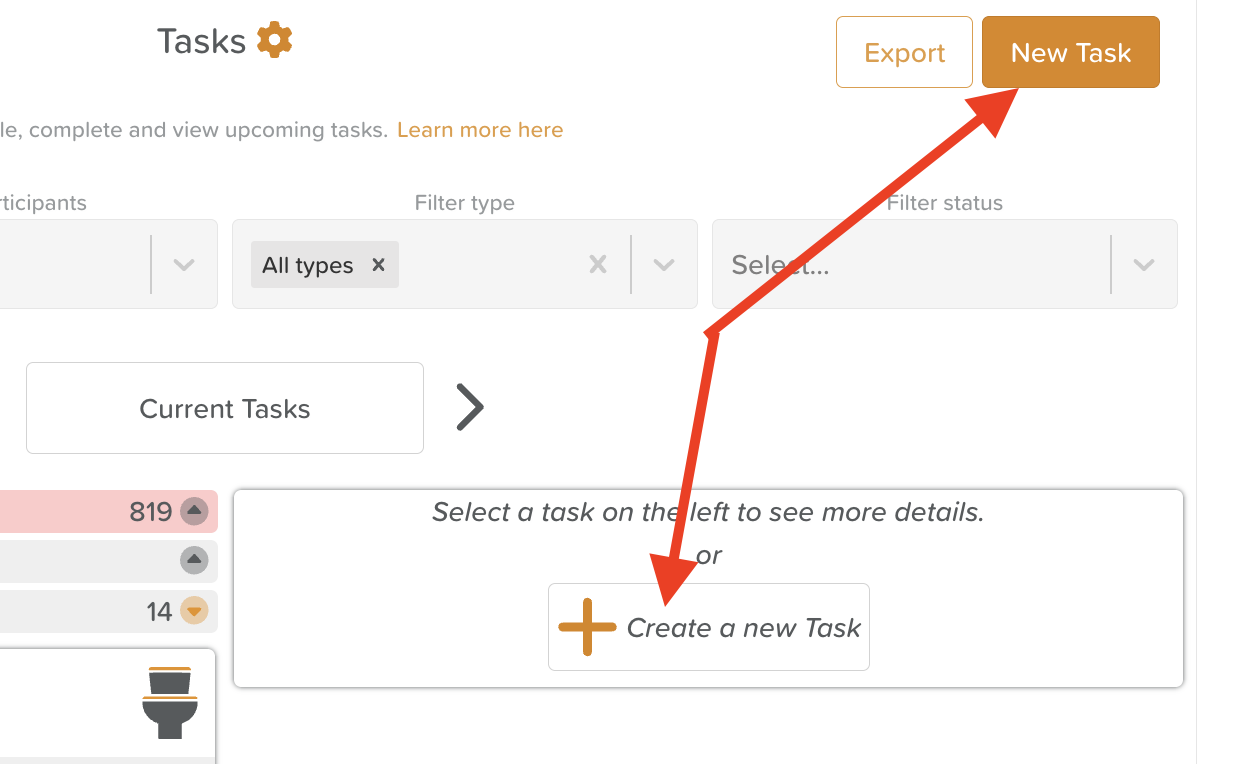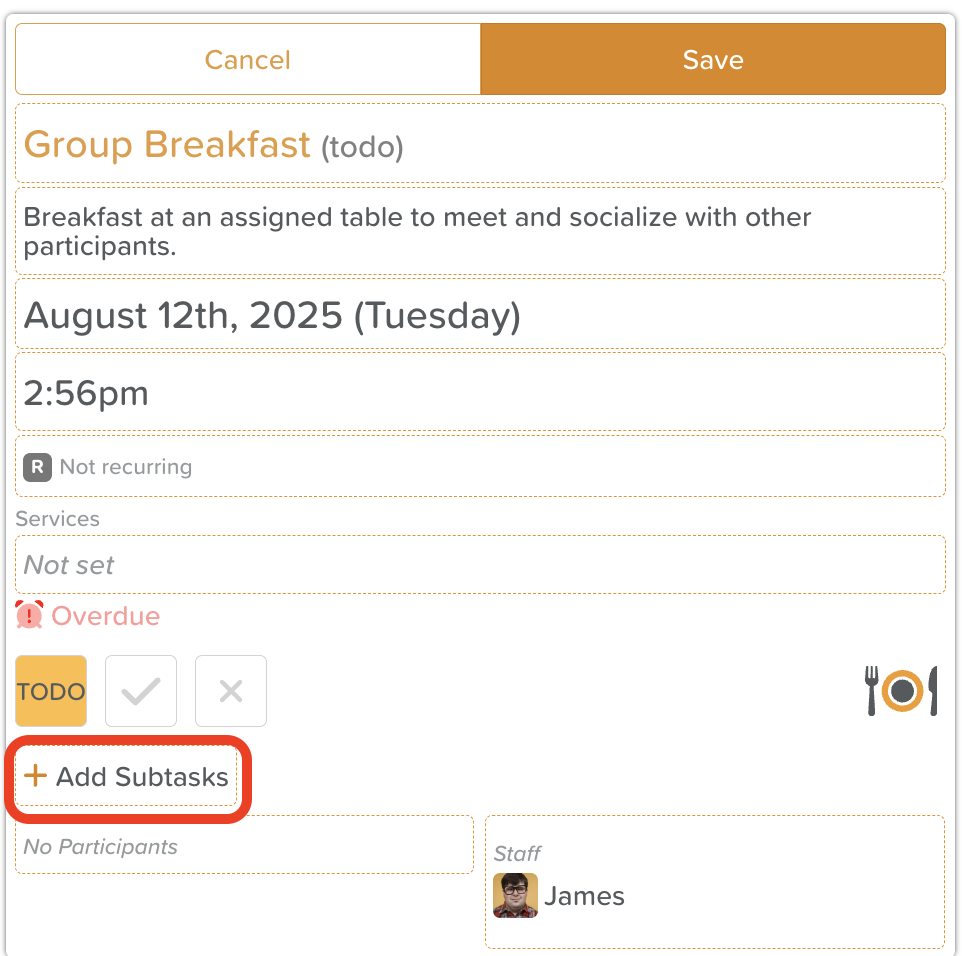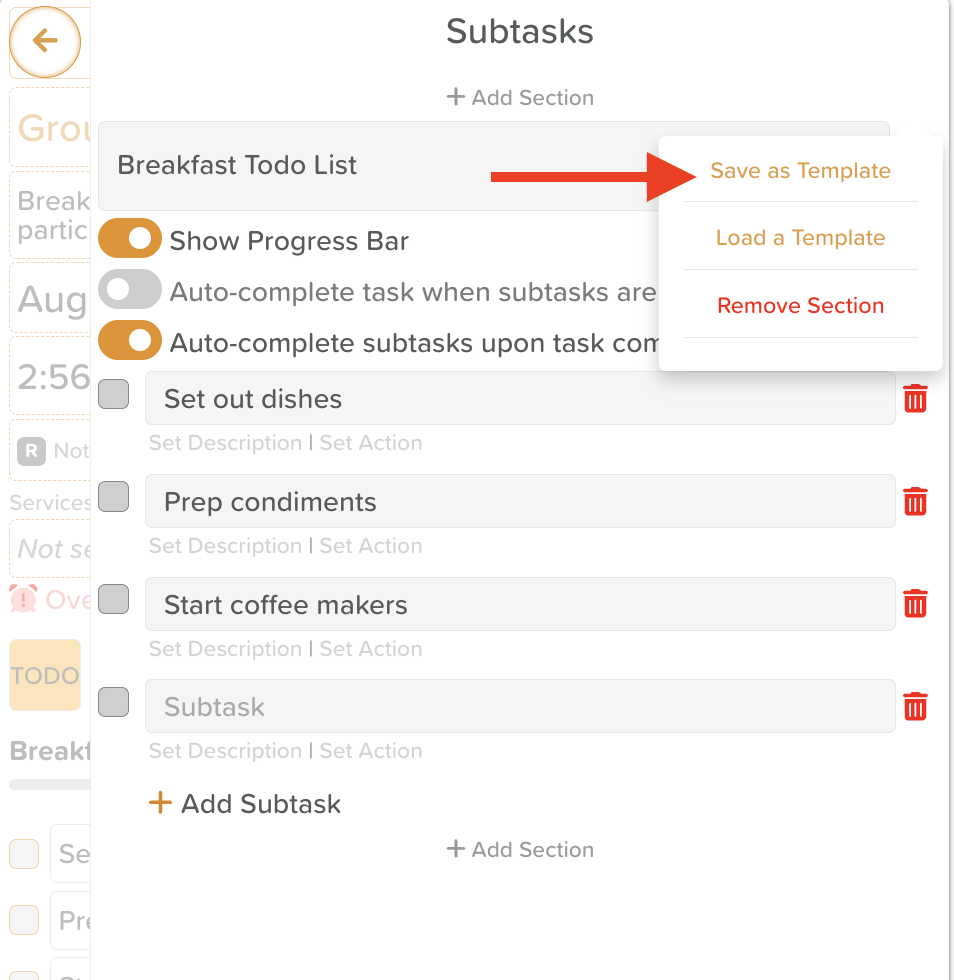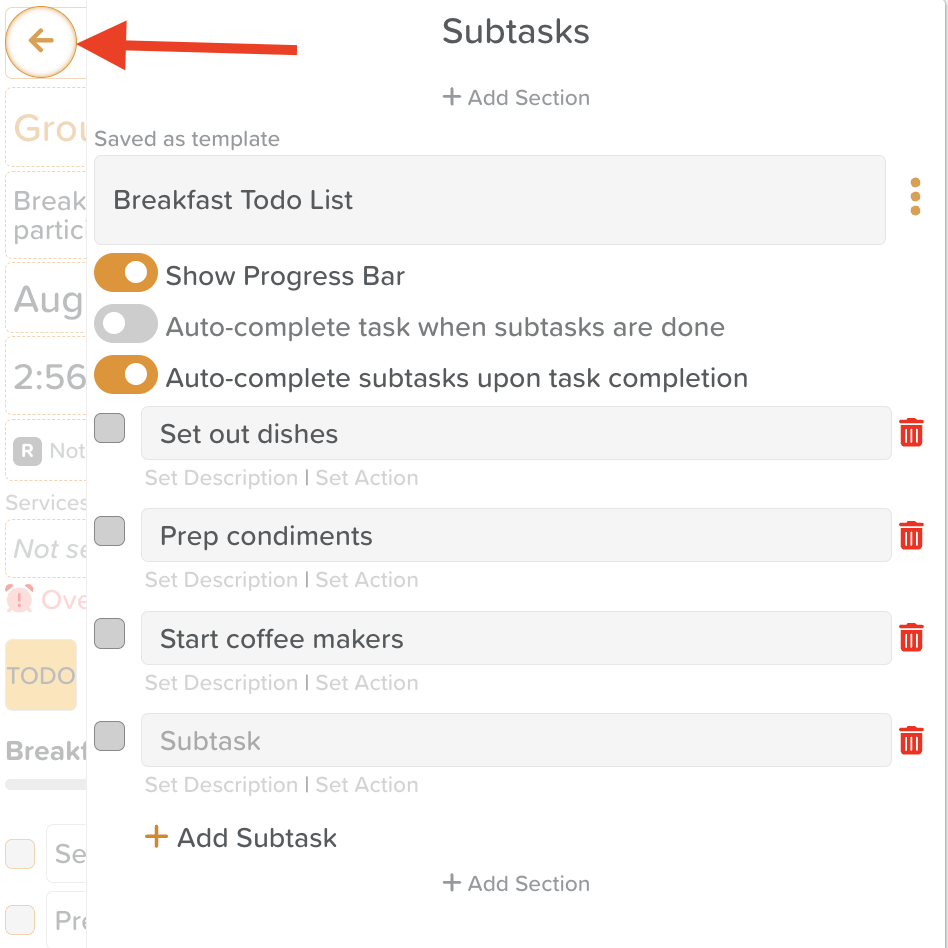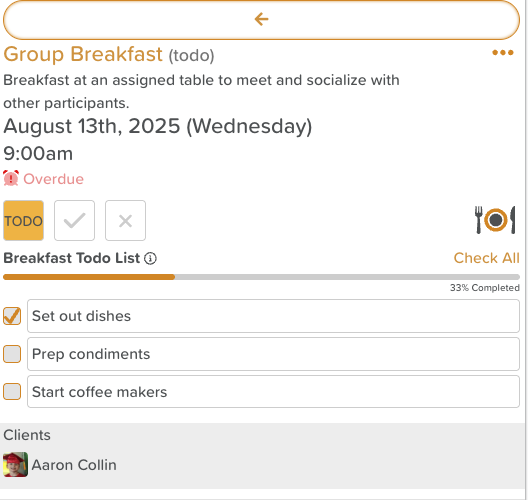How to Create a List of Subtasks
Subtasks allow you to break down a main task into smaller, more manageable steps. This helps ensure all parts of a task are completed and makes it easier to track progress.
When to Use Subtasks
For multi-step tasks that need to be completed in a specific order.
To assign different parts of a task to different staff members.
When you want to include linked actions (e.g., Fill a Form, View Care Plan, Record Vitals) directly in a task.
Steps to Create Subtasks:
Click +Create a new Task or New Task.
Use the search bar to type in the name of the task you want to create (i.e. Toilet Support).
Fill in the task details: description, due date, time, recurrence, etc.
Click where it says +Add Subtasks
Customize the subtask list:
Toggle on the Progress Bar, if desired.
Choose between auto-completing the tasks when all subtasks are checked or auto-completing subtasks upon task completion.
Click Set Description if you want a subtask to have further instructions.
Click Set Action if you want that subtask to be linked to any of the following:
A form (i.e. Mental Capacity Assessment)
A vital sign (i.e. Monthly Vitals)
A care plan (i.e. StoriiCare's dedicated Care Plan feature)
How to Save a Subtask List as a Template
Subtask lists can be saved as templates, which can then be loaded in the future for use in other tasks. To save a subtask list:
Give your subtask list a title.
Click the three dots (elipses) next to the title.
Click Save as template.
Click the arrow on the left side to go back to the task.
How to Use or Edit a Saved Subtask List
If you have saved a subtask list as a template, you can use it again when scheduling new tasks. To do this:
Open your task and click 'Add Subtasks' or 'Edit Subtasks'.
Click the three dots next to the subtask title field.
Click 'Load a template'.
Select which template you'd like to insert.
If you want to make changes to the template, you can do that now.
Click the back arrow on the left side.
Save the changes you've made.
By following these steps, you can efficiently manage your tasks and ensure that all necessary subtasks are accounted for and completed.
Need More Help?
If you need further assistance, you can reach out to our support team by emailing support@storii.com. Our support team is ready to help you with any questions or issues you may have.