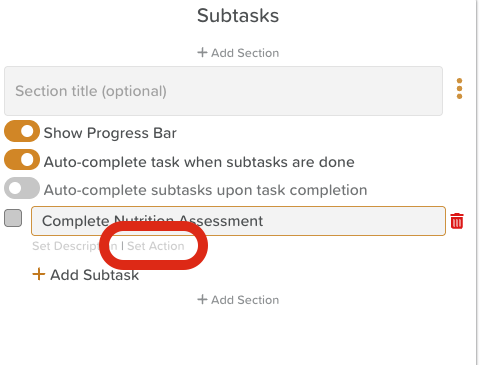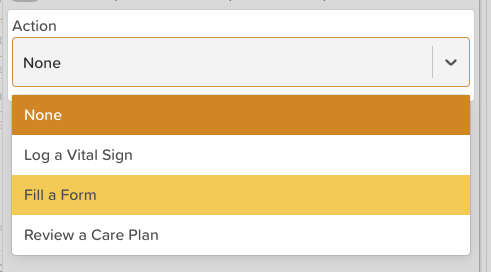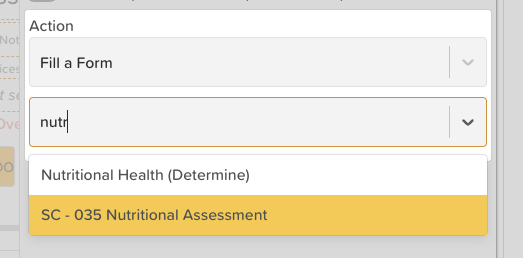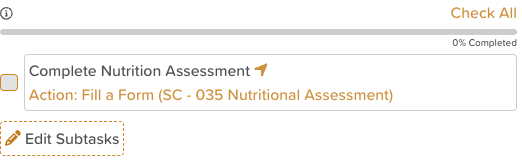How to Link a Task and a Form
Linking a task to a form allows staff to complete a required form directly from the task itself. This ensures important documentation is collected as part of the task workflow, improving compliance and efficiency.
When to Use This Functionality
When a task requires documentation (e.g., incident reports, care assessments, checklists).
To ensure staff complete the correct form without searching for it separately.
For creating task-based workflows that capture both action and evidence.
Steps to Link a Task and a Form
Go to the Tasks Feature
From your Dashboard, click Tasks.
Open or Create a Task
Either edit an existing task or create a new task.
Add a Subtask
Scroll to the Subtasks section.
Click + Add Subtask.
Set the Subtask Action
In the subtask row, give the subtask a title.
Click Set Action.
Select “Fill a Form”
From the action options, choose Fill a Form.
Choose the Form
Select the required form from the list of available templates.
Return to the Task
When ready, click the back arrow (upper left corner) to return to the Task view.
The subtask will display a hyperlinked Action. When a staff member clicks this link, the assigned form will open with the participant automatically pre-selected based on the task’s assignment.
Save the Task
Click Save to confirm your changes.
What Happens Next
When the task is assigned, the subtask will contain a direct link to the form.
Staff can click the link from within the task to complete the form.
Once the form is submitted, staff will still need to mark the subtask or task as complete!
Need More Help?
If you need further assistance, you can reach out to our support team by emailing support@storii.com. Our support team is ready to help you with any questions or issues you may have.