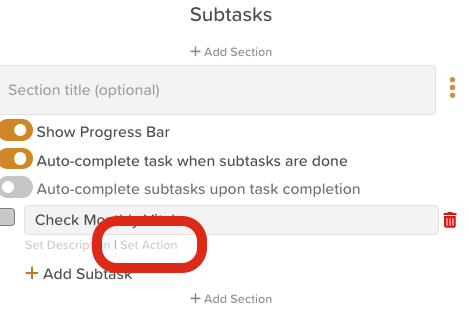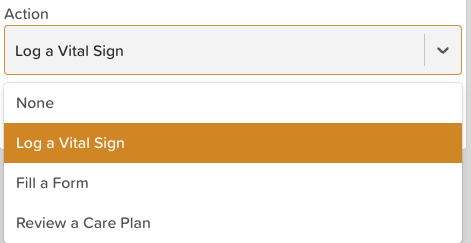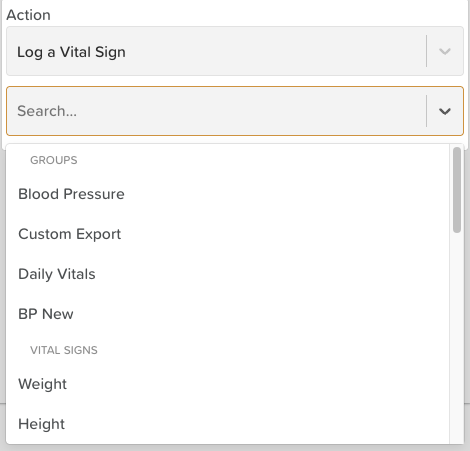How to Link a Task and Vital Signs
Linking a task to the Vital Signs feature ensures that staff can record essential health measurements directly from the task. This improves efficiency, accuracy, and compliance by integrating vital sign recording into daily workflows.
When to Use This Functionality
To prompt staff to record vital signs as part of a scheduled care routine.
For monitoring participants with specific health conditions that require regular checks.
To ensure vital signs are logged consistently and linked to the correct participant.
Steps to Link a Task and Vital Signs
Go to the Tasks Feature
From your Dashboard, click Tasks.
Open or Create a Task
Either edit an existing task or create a new task.
Add a Subtask
Scroll to the Subtasks section.
Click + Add Subtask.
Set the Subtask Action
In the subtask row, add a title.
Click Set Action.
Select “Log a Vital Sign”
From the available action options, choose Log a Vital Sign.
Specify which Vital Sign
Choose a specific Vital Sign or Vital Sign Group. Learn more about grouping Vital Signs for easy monthly recording!
Return to the Task view
Click the back arrow to return to the task view.
Click Save to confirm your changes.
What Happens Next
The subtask will display a hyperlinked Action.
When clicked, it will open the Vital Signs recording screen.
The participant will be automatically pre-selected based on the task’s assignment.
Need More Help?
If you need further assistance, you can reach out to our support team by emailing support@storii.com. Our support team is ready to help you with any questions or issues you may have.