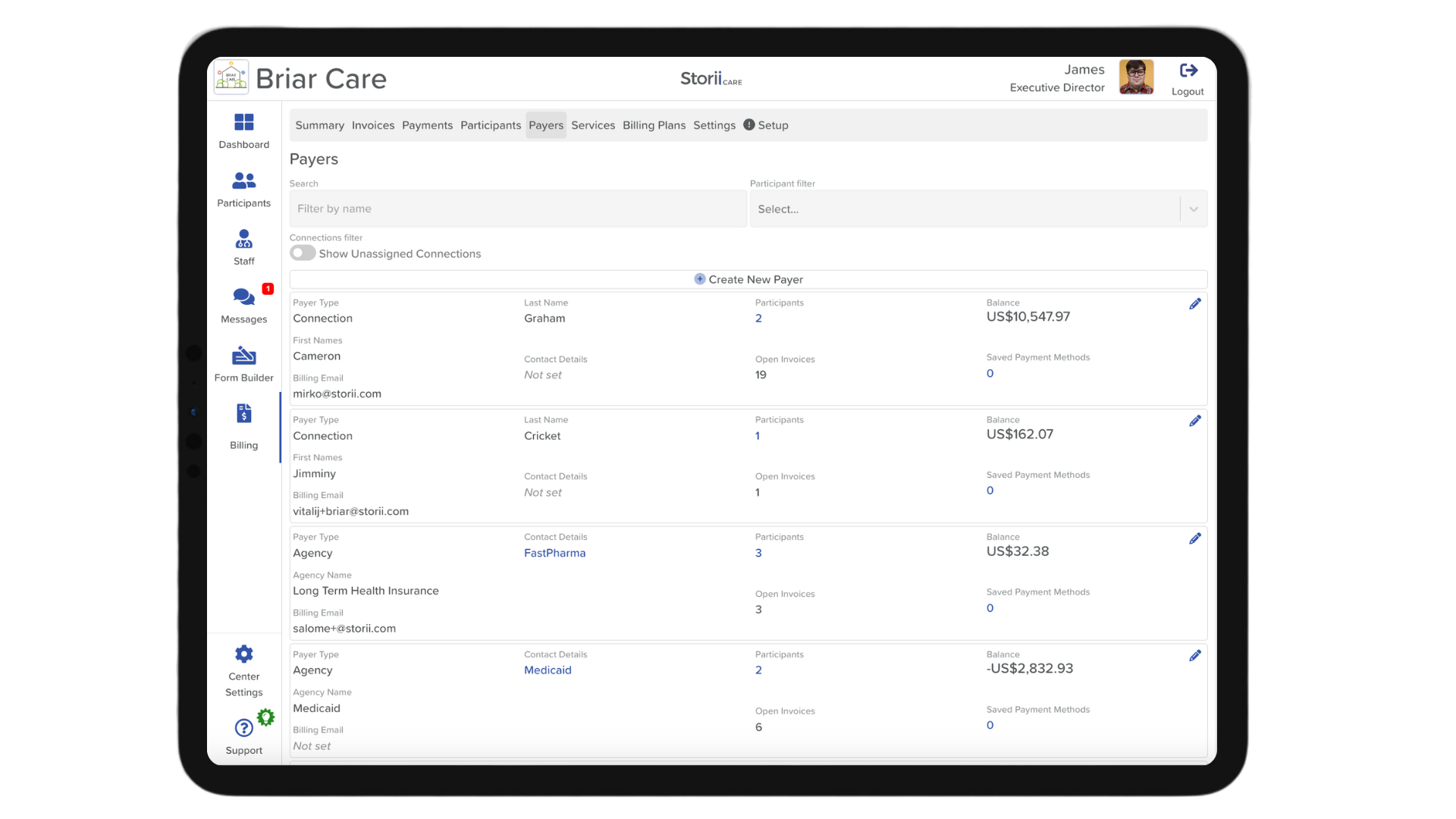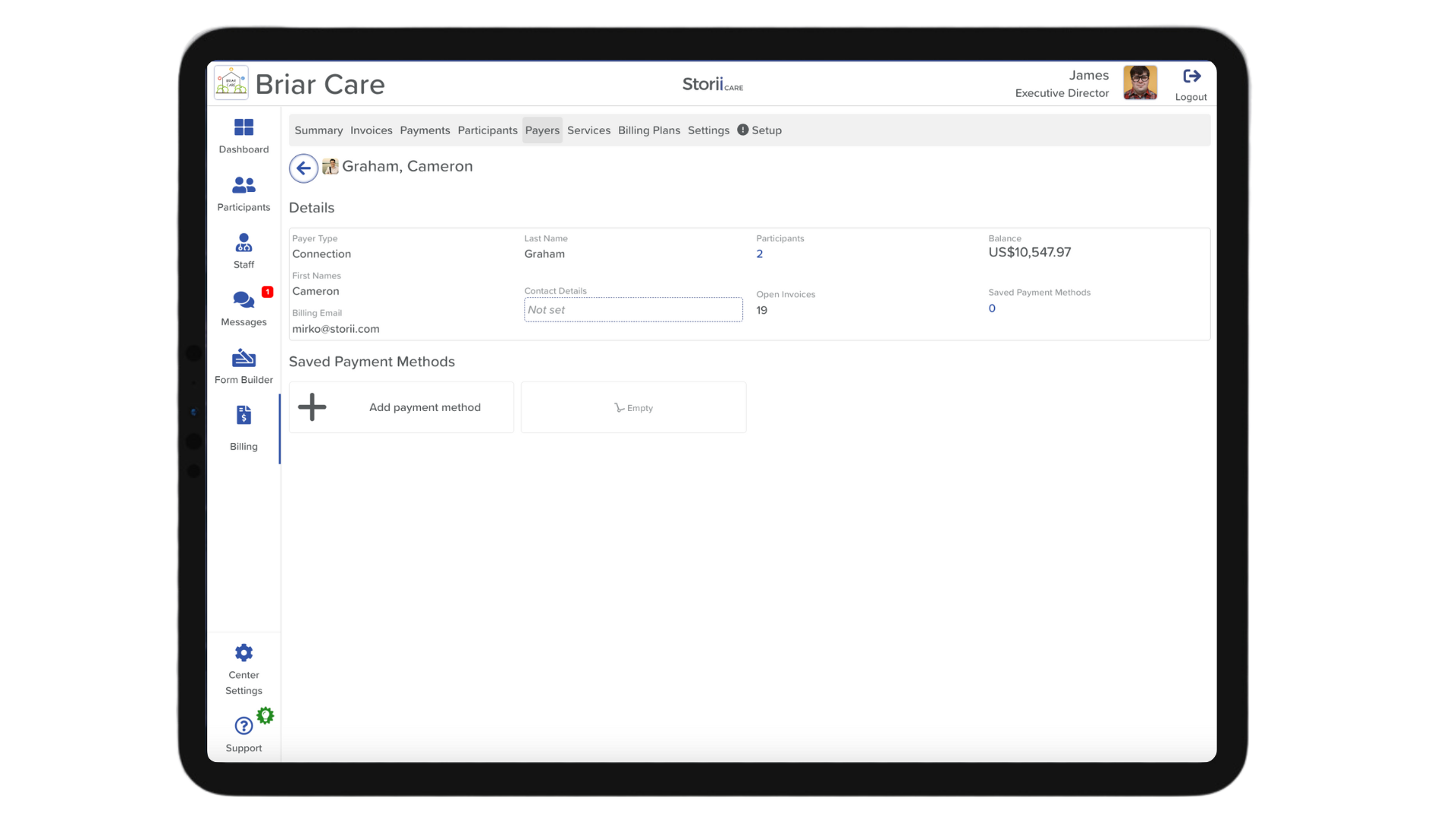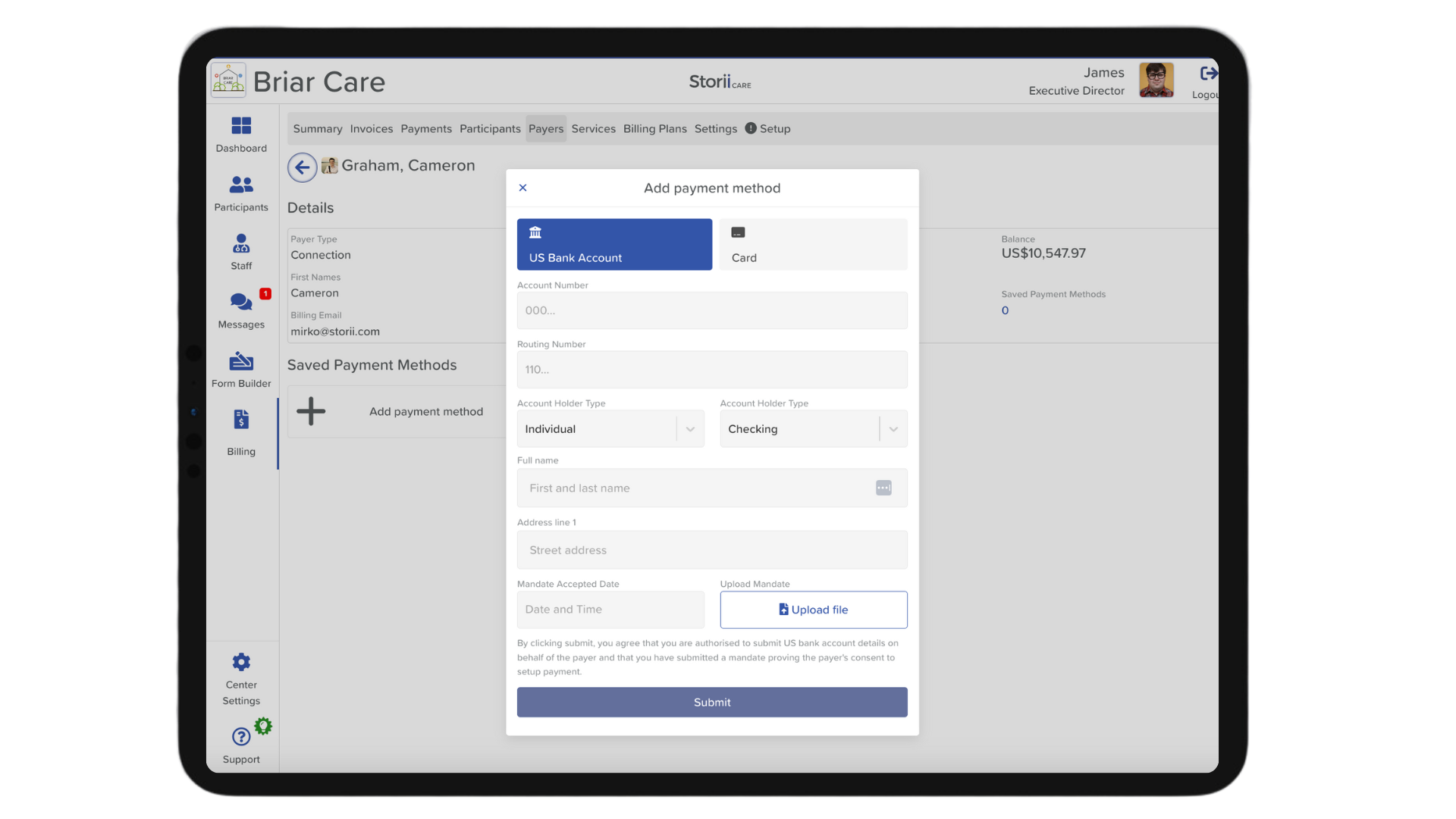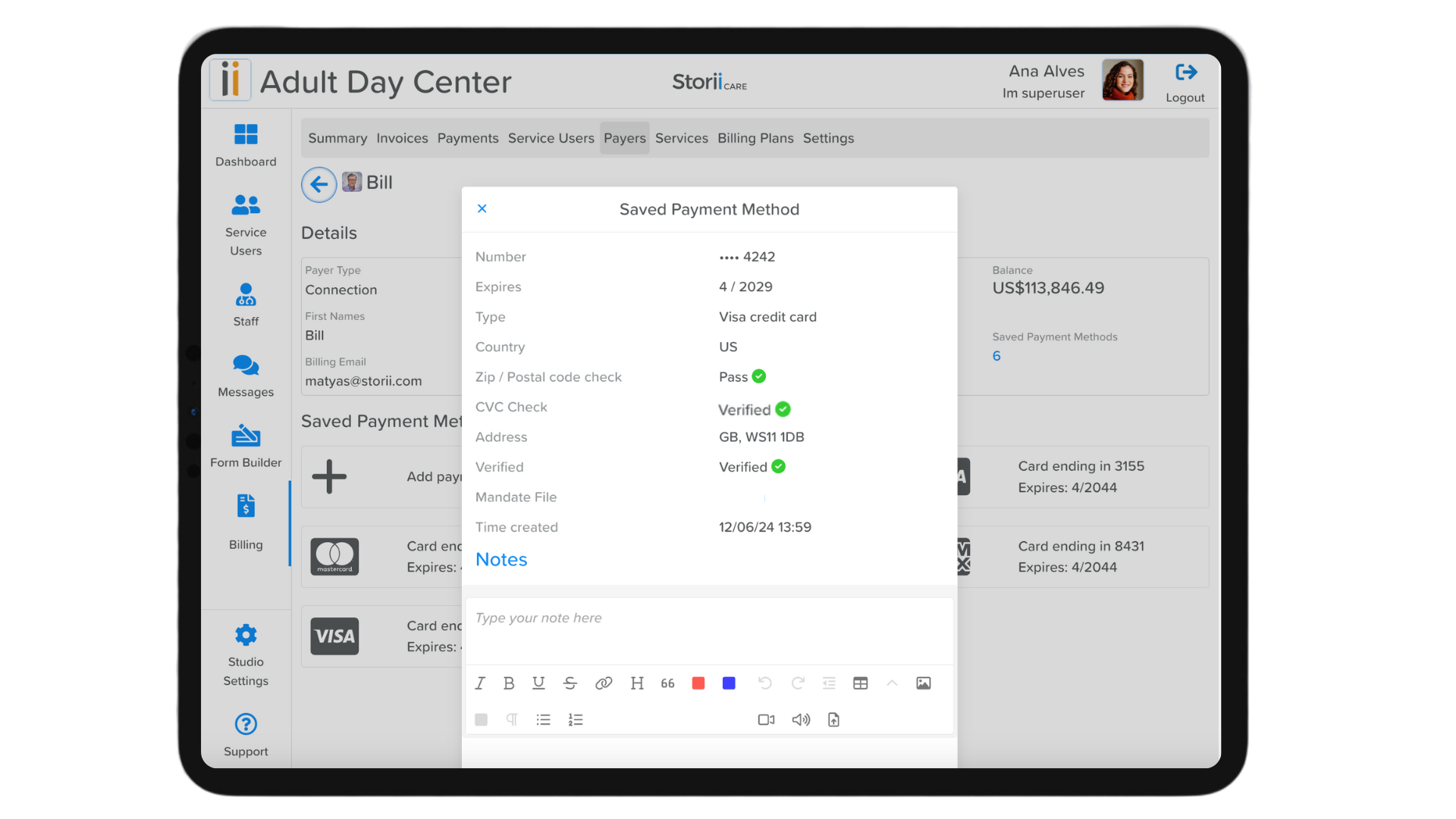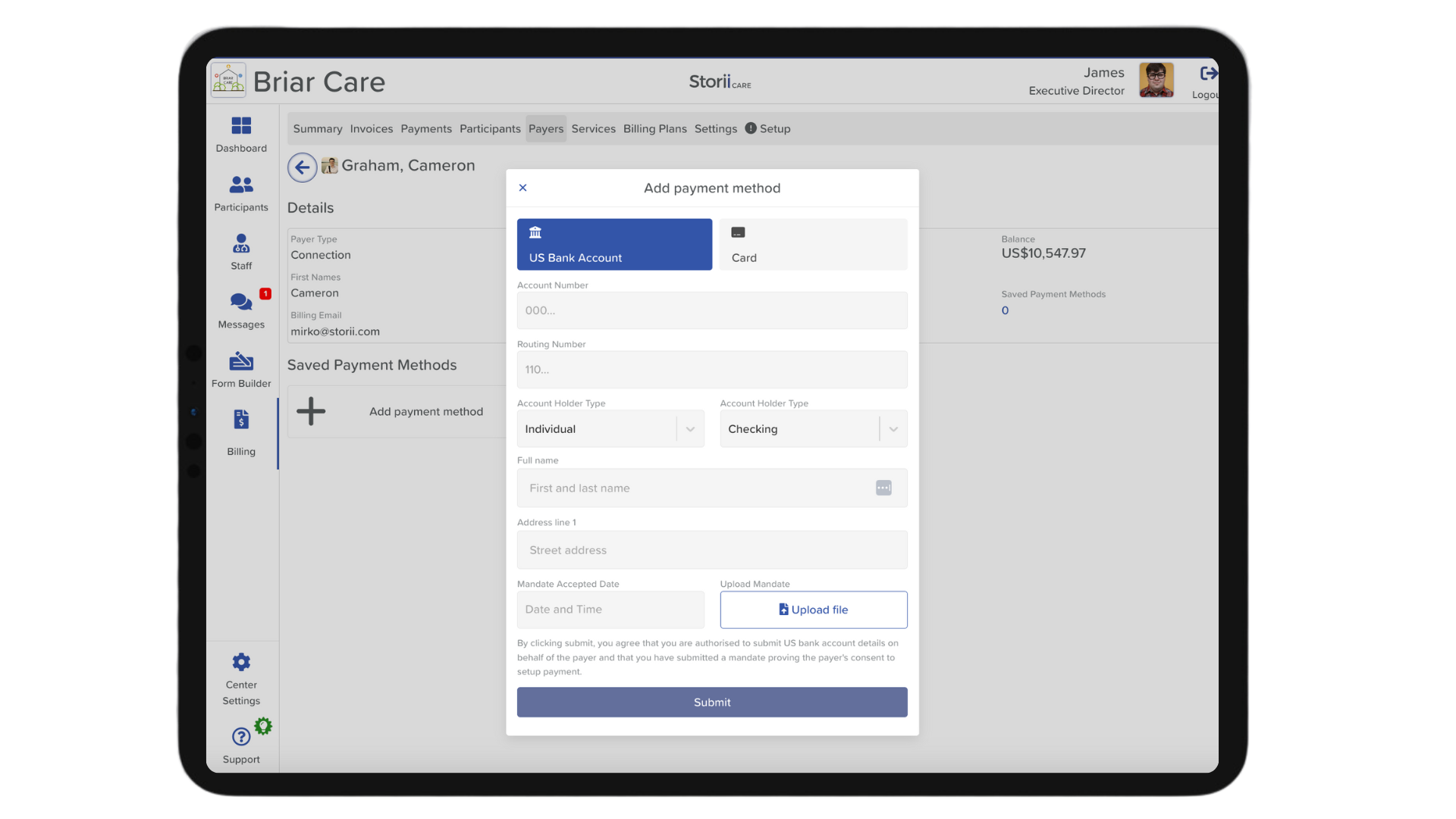How to Add Saved Payment Methods to a Payer Profile on Billing
Adding saved payment methods to a Payer profile on Billing is simple and can be configured under the Billing feature. Follow the steps below to ensure your payment method is added and ready for use.
Steps to Add a Saved Payment Method
1. Log in to StoriiCare
- Access your account by logging in to StoriiCare.
2. Navigate to Billing
- Click on the Billing feature located on the left sidebar.
3. Access the Payer Tab
- Select the Payer tab located at the top menu of the Billing feature view.
4. Create a New Payer (if needed)
- If the payer isn't already listed, click on "Create a new Payer" at the top of the page. Skip this step if the payer is already added.
5. Edit the Payer
- Click the edit button (pencil icon) on the right side of the payer's name.
6. Add a Payment Method
- Click on "Add Payment Method" below the Saved Payment Methods section.
7. Select Payment Type
- Choose either a Bank Account or a Card at the top of the modal to configure the type of payment method being added.
8. Enter Payment Details
- Fill in the necessary payment details.
9. Upload Authorisation Mandate
- Upload the mandate to prove you have signed authorisation to use this payment method.
10. Save Payment Method
- Click on "Submit" to save the payment method.
11. Refresh the Page
- Refresh the page to ensure the payment method was saved successfully.
12. Verify Payment Method
- The payment method is ready for use if you click on it and it has been verified.
Making a Payment
Follow these steps to easily apply a payment using Saved Payment Methods to an Invoice. This process ensures your payment is processed accurately and efficiently.
13. View Invoices
- Click on the Invoices tab.
14. Filter Invoices by Payer
- Use the payer filter at the top of the page to filter the Invoices.
15. Select an Invoice
- Choose the Invoice you wish to pay.
16. Add a Payment/Credit Note
- Click on the ellipsis (three dots) on the top right side and select "Add a Payment/Credit Note".
17. Select a Payer
- Choose the Payer from the list.
18. Charge Payment Method on File
- Click on "Charge payment method on file".
19. Confirm Payment
- Confirm the payment method selection and click on "Add Payment".
20. Track Payment Processing
- Monitor the payment processing status at the bottom of the invoice view.
Need More Help?
If you need further assistance, you can schedule a support call by emailing support@storii.com. Our support team is ready to help you with any questions or issues you may have.