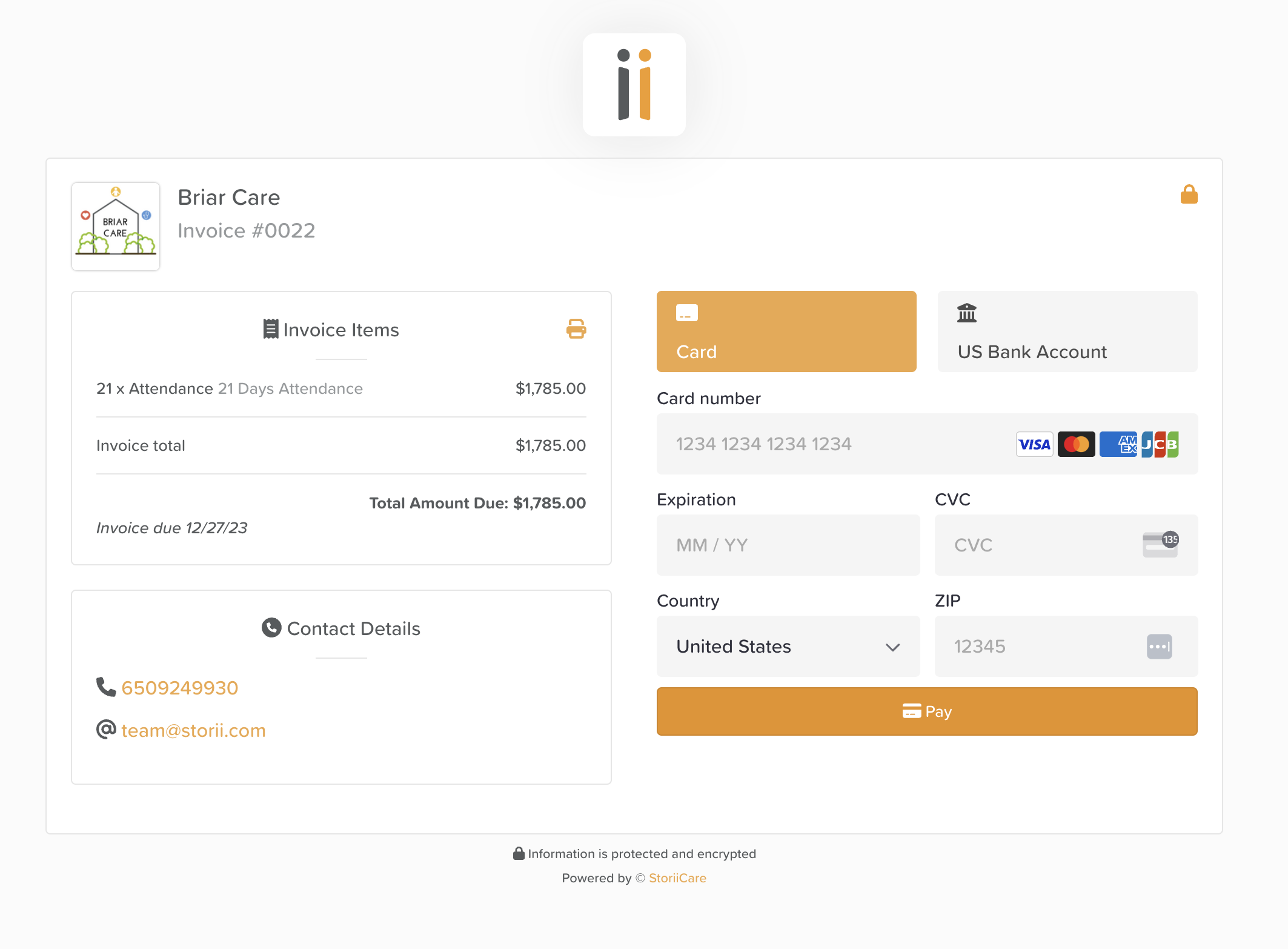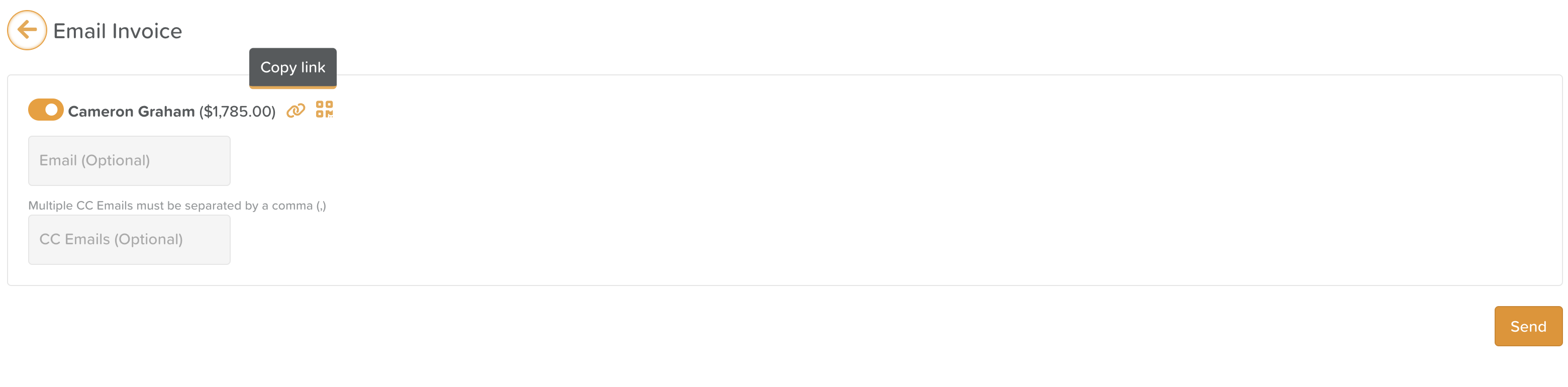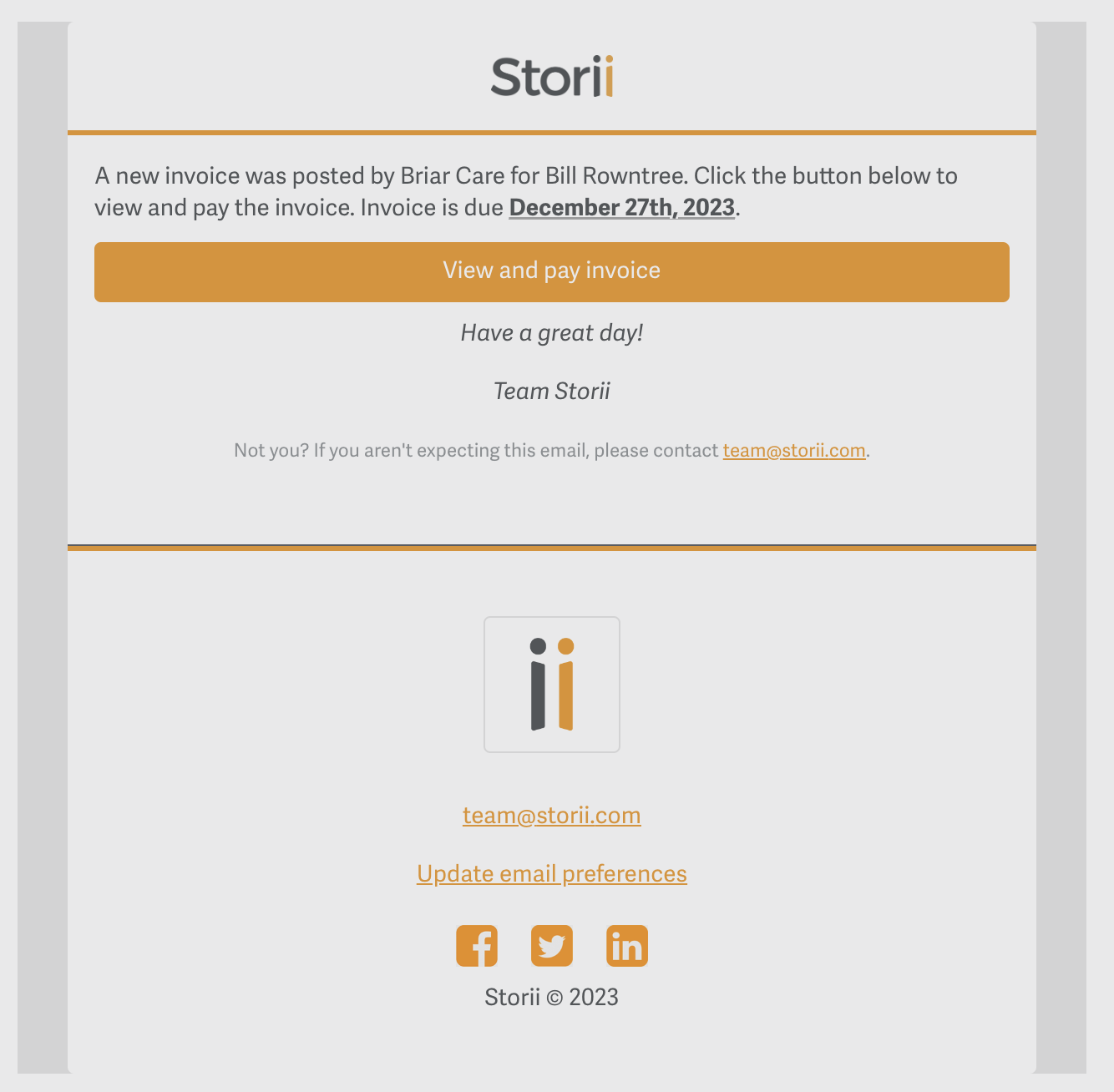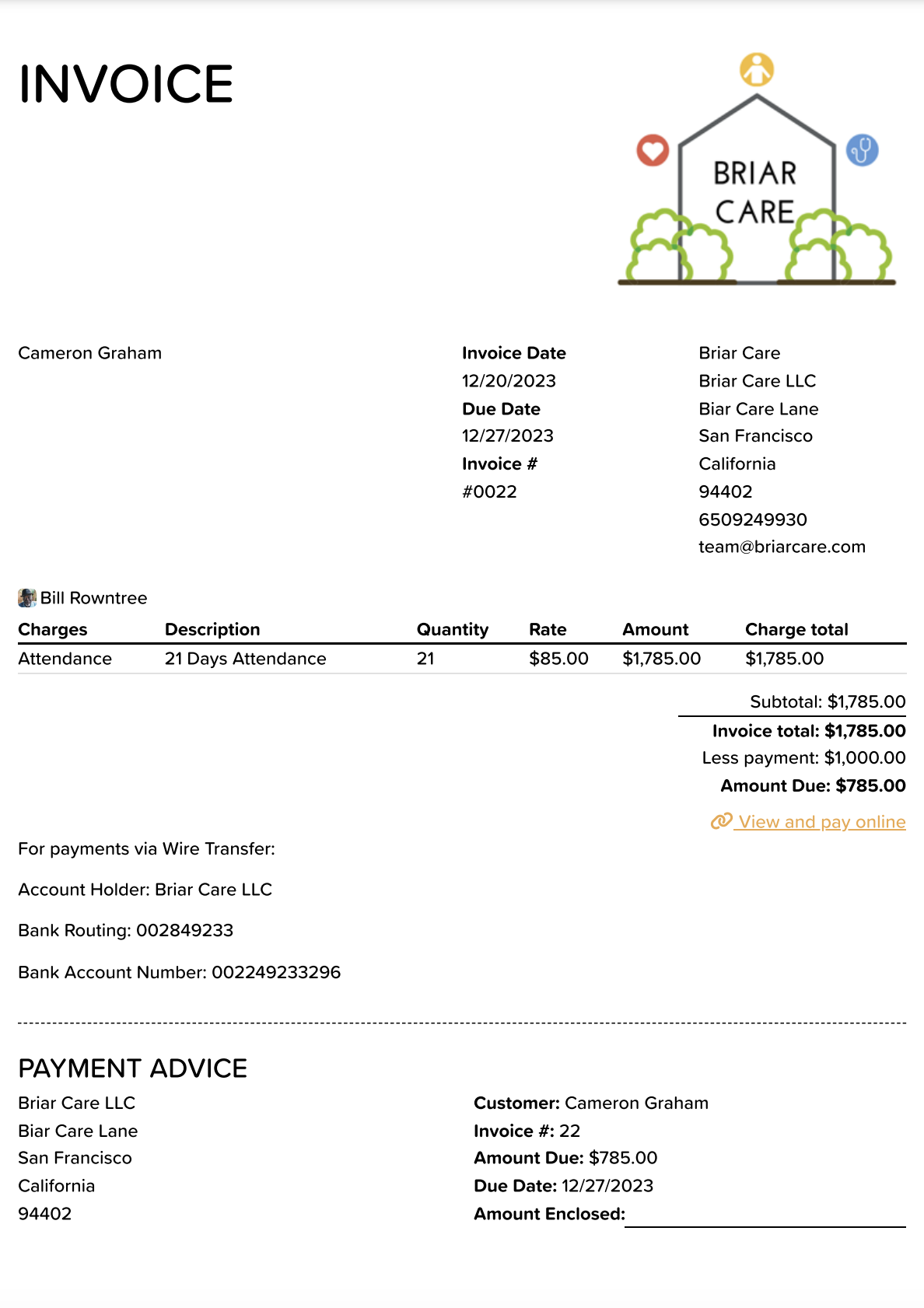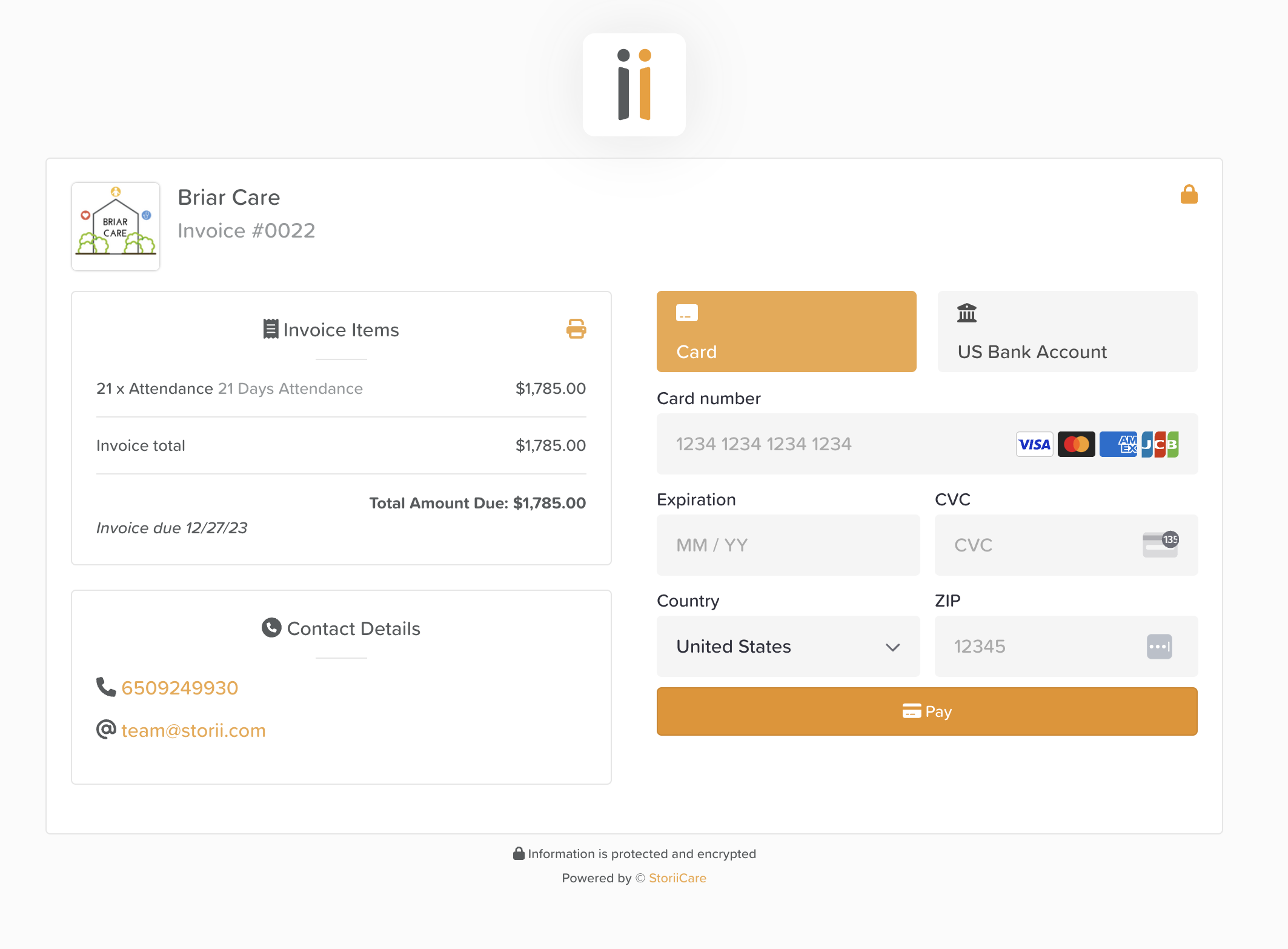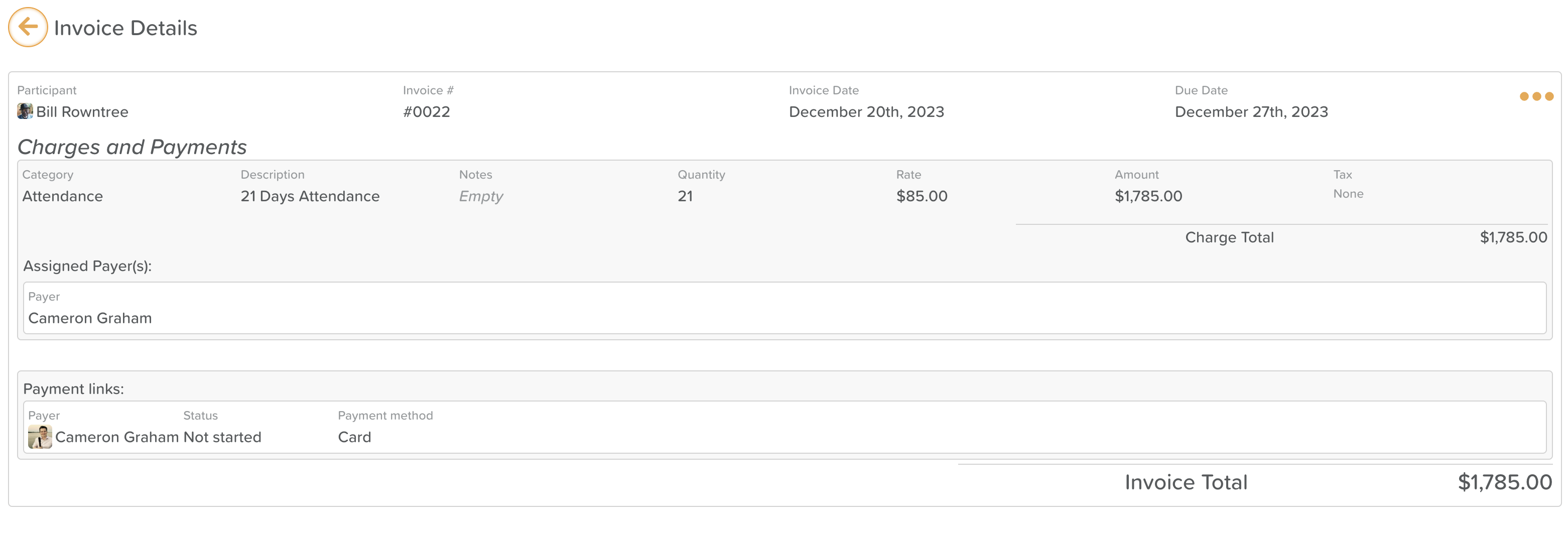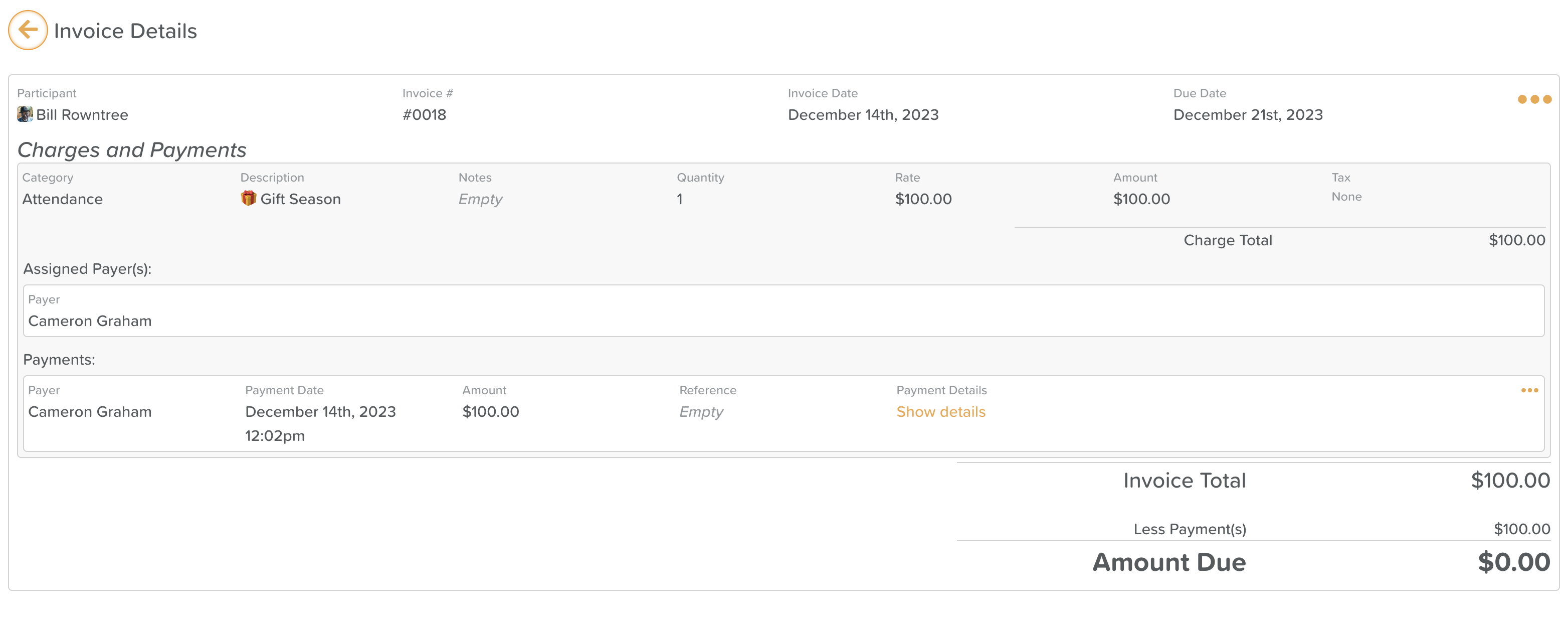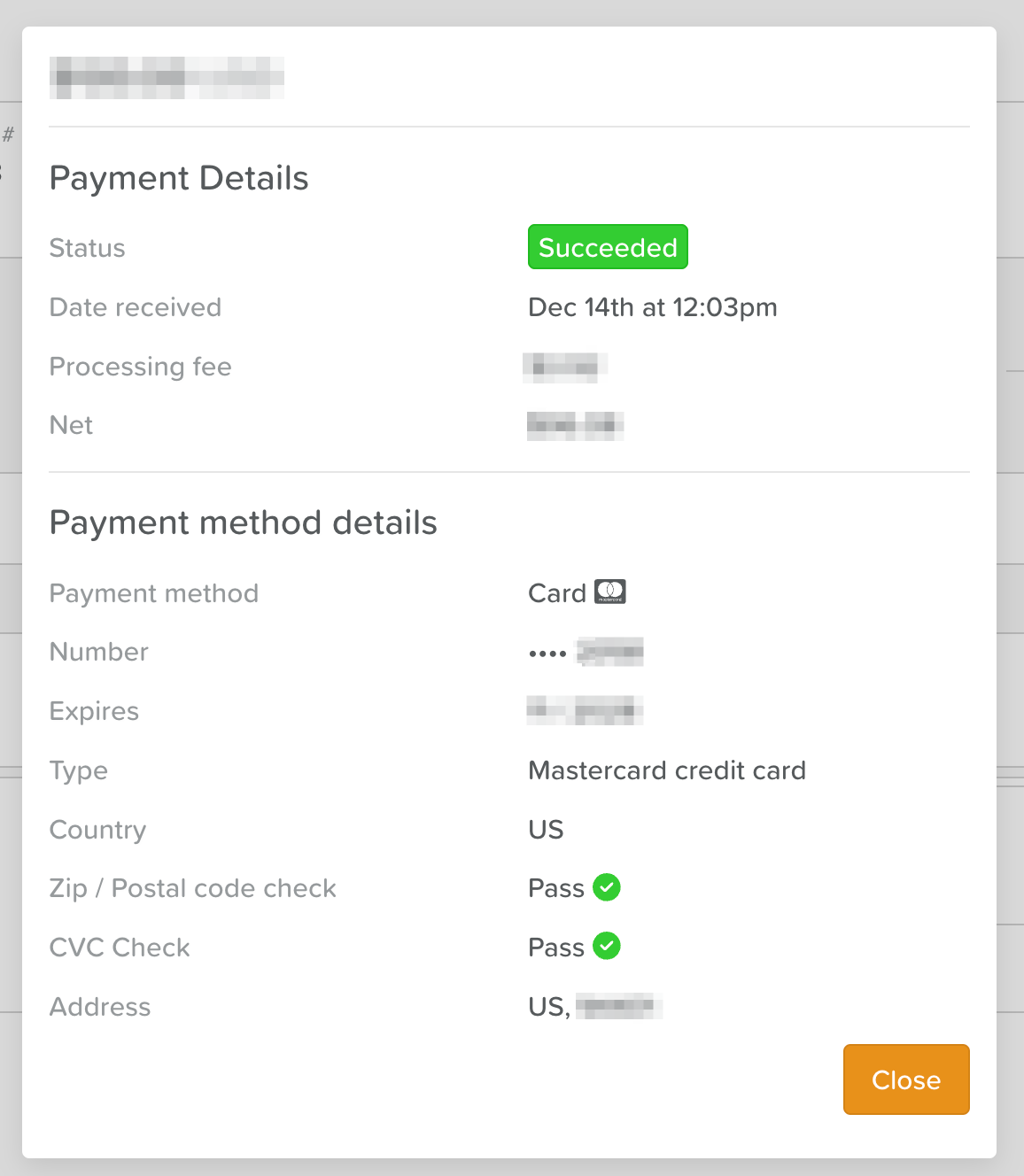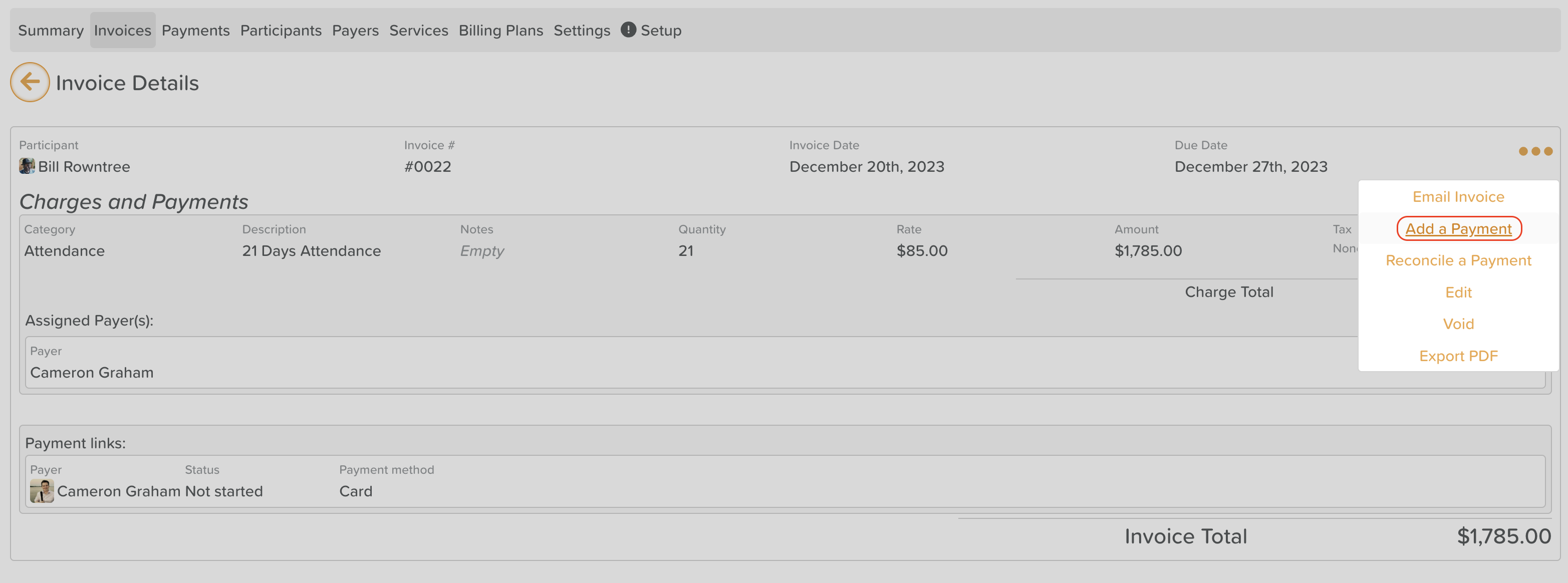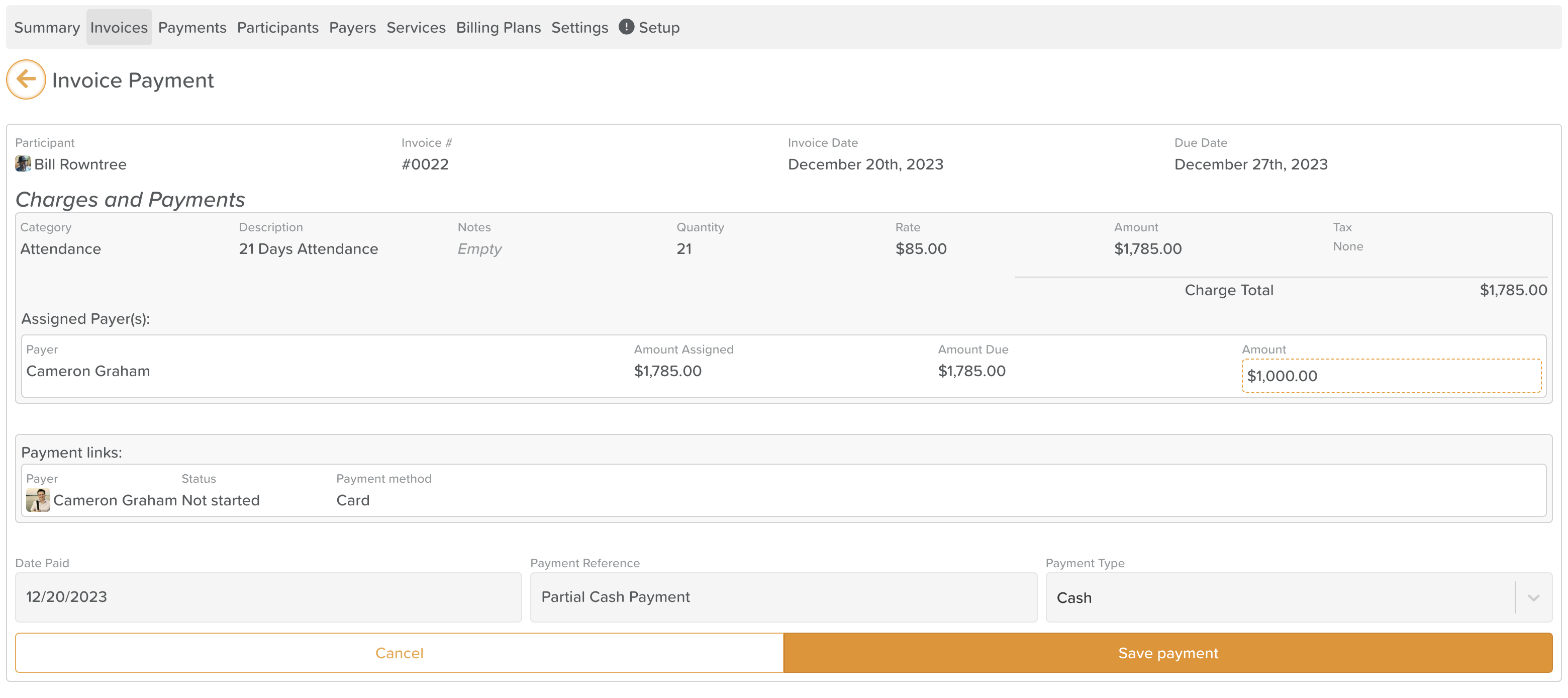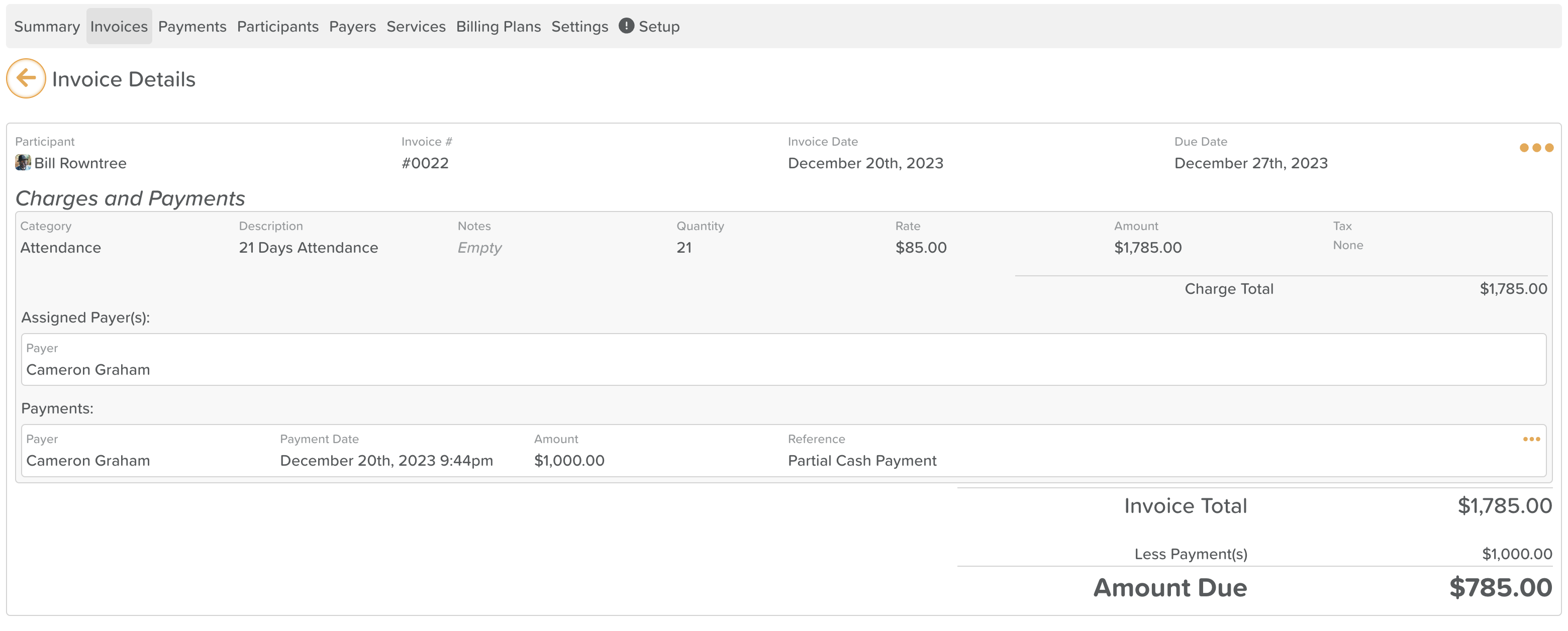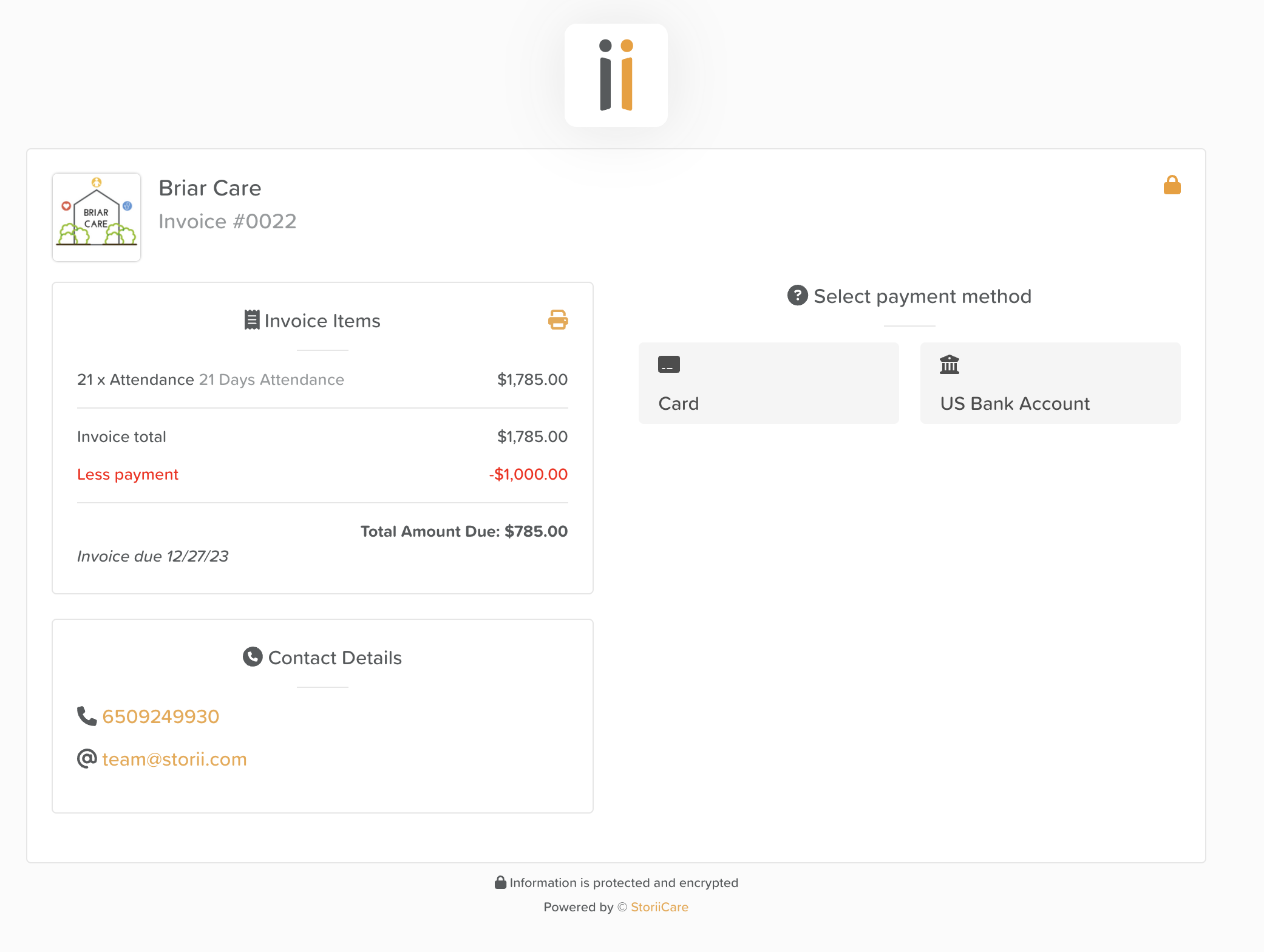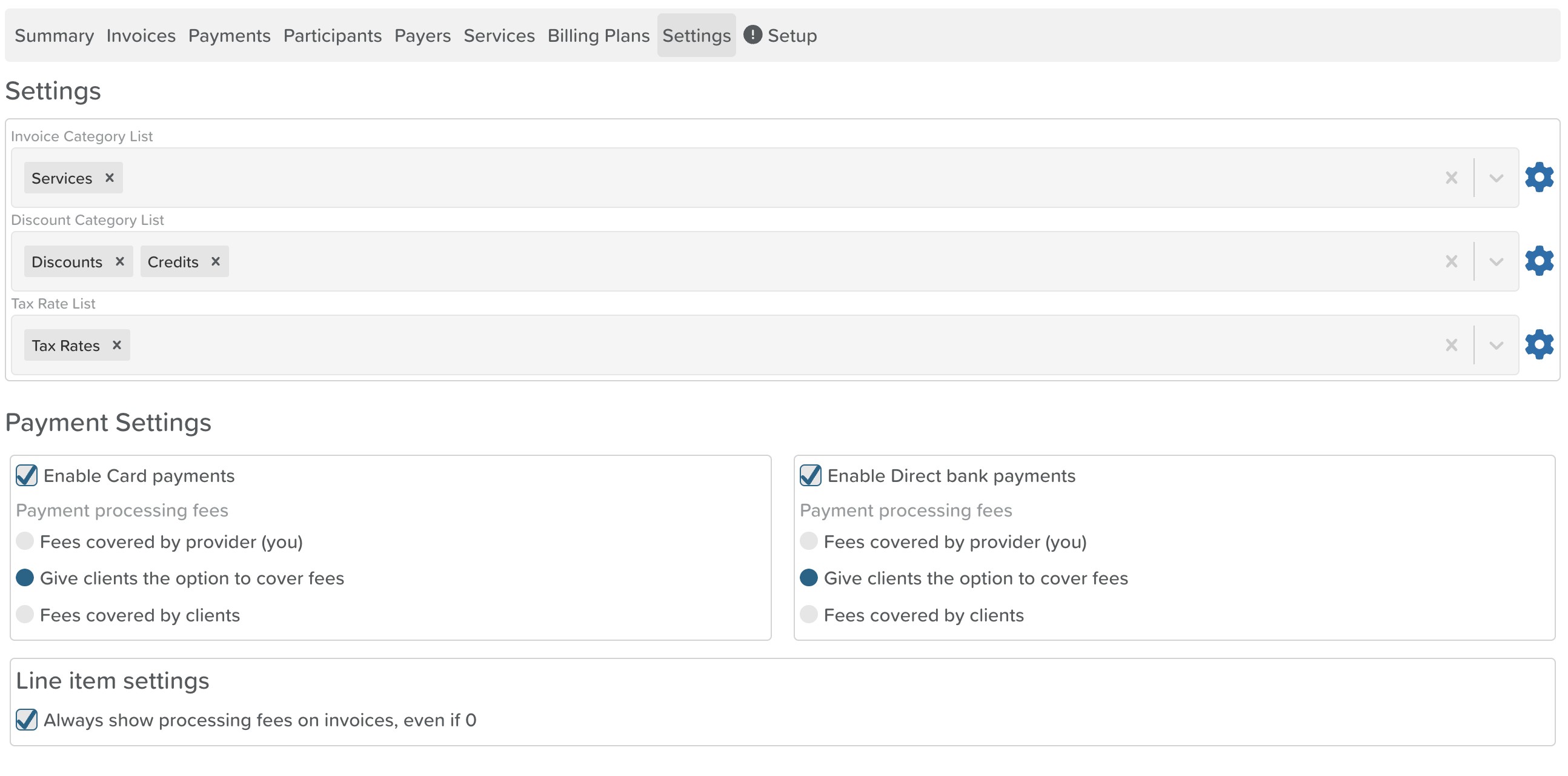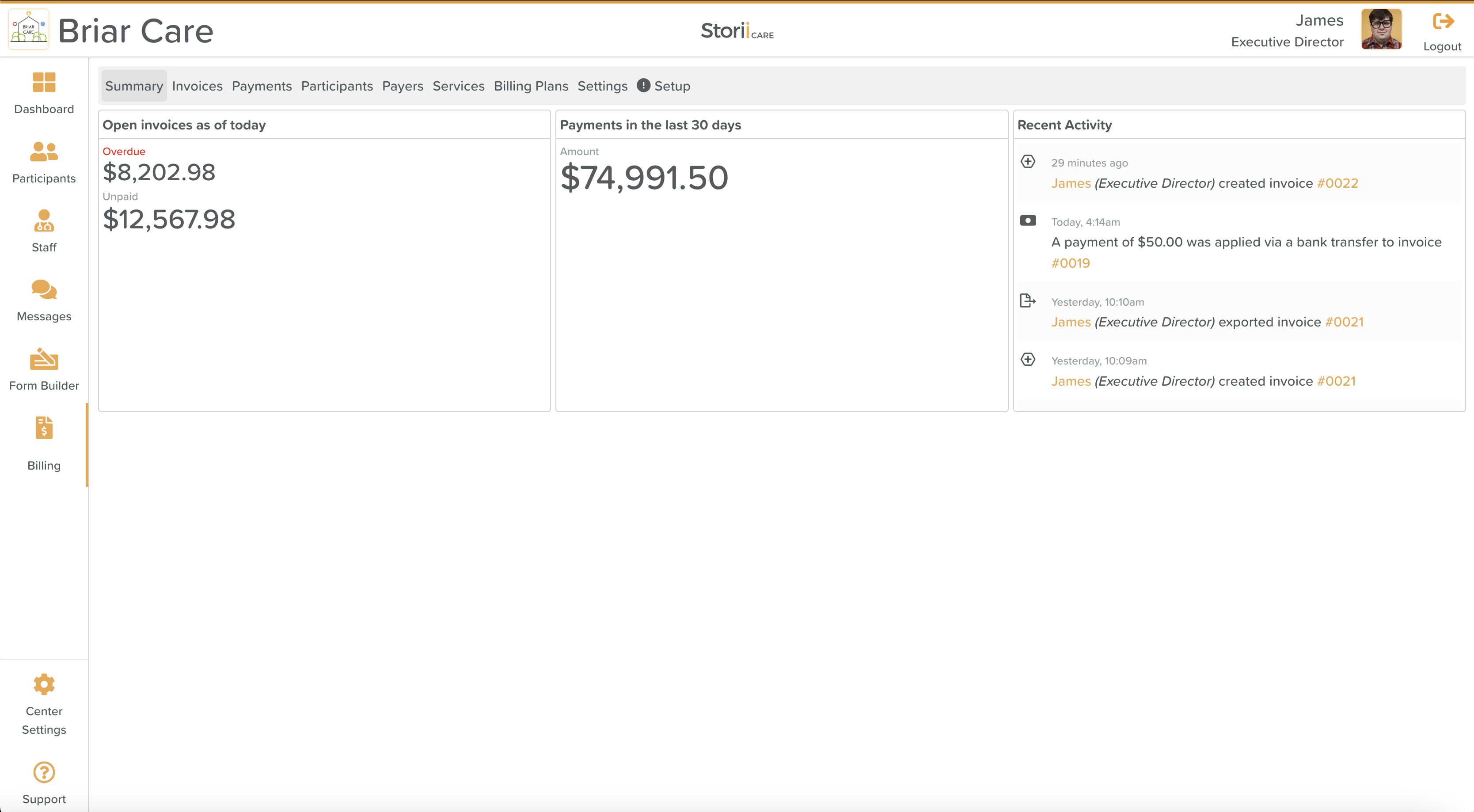StoriiCare Payments
IMPORTANT: Please be aware that the Billing Plans feature is currently in Beta and is undergoing rapid iterations. As a result, some of the instructions provided below may not be up-to-date. We highly value your input and would greatly appreciate any feedback you have regarding your experience with StoriiCare Payments!
Payments Overview
StoriiCare enables clients to track payments against specific invoices and charges within the Billing section.
Payments can be made online (paid through StoriiCare Invoices via Credit Card, Debit Card or Bank Transfer) or offline (entered by staff for payments made outside StoriiCare, such as checks or cash).
Supported Payment Methods
StoriiCare has partnered with Stripe for payment processing, enabling us to accept all major credit and debit cards. This partnership ensures a wide range of payment options for our users.
If you accept payments through traditional methods like Check or Cash, or through other digital payment platforms such as Venmo, Cash App, or Zelle, StoriiCare billing allows you to conveniently log these external transactions as manual payments. This feature ensures that your participant's account balances are always accurately and promptly updated.
We currently accept Card and Bank payments in the following countries and their relative currencies:
United States
Canada
Mexico
United Kingdom
Ireland
Malta
Australia
Malaysia
Indonesia
If you would like to use StoriiCare Payments in a country not listed above, please get in touch!
Setup
Beginning your Payments setup is a simple process. Head to the 'Billing' section and select the 'Setup' tab, where you'll find the 'Start Enrollment' button. Clicking on this will launch an easy-to-follow guide, asking for key business details such as your address, email, company type, and relevant registration and tax numbers. You'll also need to furnish tax information from an authorized representative for business verification. Keep in mind, the required documentation can vary based on your company type and geographical location.
In the next step, you'll be prompted to link the bank account where you wish to receive your payouts. Once this account is connected, you can submit your application for approval.
Approval times may vary; while many providers receive instant approval, others might experience a delay of a few days for verification or might need to provide additional information to avoid restrictions on their account within 30 days.
Should further information be needed, an 'i' icon will be displayed in the Setup tab as a reminder until your verification is complete.
After full verification, your account will be all set to process payments! 🎉💸
Collecting a Payment
Now you've been approved for payments, let's collect some!
Payers will be able to make a payment by clicking a dedicated payment link for any invoice that is created. This can be either:
Emailed Directly to a Payer via StoriiCare
To email an invoice from StoriiCare, simply click on the 'Email Invoice' option found within the ellipses dropdown at the top right of any invoice. This action will bring up a screen that allows you to email the payer directly and also provides an option to CC any additional individuals who should receive a copy of the invoice.
The below email format will be sent to the entered email addresses.
Link directly shared via email, SMS or Storii Messaging
Sharing the Unique Payment QR Code
Both direct payment links and QR codes can be accessed from the 'Email Invoice' screen.
Sharing a Digital Version of the Invoice PDF
Invoice PDF's can be downloaded by selecting on the 'Export PDF' option found within the ellipses dropdown at the top right of any Invoice on StoriiCare. A 'View and pay online' link will show on PDF Exports if Payments have been enabled for your business.
Once a payer clicks a payment link, they will see the Payment Page. This is accessible on any device.
StoriiCare's Payment Page will include your Business Logo, Invoice Number and Invoice Details, alongside methods to complete a payment. A contact details section will also be displayed, sharing information on how to contact your business if a payer has questions. These details are pulled from Business Settings > Profile.
Transaction Management
You will be able to view Invoice payment status in real-time from StoriiCare.
Once a payer clicks on any payment link, a payment link area will appear within an invoice, showing if a payer has clicked on the card or bank account option.
Once a payment has been processed in full, the Invoice status will be marked as paid on the Invoices view.
Clicking into the invoice will provide more details, including the specific date and time the payment was made under the 'Payments' section.
Selecting 'Show details' under the 'Payment Details' option will show additional information regarding the payment, including payment type and processing fees. The 'Net' figure will be the amount for each specific transaction that will be paid directly to your bank.
Logging a Manual Payment
To log a manual payment (accepted externally from StoriiCare) to an invoice, select the 'Add a Payment' option in the top-right ellipses dropdown in the Invoice view.
You have the flexibility to modify the payment amount, adjust the payment date, choose the payment type, and add a payment reference, ensuring complete control over the transaction details.
Once the payment is saved, it will be reflected in the Invoice view as shown below.
The remaining Invoice balance will still be payable via any payment method, and the previous payment will be shown on the Payments Page.
Please be aware that logging an offline payment is purely for tracking purposes. Any checks or cash payments will still need to be deposited at the provider's bank.
Costs and Fees
Access to StoriiCare billing and payments is included within Care Pro and Enterprise StoriiCare plans. The processing fees for each payment received can be viewed by clicking the 'View details' option for any processed payment. The 'Net' figure displayed will be the amount that is sent directly to your bank account.
Our current fee structure has been negotiated with Stripe - we will look to adjust this over time to bring greater savings to our clients as our Billing usage grows.
Fees will vary for different countries and different credit cards.
USA
Most Credit Card payments: 2.98% + $0.30 per transaction (Reduced from 2.99% on January 1st 2026)
ACH: 1% with a $10 cap per transaction (Reduced from a $15 cap on January 1st 2026)
Passing on Fees
Within the Settings tab of StoriiCare's Billing feature you can choose whether payment processing fees are covered by you (the provider) or by clients. You can also give your clients the option to cover fees if they wish.
Reporting
At current, the 'Summary' page in billing will display the total amount of Payments received in the last 30 days. All payments, alongside any system event relating to billing, will also be posted directly to the 'Recent Activity' section.
The StoriiCare team is building out our reporting section for Billing. We would love to hear what you might like to see here - please get in touch!