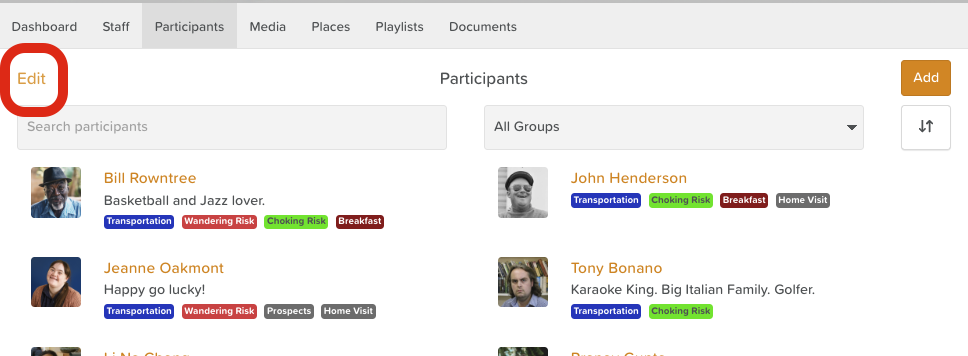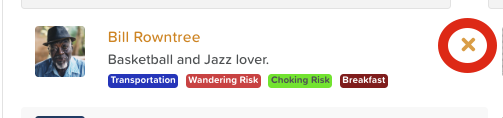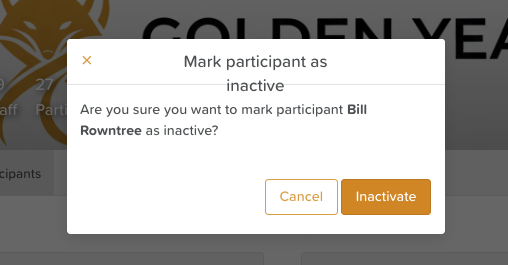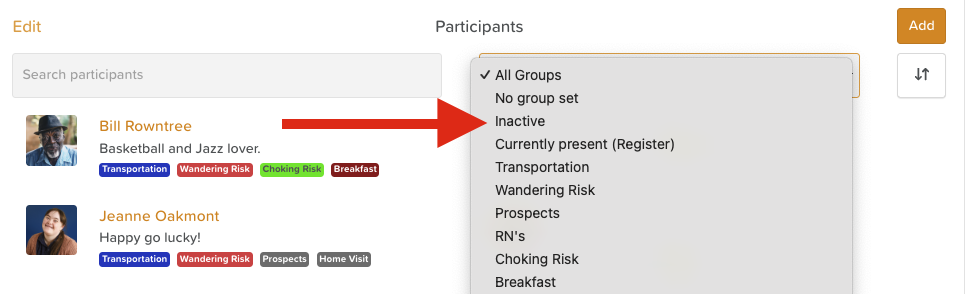How to Remove a Participant Profile
When a participant discharges from your center, you can make their StoriiCare profile inactive. This process ensures your participant list remains accurate while maintaining data integrity for auditing and historical records.
🧠 Keep in mind that "Participant" terminology is customizable. On your account, service users might be labeled as Residents, Members, Clients, People We Serve, etc.
Step 1: Go to the Participants Tab
From your StoriiCare dashboard, click on the Participants tab in the main navigation bar.
This will display a list of all current active participant profiles.
Step 2: Enter Edit Mode
In the top-left corner of the Participants page, click Edit.
The ability to remove staff depends on your permission level.
If you don’t see the Edit option, contact your manager or administrator for assistance.
Step 3: Select the Participant to Remove
Locate the participant's name in the list.
Click the “X” next to their name.
Step 4: Mark as Inactive
A prompt will appear asking you to confirm your request. Click Inactivate.
Accessing an Inactive Profile
Inactive profiles are hidden from the active participant list.
Inactive profiles can be viewed by using the Group Filter and selecting Inactive.
An Inactive profile is in read-only mode.
If you need to make changes to the data on an inactive profile, you must first temporarily reactivate it.
Need More Help?
If you need further assistance, you can reach out to our support team by emailing support@storii.com. Our support team is ready to help you with any questions or issues you may have.