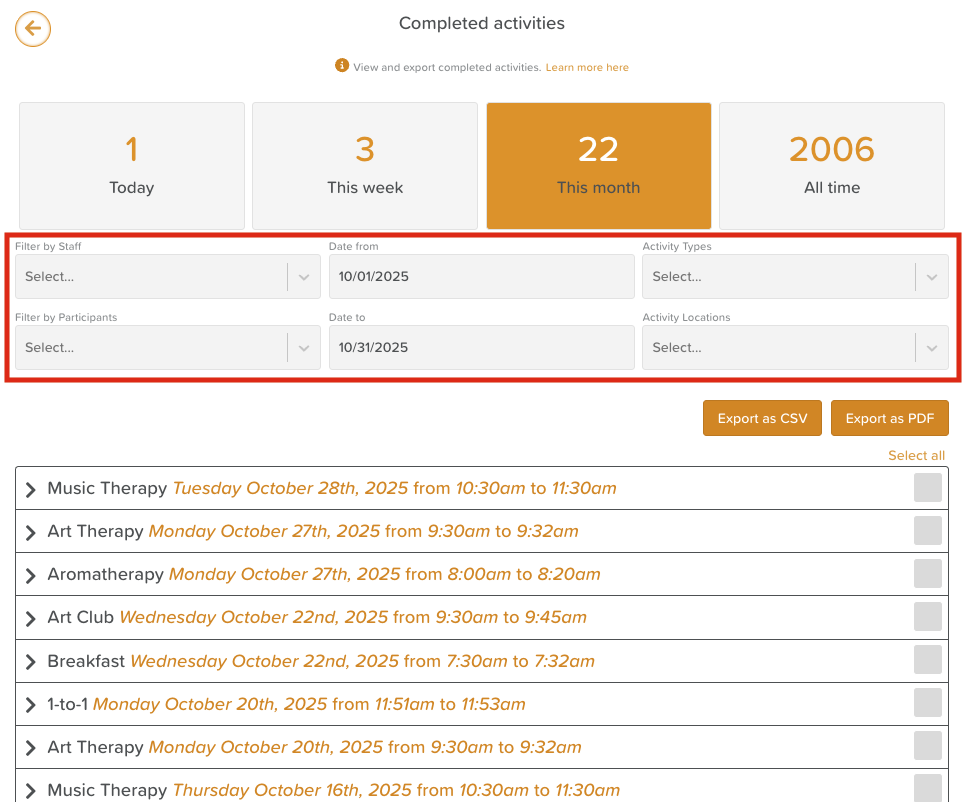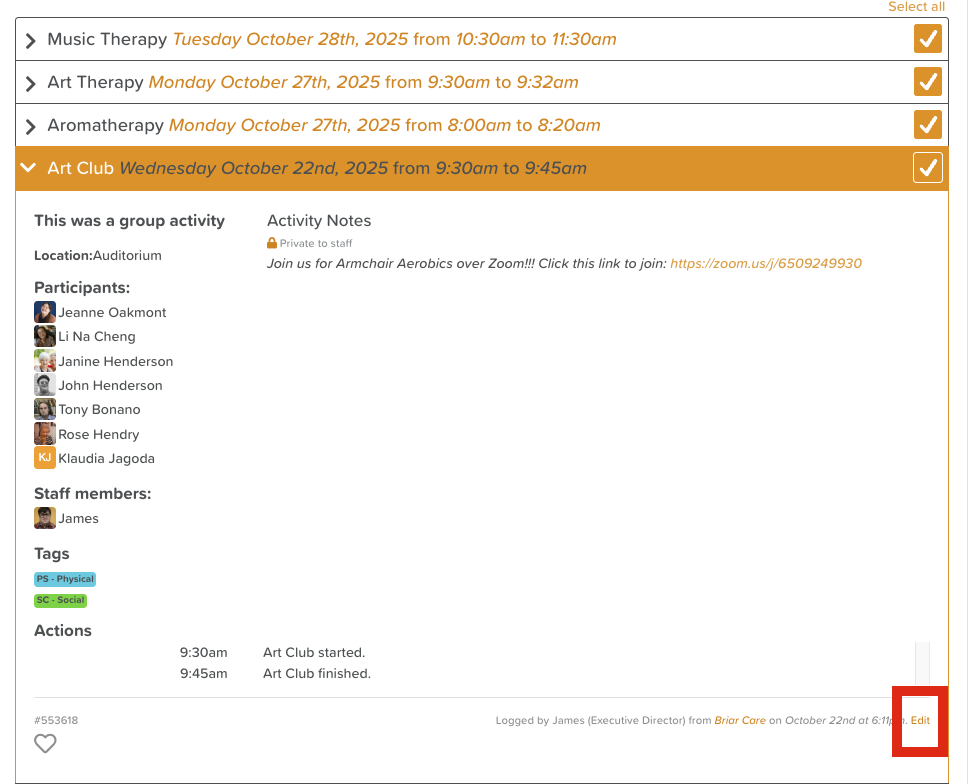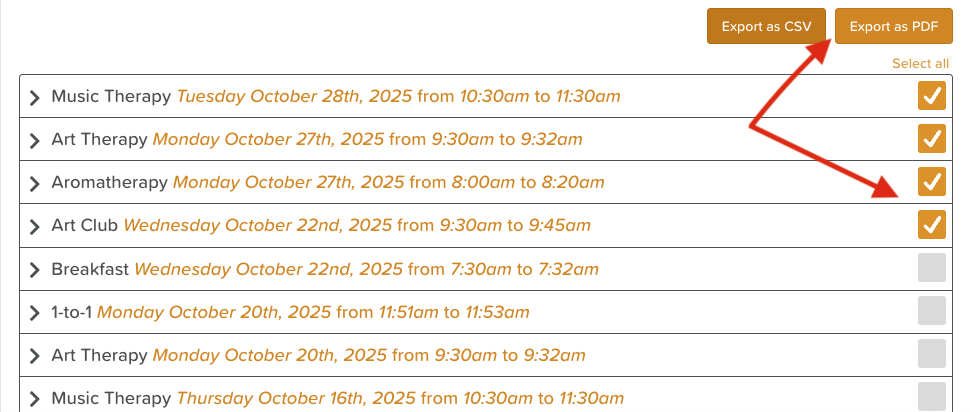A Guide to the Completed Activities Feature
The Completed Activities feature in StoriiCare provides a comprehensive overview of all activities where attendance has been recorded. It’s a powerful tool for reporting, auditing participation, and tracking engagement across your service.
Overview
This Dashboard feature displays every activity that has had attendance taken — including both one-time and recurring events. It helps staff and management easily:
Review past activities
Verify attendance records
Export data for reporting (e.g., for CACFP or other funding/compliance programs)
Using Filters to Generate Specific Results
You can refine your view or create targeted reports using the filter options at the top of the Completed Activities page.
Available Filters:
Staff – View activities led or attended by specific staff members.
Date (To/From) – Generate reports for a specific time range (e.g. “last week” or “last month”).
Activity Name or Type – Focus on specific activity types, such as “Breakfast,” “Exercise,” or “Arts & Crafts.”
Participant – Review all activities attended by a specific participant.
Activity Location – Filter by where the activity took place (e.g. dining room, garden, day room).
💡 Example: If you want a report of all breakfast, lunch, and snack headcounts for the last month (for CACFP reporting), apply filters for the date range and activity names “Breakfast,” “Lunch,” and “Snack.”
Viewing Activity Details
Each listed activity can be expanded to display full details:
Location
Participants
Notes
Photos
Tags
Staff who led or attended the session
To view details:
Click on the activity name.
The activity will expand to show all recorded information.
Editing Activity Attendance
If you need to update attendance or make corrections:
Open the activity by clicking on it.
In the bottom-right corner, click Edit.
Make necessary changes (e.g. add/remove participants, update notes, adjust timing).
Click Save.
⚠️ Note: Editing permissions depend on your user role. If you do not see the Edit button, contact your manager or administrator for assistance.
Exporting Completed Activities
StoriiCare makes it easy to generate reports from your Completed Activities page.
To download a report:
Use filters to narrow down your results (if desired).
Check the boxes next to the activities you want to include.
Choose your preferred export format:
PDF – for a printable report format
CSV – for data analysis in Excel or Google Sheets
Your file will automatically download and can then be printed, shared, or uploaded to external systems.
Need More Help?
If you need further assistance, you can reach out to our support team by emailing support@storii.com. Our support team is ready to help you with any questions or issues you may have.