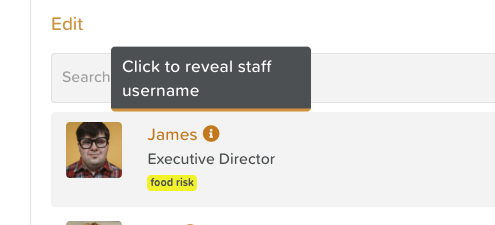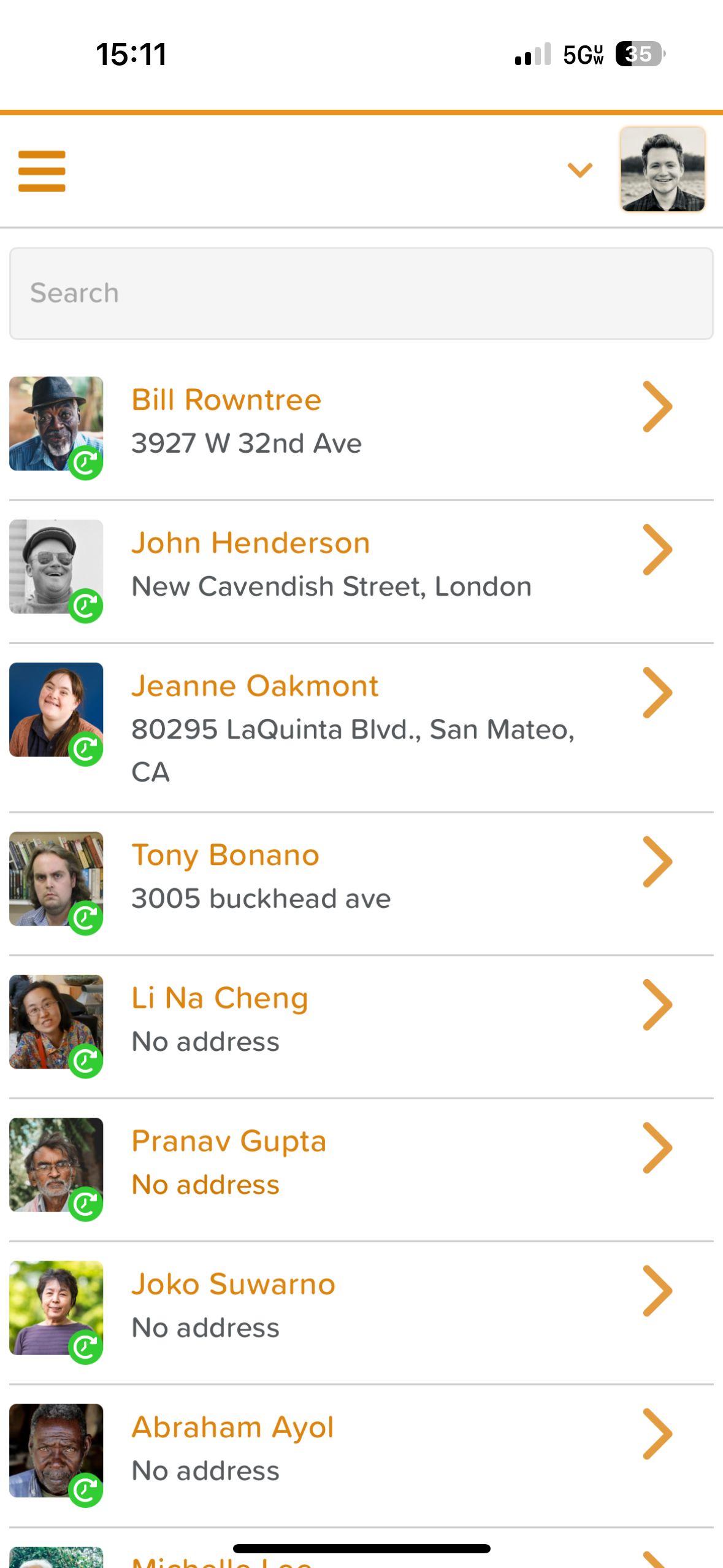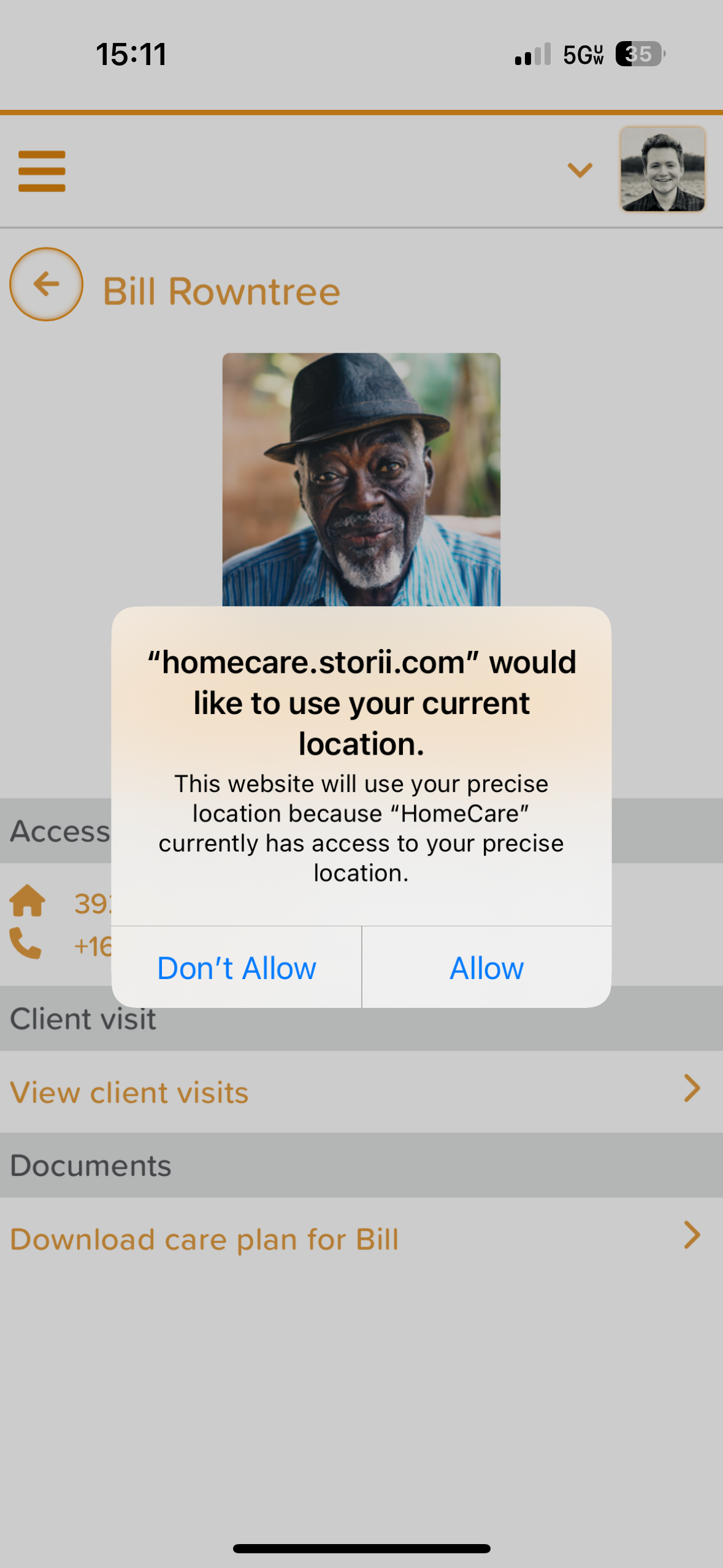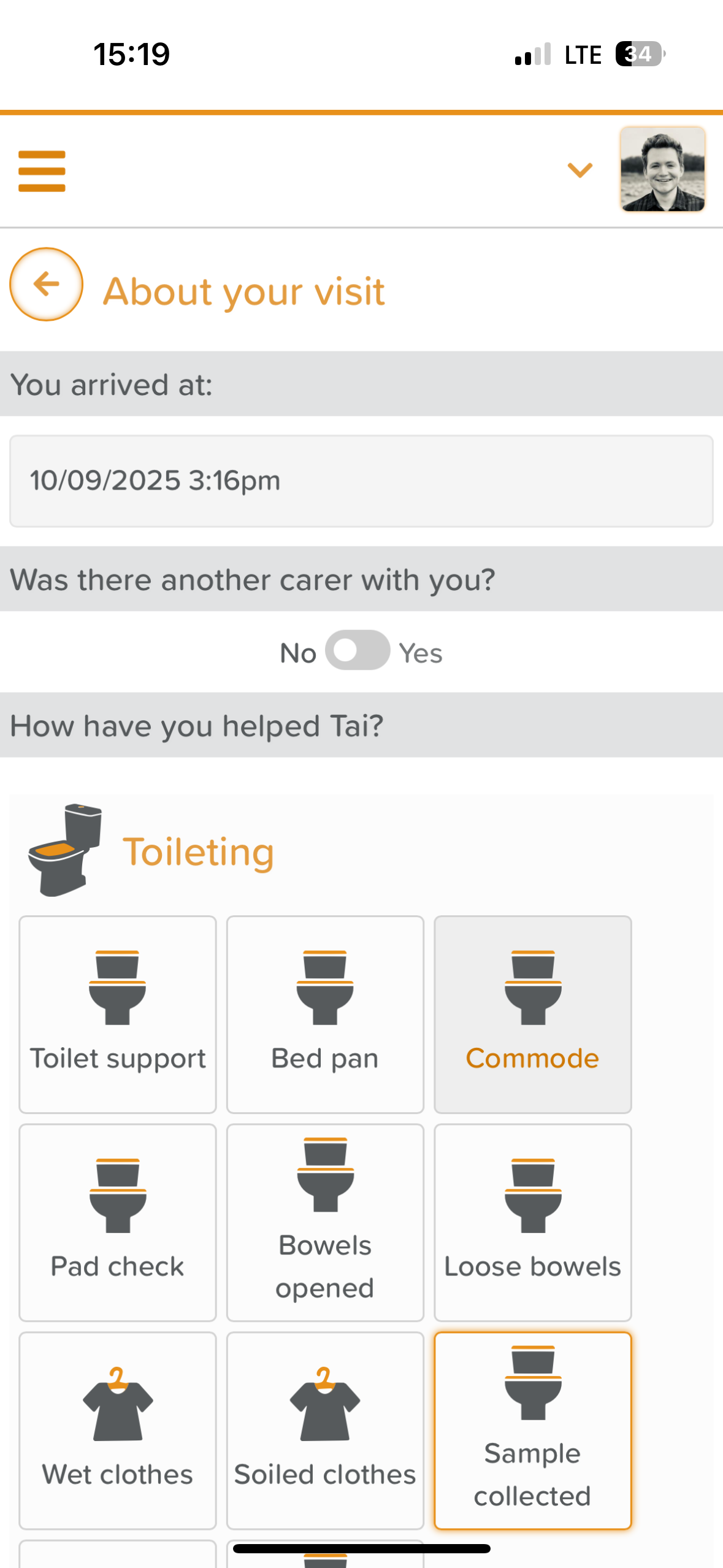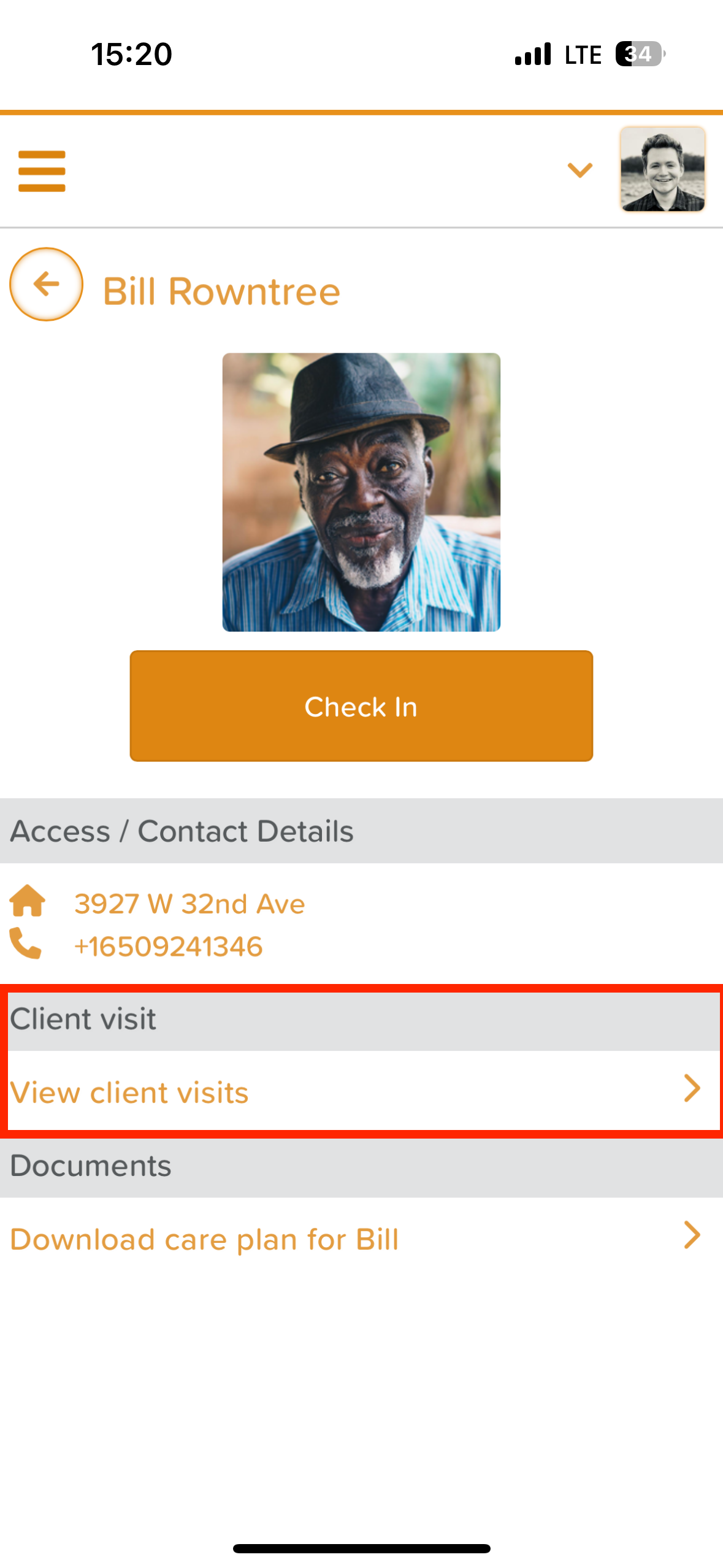A Guide to Using the HomeCare App
The Storii HomeCare App enables staff to record and manage home care visits directly from their mobile device — even when offline. All visit data syncs automatically with StoriiCare once an internet connection is restored.
Downloading the HomeCare App
The Storii HomeCare App is available for download on both:
Search for “Storii HomeCare” and install the app on your device.
Logging In To The HomeCare App
There are two ways to log into the HomeCare App, depending on how your organization has configured staff access:
1. For Staff with Direct Access Enabled
If your organization has enabled Direct Access for your staff profile, you can log in using your:
Email address
StoriiCare password
2. For Staff Without Direct Access
If you do not have Direct Access, you’ll need to log in using your StoriiCare username instead.
You can find your username in two ways:
Option 1: From the StoriiCare Dashboard
Navigate to Exports > Staff Usernames to print or view a full list.
Option 2: From the StoriiCare Staff Tab
Go to the Staff tab on StoriiCare.
Click the information (ℹ️) icon next to your name.
Your unique StoriiCare username will appear.
Click your username to copy it to your clipboard for easy entry in the app.
Viewing Clients
Once signed in, you’ll see a list of clients assigned to your organization.
From this list, you can quickly start, record, and complete client visits.
Ongoing Visits: These are indicated by the green circle/clock icon. This lets you know which visits are in progress.
Starting a Visit
To begin a visit:
Tap on the client’s profile.
Click Check In.
You’ll now be able to record all visit details.
When you first Check In, your device may ask for permission to use your current location.
Click Allow.
This ensures EVV (Electronic Visit Verification) works.
Recording Visit Details
When completing a visit, the following fields are available:
Arrival Date & Time
Automatically pre-filled with the date and time you clicked Check In.
Can be manually adjusted if needed.
Other Carers Present
Toggle “Was there another carer with you?” if applicable.
Select the additional staff member(s) from the list.
Tasks Completed
Tap “How have you helped the client?” to select all tasks performed.
When selecting a task, you can add additional details or notes before clicking Save.
Client Mood
Under “How was the client feeling?”, select from:
😊 Happy
😐 OK
🙁 Unhappy
Summary Notes
Use the Summary field to add any relevant notes or observations (optional).
Ending a Visit
Signature
Tap Signature to digitally sign off on your visit.
Once all required details are entered, your visit will be complete.
Check Out
Tap the Check Out button to end your visit.
View Visit History
Sign in to the HomeCare App
Filter or search for the client's profile
Click on their profile
Click where it says View client visits >
How to View a Care Plan in the HomeCare App
Sign in to the HomeCare App
Filter or search for the client's profile
Click on their profile
Click where it says Download care plan for [Client Name] >
🧠 Important: This is synced to the Care Plan feature in StoriiCare. We do not support the display of other documents/forms in the HomeCare App at this time. We may expand this functionality in the future!
Need More Help?
If you need further assistance, you can reach out to our support team by emailing support@storii.com. Our support team is ready to help you with any questions or issues you may have.