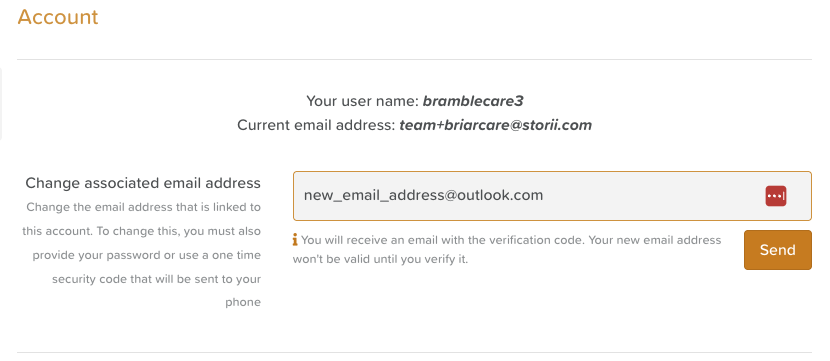How to Update the Master Username/Email
When a new StoriiCare client account is created, it is registered with temporary Master Credentials—a temporary email address and password. These Master Credentials are the login details for the business itself and are used to authenticate new devices or re-sign in after a system update.
Updating the Master Username (the email address linked to these credentials) during onboarding is important to ensure that password reset emails are sent to the correct recipient.
When to Update the Master Username/Email
During onboarding, to replace the temporary email with your business or administrator email.
If the person responsible for system access changes.
If your business changes its primary contact email address.
Steps to Update the Master Username/Email
Sign in with Master Credentials
Use your business’s Master Username (email) and Master Password.
Go to Center Settings
From the dashboard, click Center Settings.
Open the Account Tab
Select Account from the menu.
Enter the New Email Address
In the Change Associated Email Address field, enter the updated email.
Click Send.
Confirm with the Master Password
You will be prompted to enter the Master Password to authorize the change.
Verify the Change
The new email address will receive a verification code.
Enter the code in StoriiCare to confirm the update.
Need More Help?
If you need further assistance, you can reach out to our support team by emailing support@storii.com. Our support team is ready to help you with any questions or issues you may have.