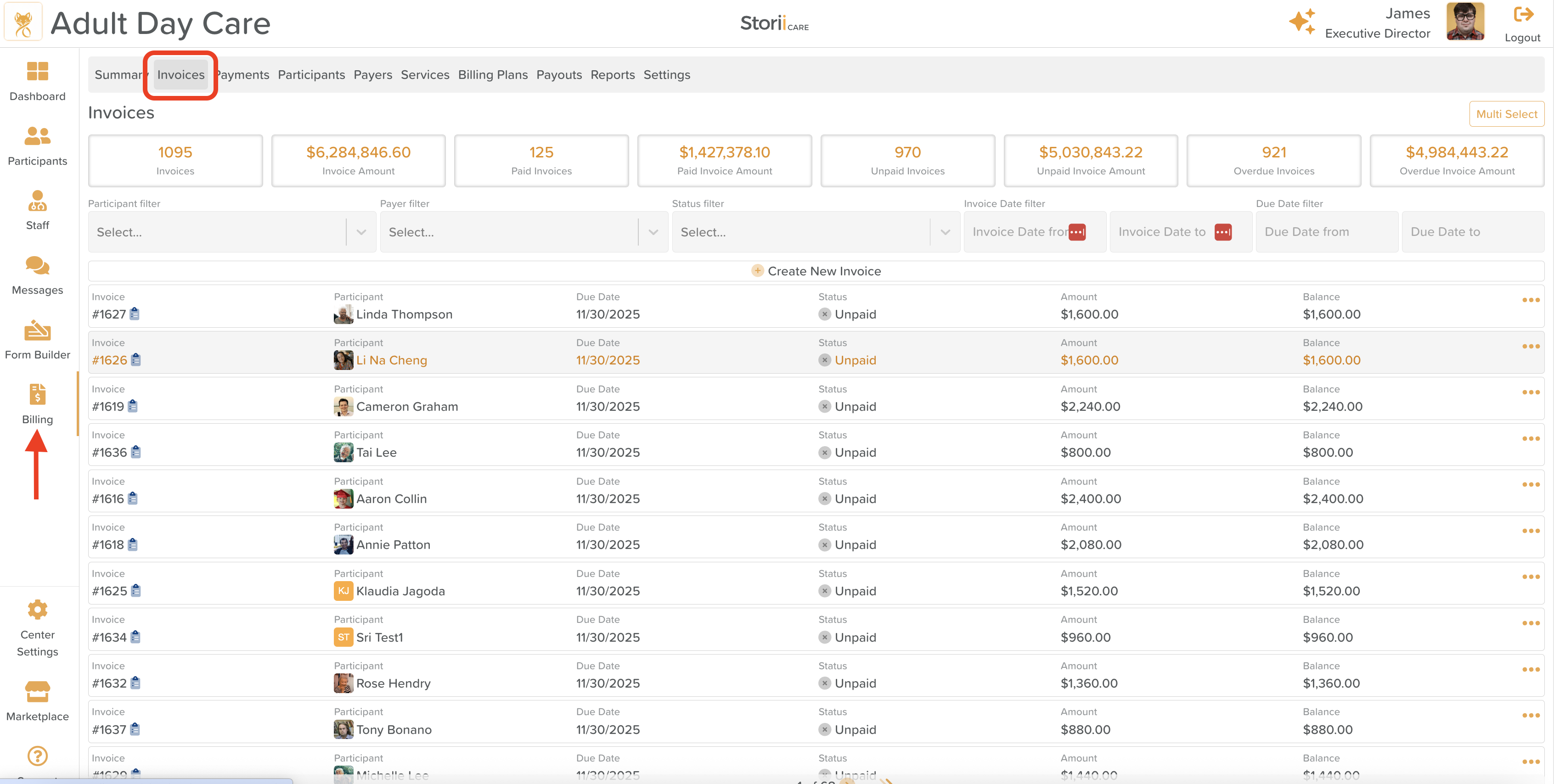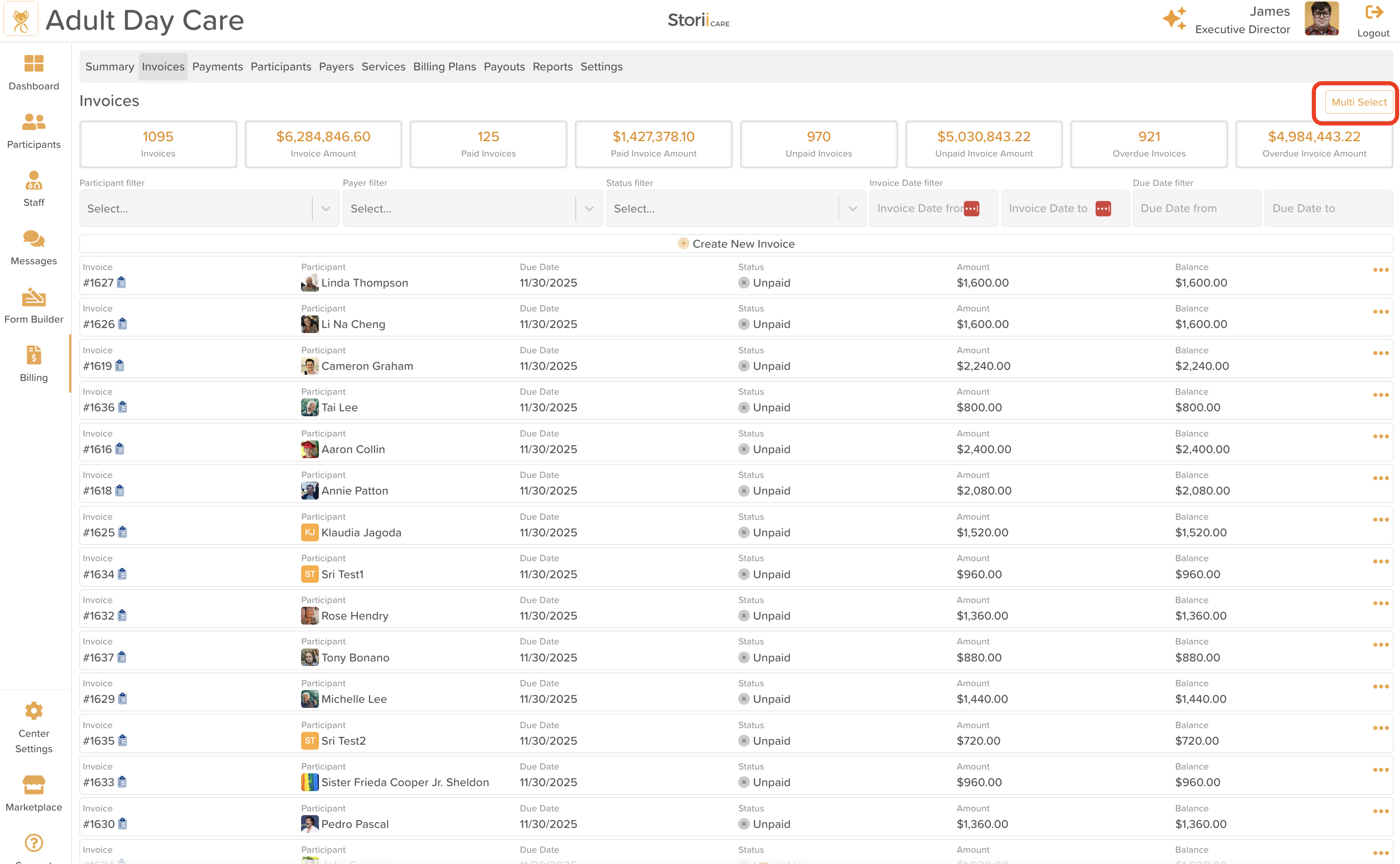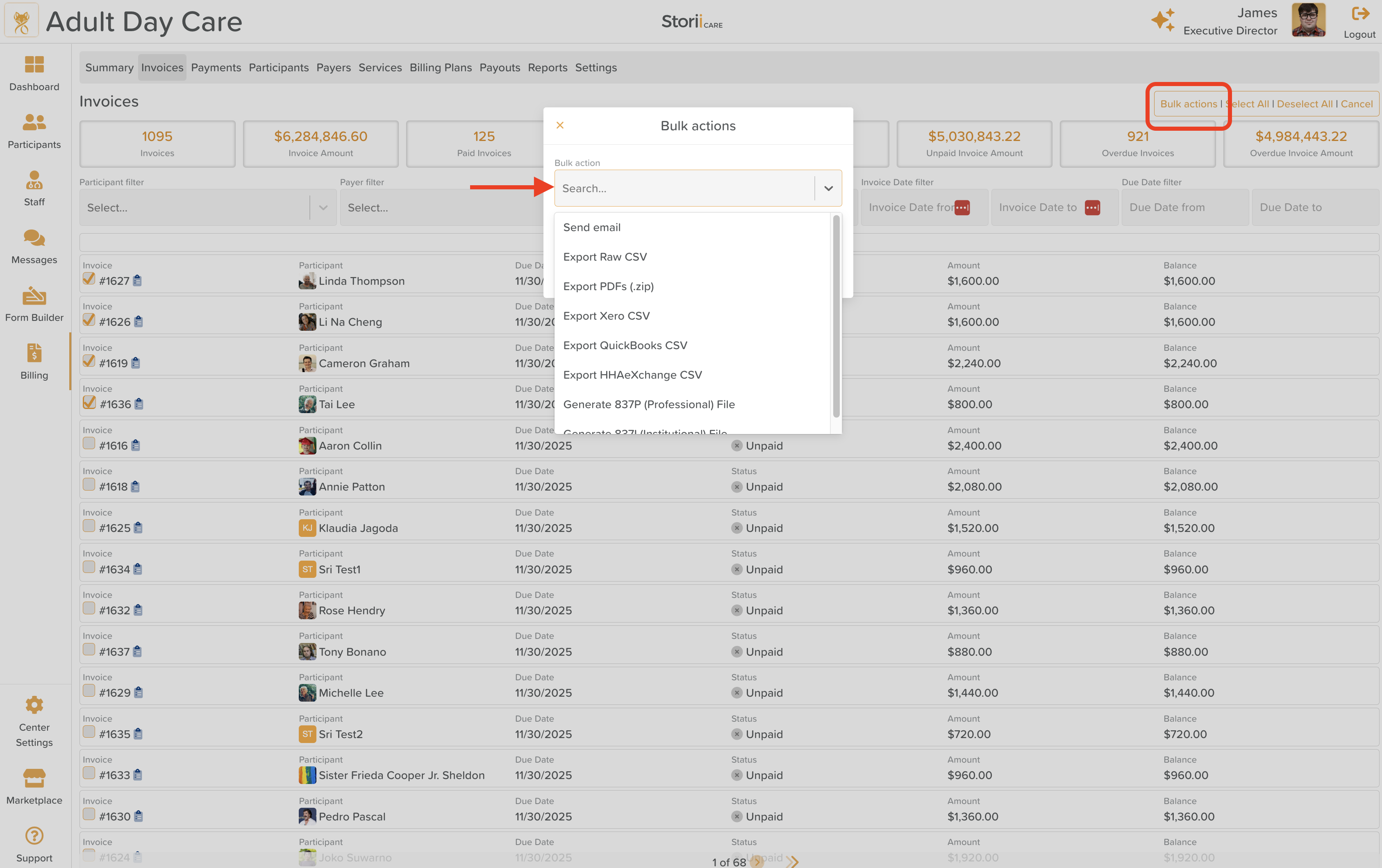How to Export Invoice Reports
StoriiCare provides several invoice export options to help organizations generate billing files and submit claims for reimbursement. These export formats support a variety of billing systems, accounting tools, and third-party payers.
Use this guide to understand where to find invoice exports and when to use each file type.
Step 1: Access the Invoice Page
From your StoriiCare Dashboard, navigate to the Billing
Click on the Invoices tab
Step 2: Use the Multi-Select Tool & Select Invoices
Use the filters to narrow your results (by Payer, Participant, Status, and/or Date Range)
Click the Multi-Select button on the right side of the screen
Check the boxes next to the invoices to be included in the download
Step 3: Download File
Click Bulk actions
From the dropdown menu, make your file selection. StoriiCare offers multiple export types depending on your billing needs. Each option is designed to support different accounting platforms or reimbursement processes.
Available Invoice Export Options:
Export Raw CSV: Exports all invoice data in a raw spreadsheet format. Ideal for manual analysis, custom reporting, or importing into unsupported systems.
Export PDFs (.zip): Generates individual PDF invoices and bundles them into a ZIP file. Perfect for printing, emailing, or archiving invoice documents.
Export Xero CSV: Creates a CSV formatted specifically for importing into Xero accounting software. Use this option if your organization manages billing or financial reconciliation in Xero.
Export QuickBooks CSV: Produces a CSV compatible with QuickBooks. Supports organizations using QuickBooks Online. Note: For Quickbooks Desktop Users, to use this Export, you must convert the CSV export to IIF Format. We recommend using a conversion tool such as Quick Converter.
Export HHAeXchange CSV: Exports data in the format required by HHAeXchange, a common platform for home care billing. Ideal for agencies submitting claims or service logs to payer networks through HHAeXchange.
Export 837P (Professional) File: Generates a standardized 837 Professional claim file. Used for HIPAA-compliant electronic claim submission. Required by many insurers, Medicaid programs, and clearinghouses
Export 837I (Institutional) File: Creates an 837 Institutional claim file. Required for institutional billing such as adult day health centers or facility-based services. Accepted by Medicaid, Medicare, and most insurance payers
When to Use Invoice Reports
These invoice export files are commonly used for:
Submitting claims for reimbursement
Providing billing documentation to insurers, funders, or families
Uploading service records to accounting platforms
Meeting compliance or audit requirements
Reconciling monthly billing across locations
Your organization may use one or multiple export types depending on your billing workflow or payer requirements.
Need More Help?
If you need further assistance, you can reach out to our support team by emailing support@storii.com. Our support team is ready to help you with any questions or issues you may have.