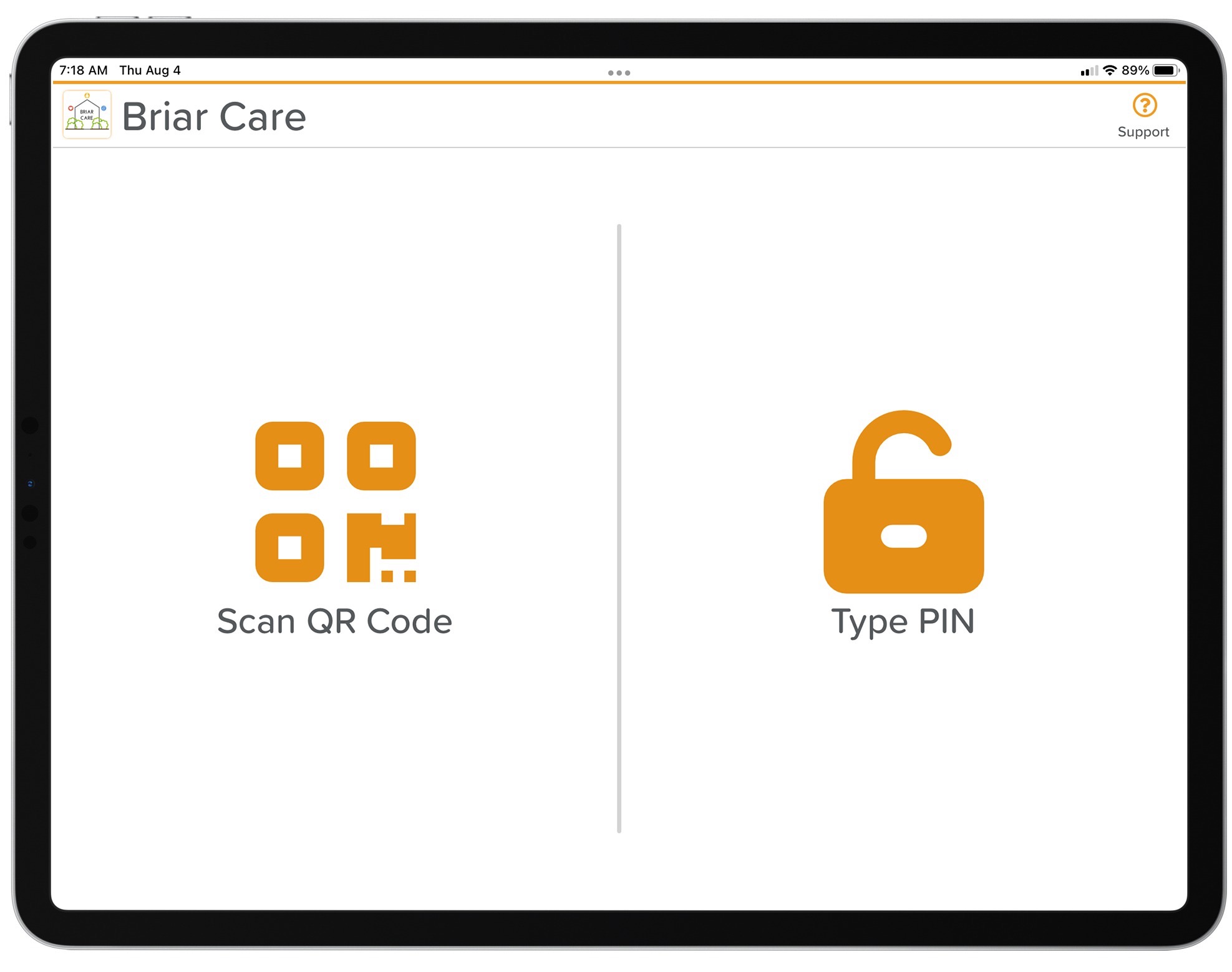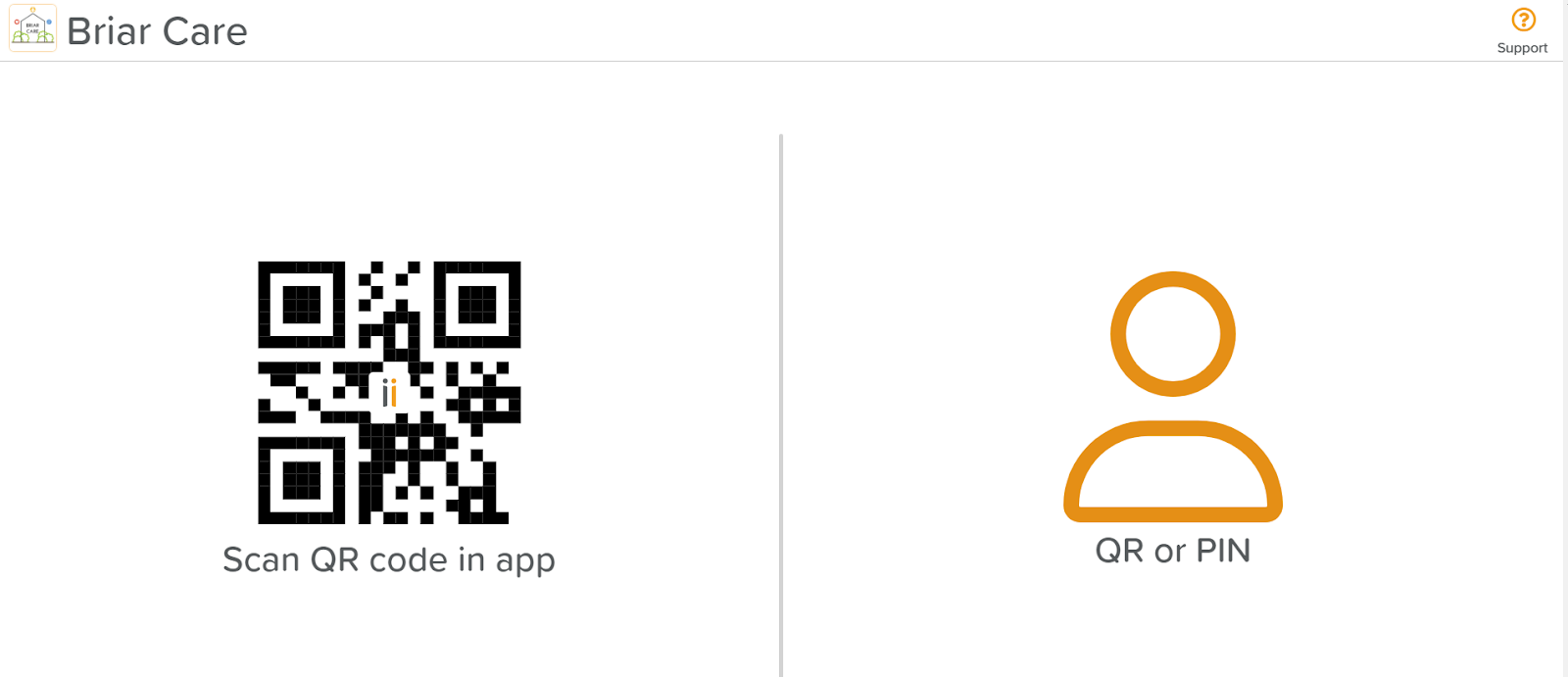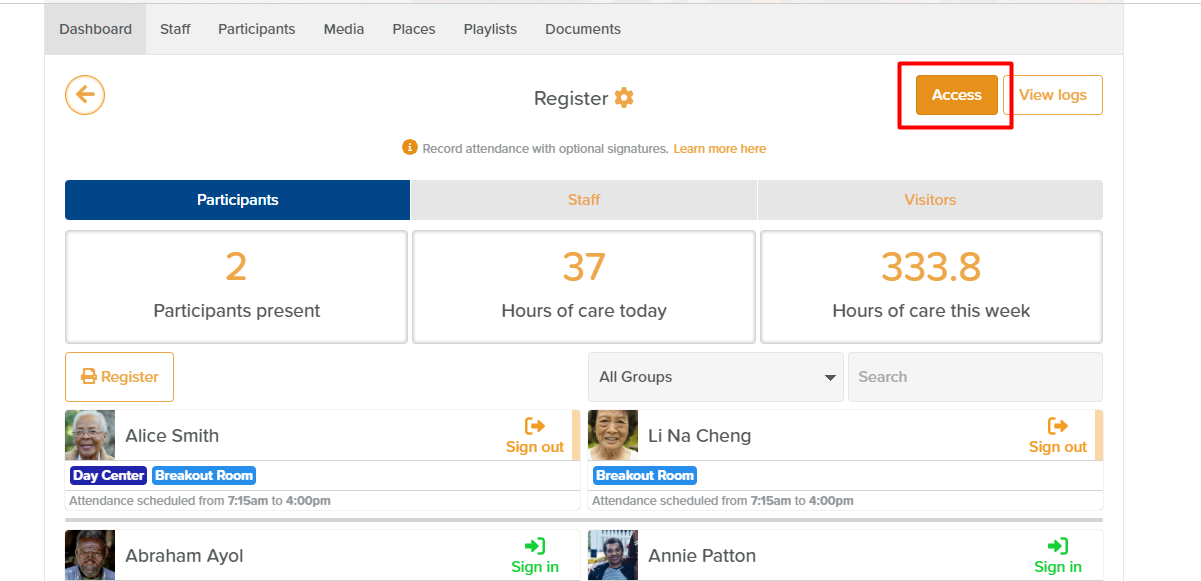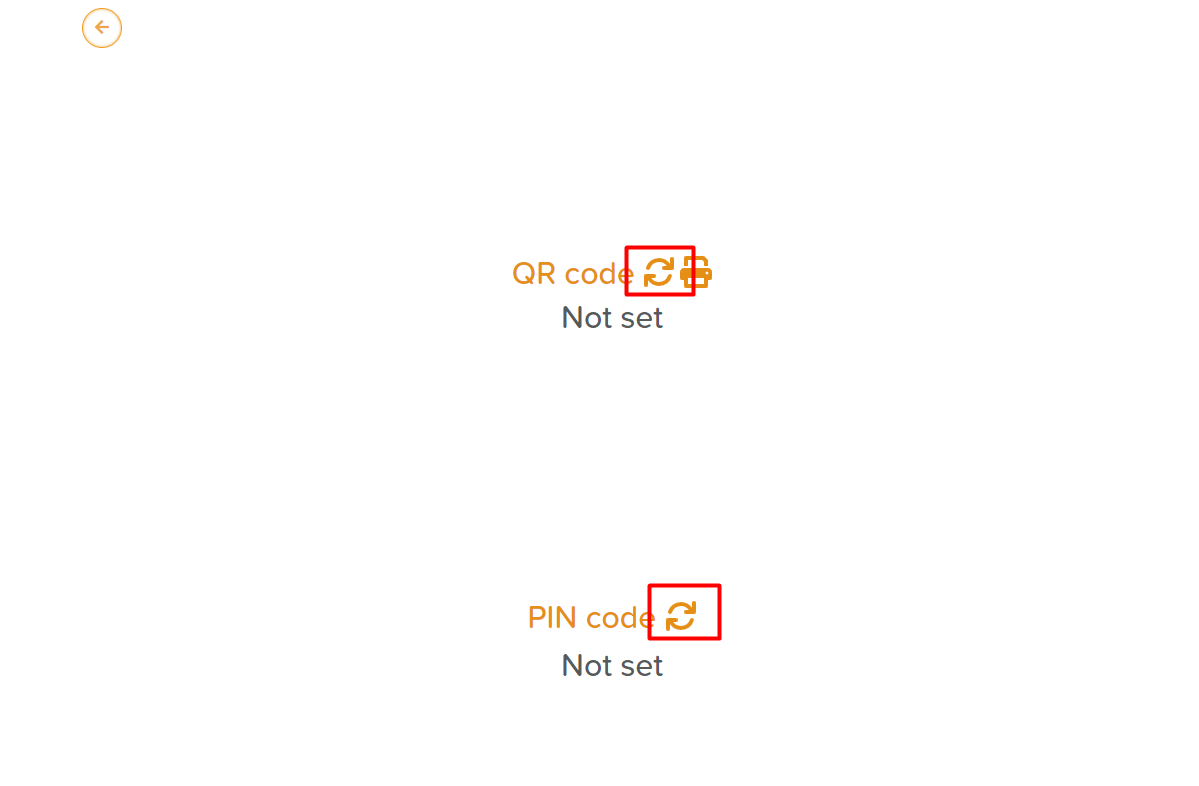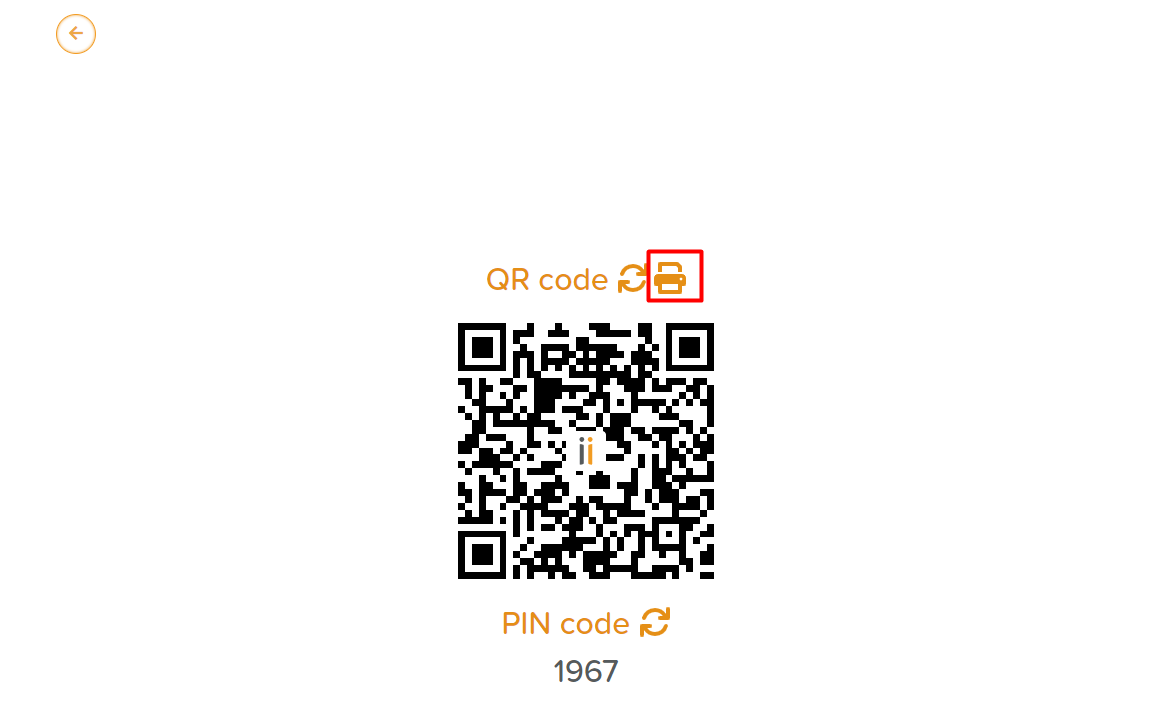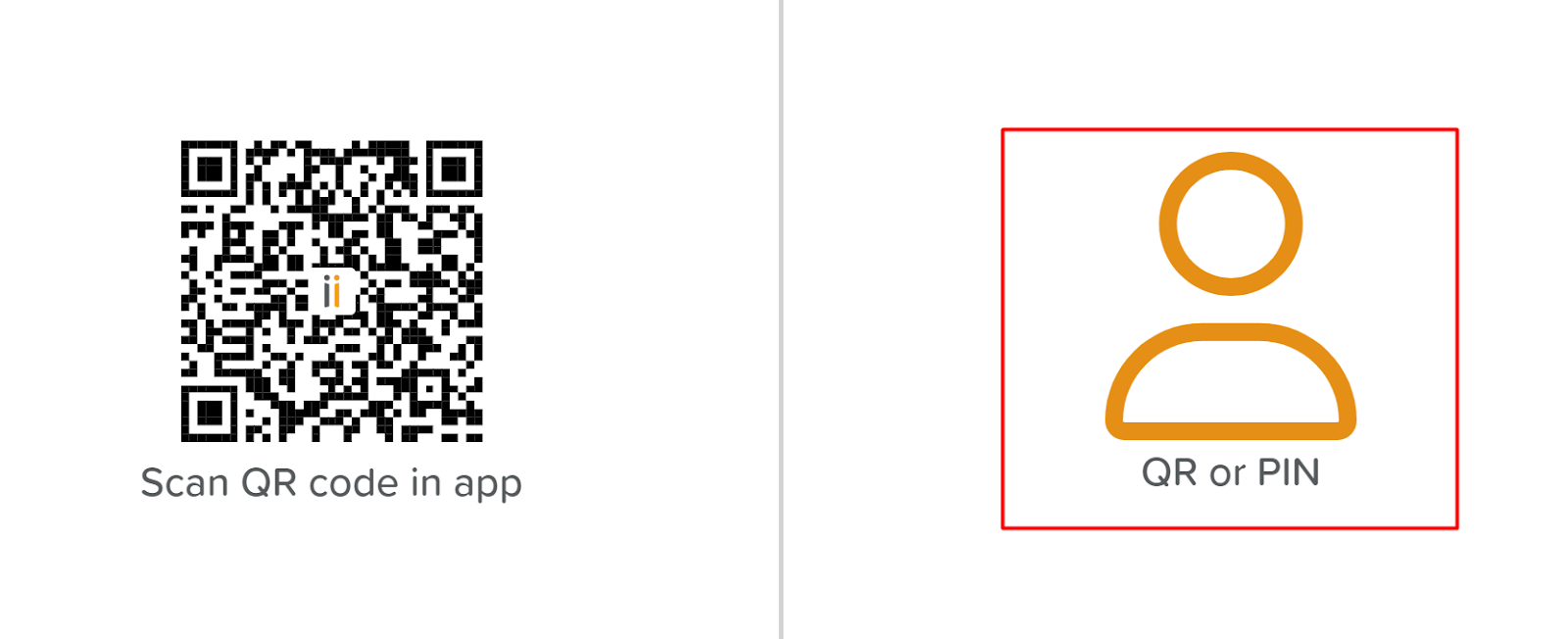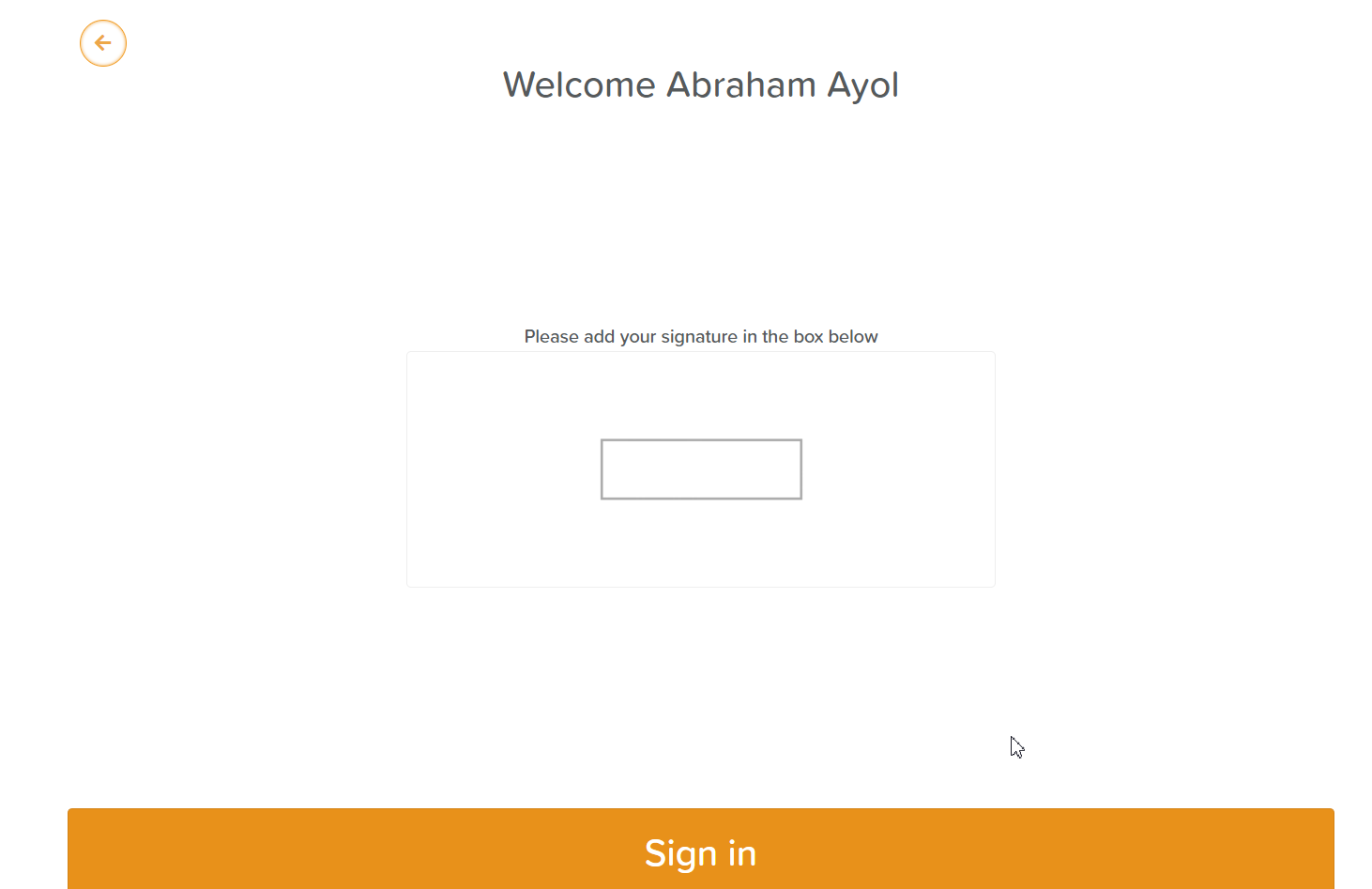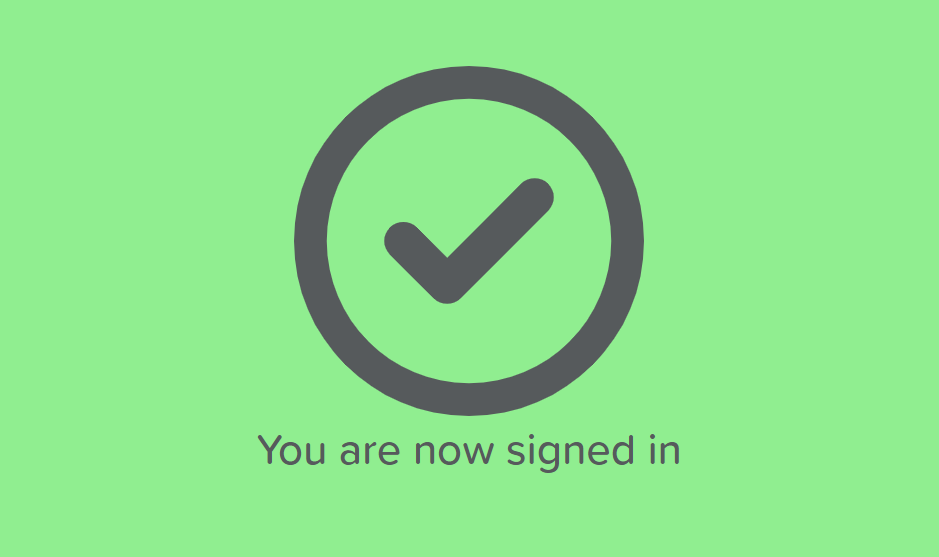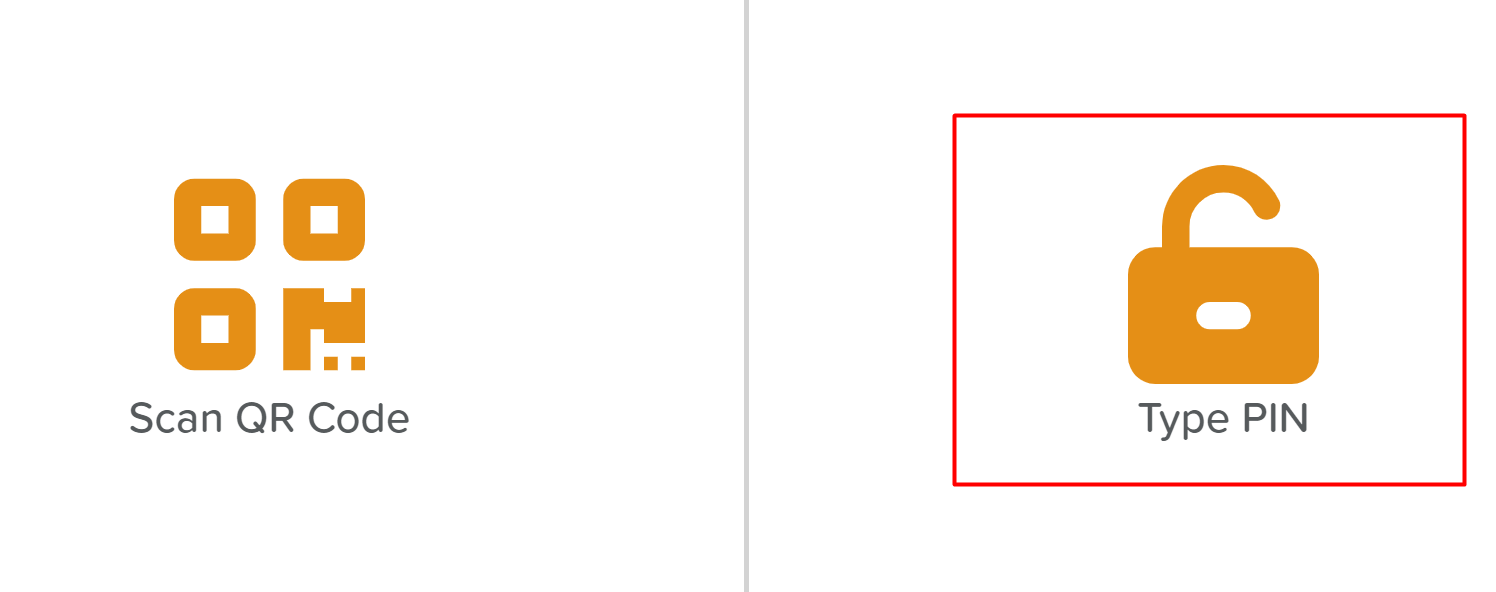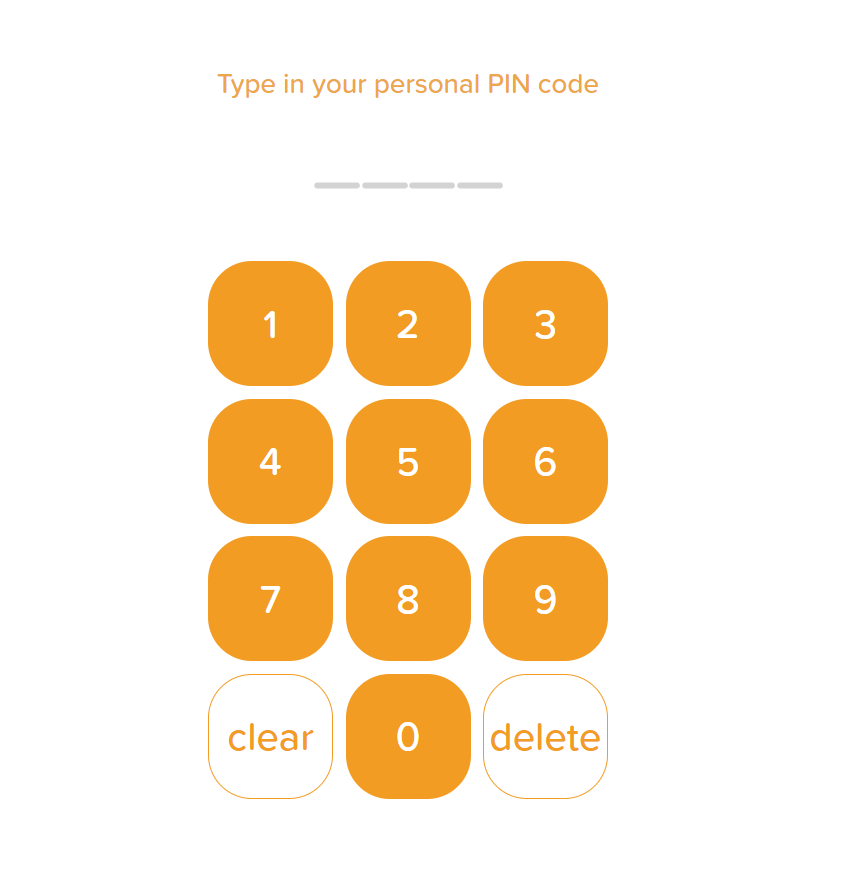Scanned a QR Code
Oops… It looks like you tried to scan a Register QR Code using your device's Camera!
This QR code is intended to be scanned upon entry or exit of a business.
Usually, you will be scanning this QR code at a sign-in kiosk (a touch screen tablet such as below).
Simply select 'Scan QR Code' on the screen below and the camera will open. Then, present your QR code and sign in or out.
If you are a care provider looking to set up the Storii Register app, please continue below:
You can download the Register App to any Apple and Android device or access it using the browser.
➡ What is the Register App?
Service users, staff, and visitors can now be signed in and out via the StoriiCare Register App. This app (Accessible on Apple and Android app stores) enables staff members and participants to sign in and out by scanning their unique QR Code or inputting their unique PIN Code. Our recommended use case is a tablet device at reception. Unique QR codes and PIN codes can be found under the “Access” button within the Register feature on StoriiCare.
➡ How to Generate QR Codes & PIN Codes
In order to generate QR Codes for participants and staff members, you will need to click on the “Access” button in the top right corner of the Register on StoriiCare:
After completing the previous step, you will select the person you wish to generate a QR Code or Pin Code to and click on the Refresh button as shown below:
Both QR codes and PIN codes can be created for each individual. You are able to generate both tokens and share them with the staff member or participant. It is even possible to print the QR Code using the printer icon pictured below:
If you choose to use the QR Code, you will need to have the Register App opened on a device. It can be opened using the browser in case you are operating the Register App on a computer, or by downloading the App on a tablet or mobile device.
➡ How to Sign-in & Sign-out with QR Codes
Links to download the Register App:
Apple - https://apps.apple.com/us/app/storii-register/id1637651270
Play Store - https://play.google.com/store/apps/details?id=com.storii.register.twa
Web browser access: https://register.storii.com/
Once the app is open, use your Master credentials to log in as your business.
To use the QR Code for signing in and out:
Click where it says QR or PIN option as indicated below:
Click on Scan QR Code
Allow the use of your camera by the Register App and the App will open your camera
Scan the QR Code
Register the sign-in or sign-out of the individual
Wait for the confirmation message to appear
You do not need to authorize the use of your camera by the Register App every time, only once. However, you do need to use the Register App every time you would like to scan a QR Code. Using the device´s camera directly without accessing it through the Register App will not work!
➡ How to Sign-in & Sign-out with PIN Codes
Links to download the Register App:
Apple - https://apps.apple.com/us/app/storii-register/id1637651270
Play Store - https://play.google.com/store/apps/details?id=com.storii.register.twa
Web browser access: https://register.storii.com/
Once the app is open, use your Master credentials to log in as your business.
To use PIN Codes for signing in and out:
Click where it says QR or PIN
Click where it says Type Pin
Type in the personal PIN Code
Register the sign-in or sign-out of the individual
Wait for the confirmation message to appear
➡ Does the Register App Sync with StoriiCare?
The answer is yes! All sign-in and sign-out data on the Register App is automatically updated on StoriiCare as well.
Any questions not answered?
If you would like to learn more about StoriiCare's Register feature or app, we would be happy to speak with you in a support call. You can schedule one using the following link: https://calendly.com/storiicare-support/support-session