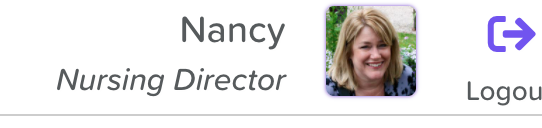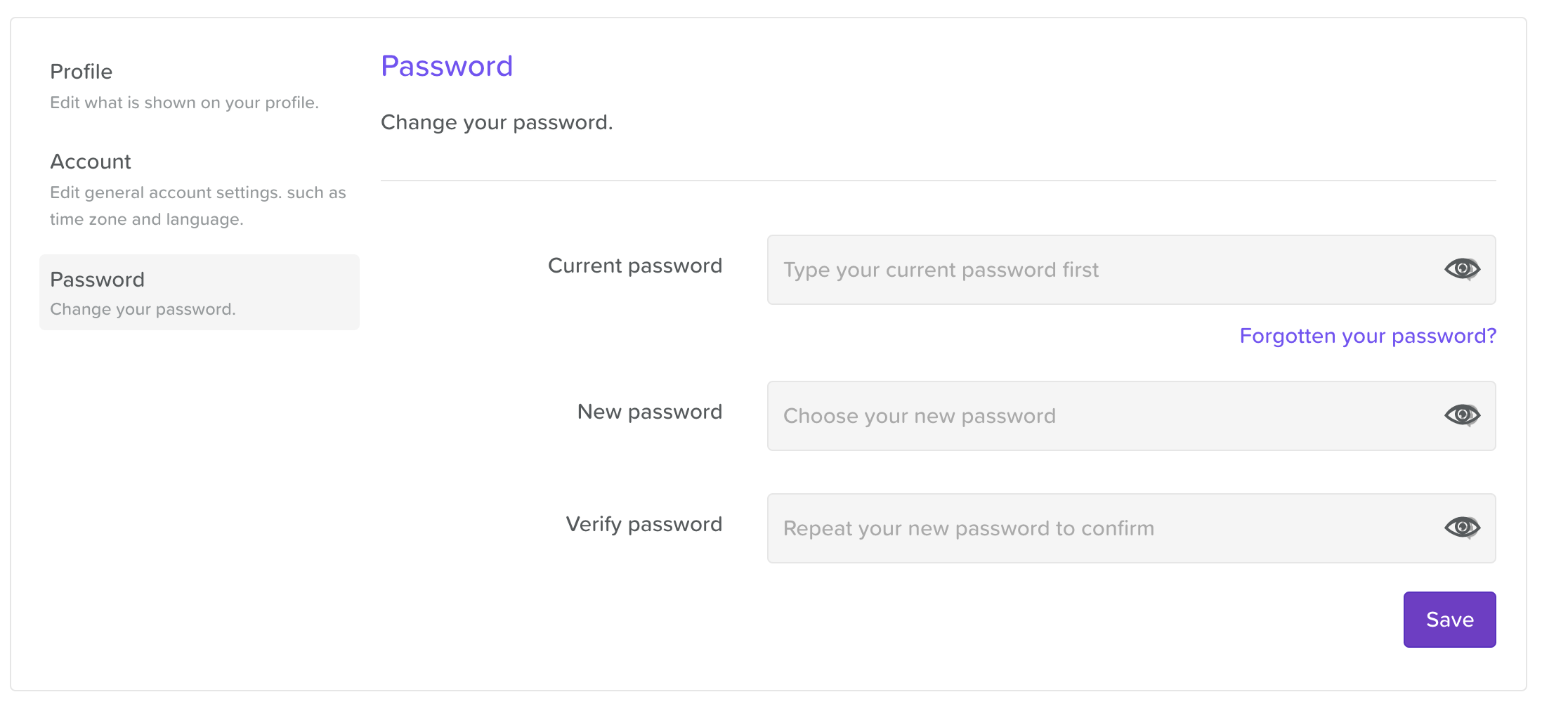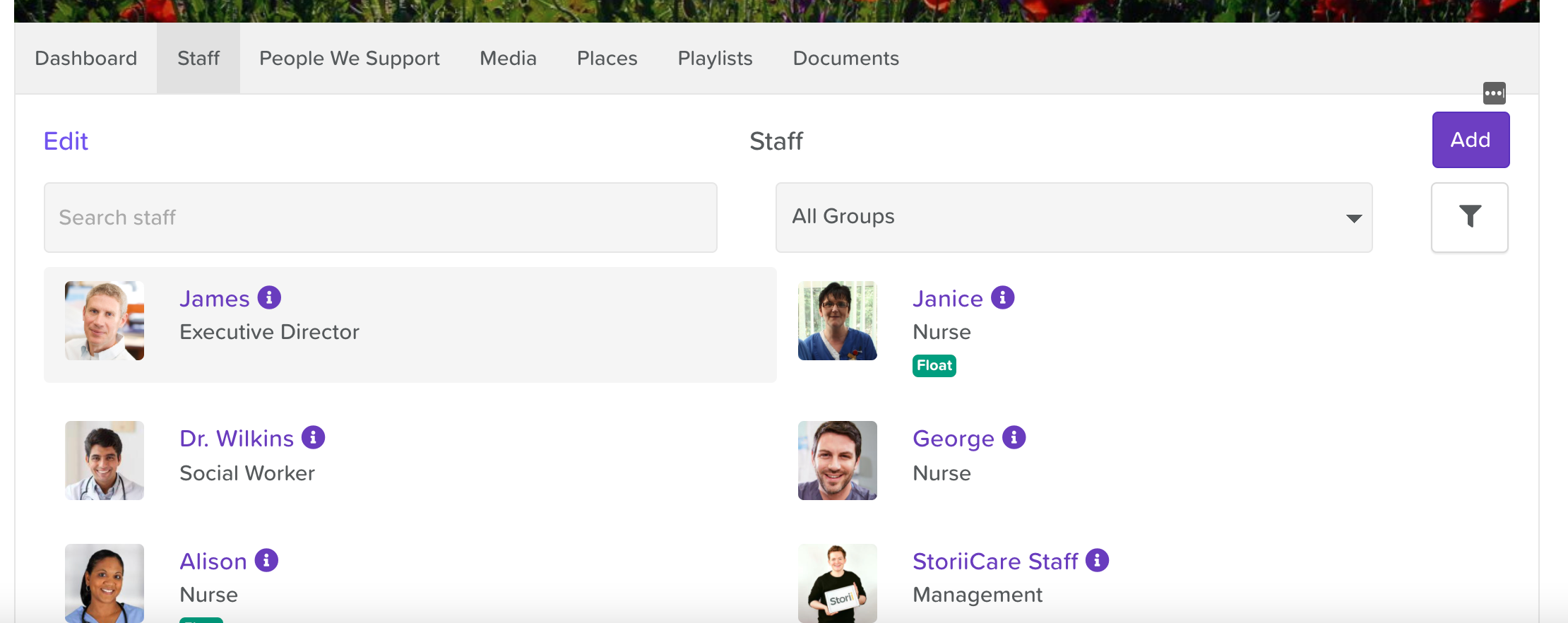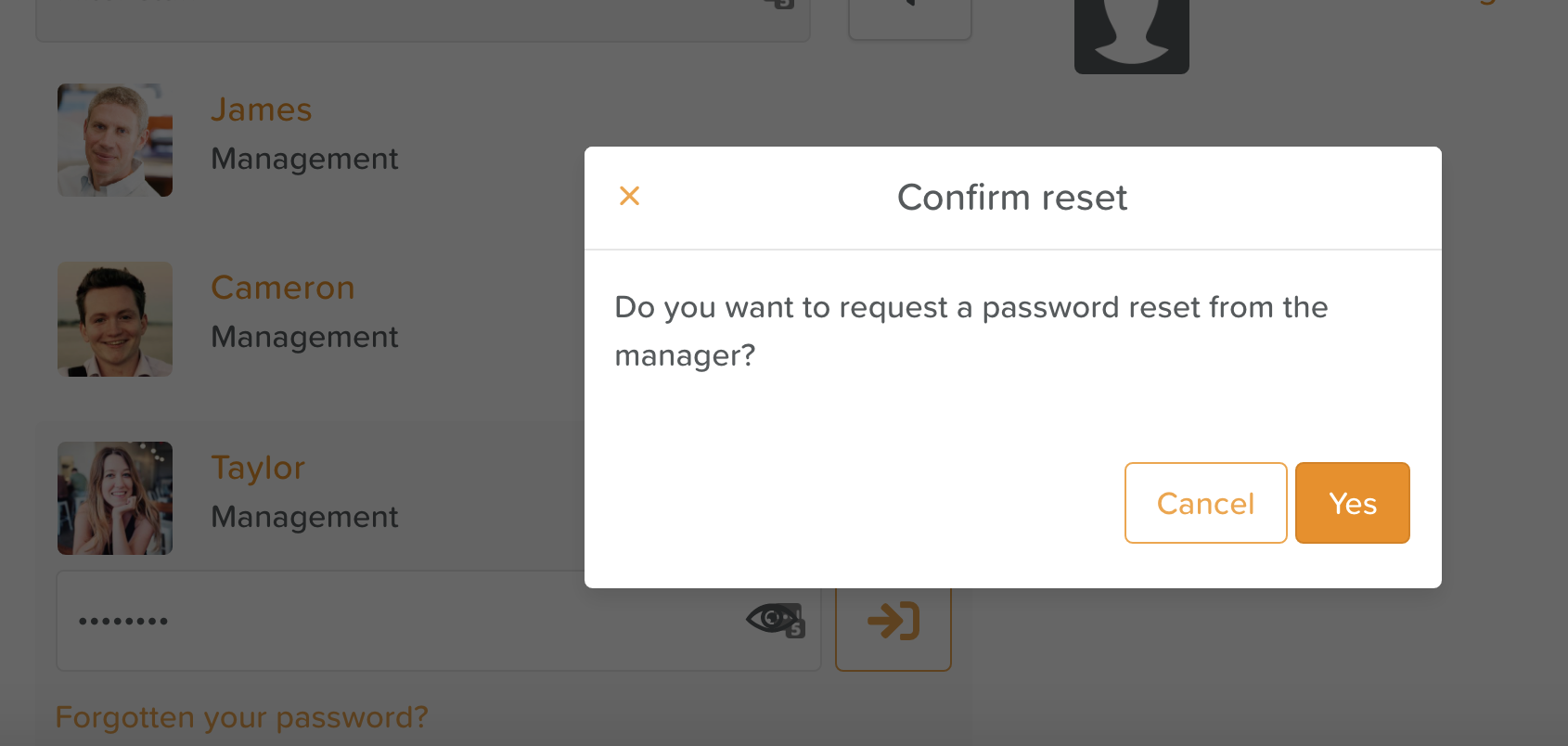A Guide to Resetting Your Password
How to Change Your Staff Password
If you want to change your password for security purposes, you can login to StoriiCare and click on your profile image in the corner of your screen
This will bring you to your Staff Profile page.
Next, click on the Settings button located within the cover photo.
Click on the Password tab to change your current password and hit Save.
Please note that from the Account tab on your Staff Profile you can enter and save your email address. Typically, if you forget your password and request a reset, the reset email goes to the manager. However, if you set up your own email here, the password reset would be sent to you.
How to Reset Your Staff Password
For 'All Access' Permissions
If you can see where it says 'Edit' on the left side of the Staff page, this means you have a permission level that enables you to reset your own password.
If this is the case, click where it says 'Edit' and then click 'Edit' next to your name.
Now you can enter a new password and save it.
For Restricted Permission Levels
If you do not see the 'Edit' text on the Staff page, you can request a password reset by either:
Attempting to enter an incorrect password and then clicking the 'Forgotten your password?' text. Unless you've set up an email address in your account settings, the reset email will be sent to the Super User or Manager.
OR, by finding a Manager or someone on staff with 'All Access' permissions who is available to reset the password for you.