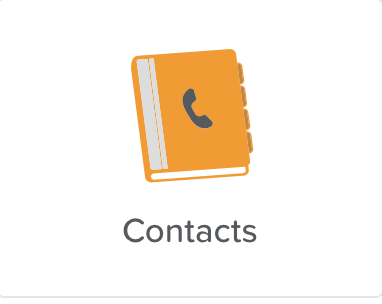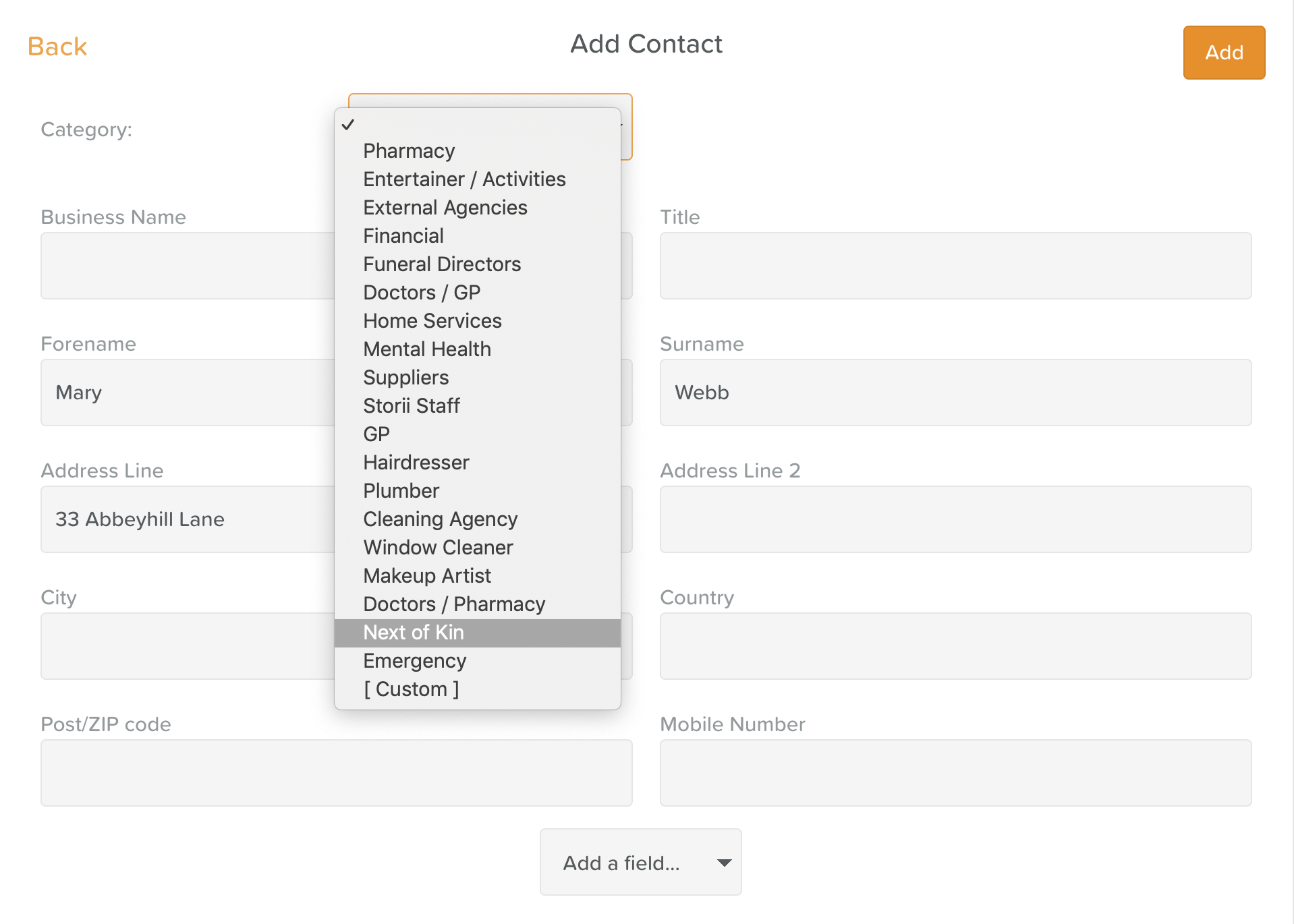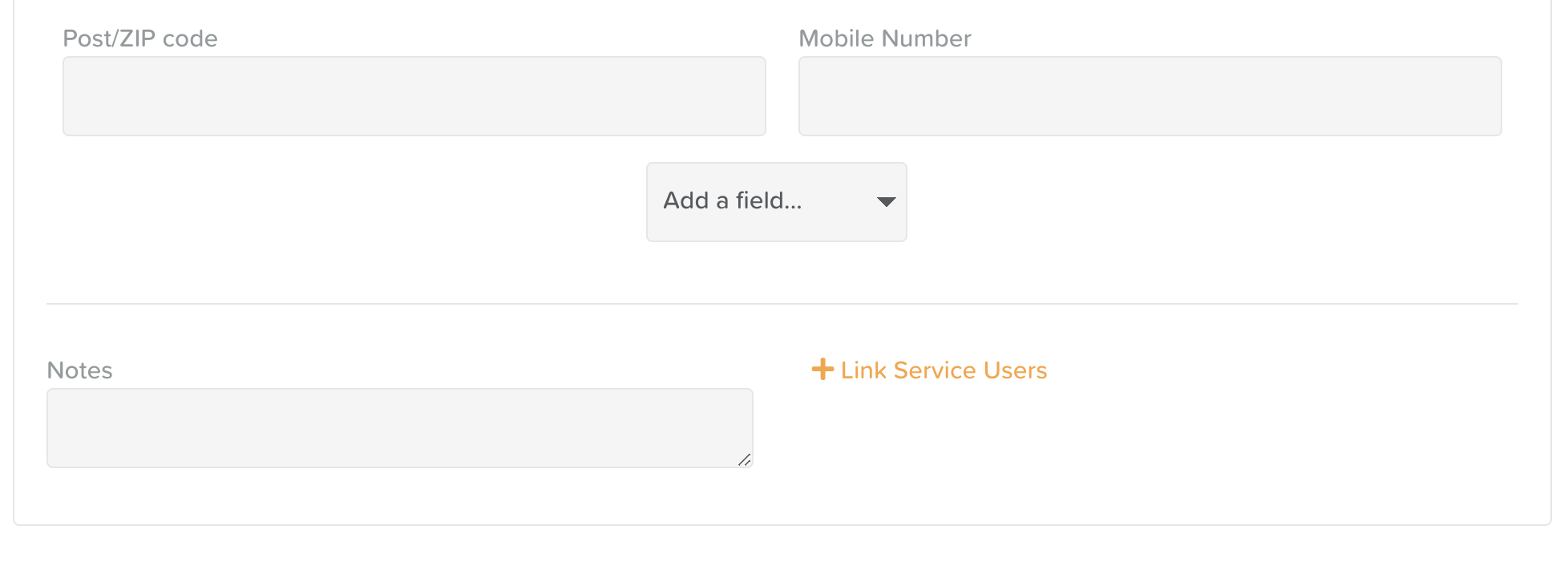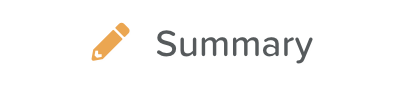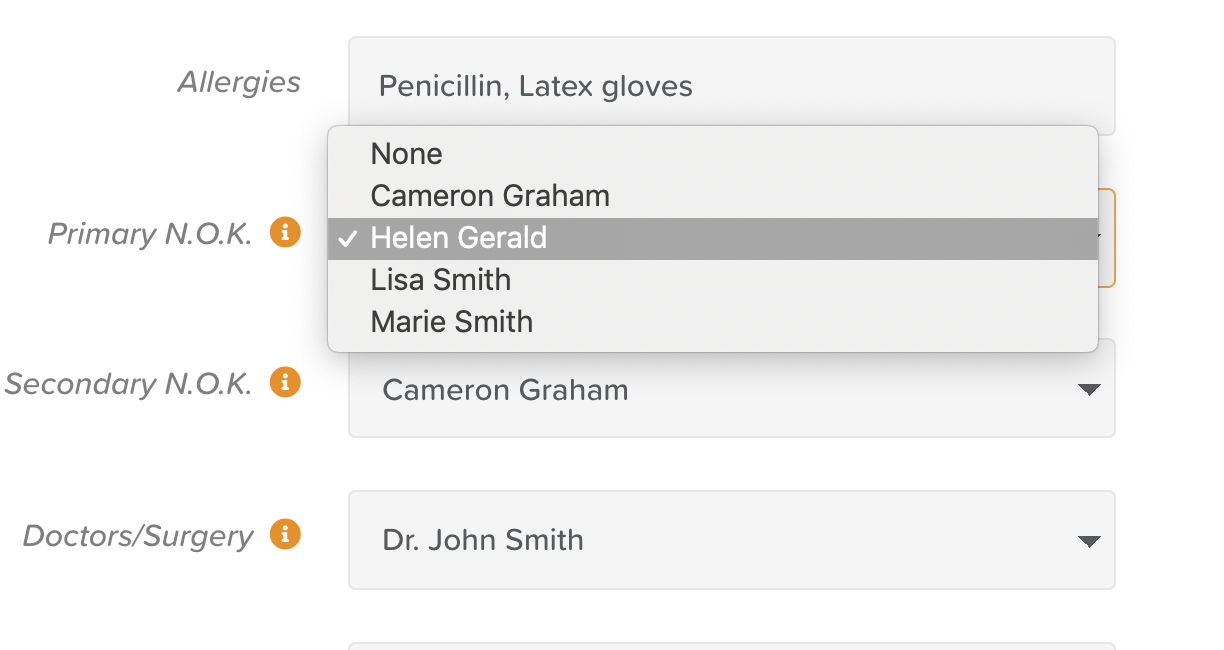How to Link Contacts to a Service User
First, go to the Contacts section of the service user's profile.
Creating a Contact
To ensure you can select someone from Contacts as a service user's Primary/Secondary Next of Kin or Doctor/Surgery, you must choose the correct category when creating or adding them as a contact.
Linking a Contact to a Service User
Go to Contacts, either from the Dashboard or from a service user's profile.
Click the orange Add New Contact button in the top, right-hand corner if you're adding a new contact.
If you're wanting to link an existing contact, click on their name and click where it says Edit in the bottom, right-hand side of the box.
Fill in the Contact fields as needed and scroll to the bottom where you'll see orange text that says +Link Service Users
Next, select the service user(s) you want to link that contact with.
Editing a Contact
If you need to add or change the category on an existing contact, select their name from the Contacts section and then click on the orange 'Edit' text in the bottom, right hand corner of their infomation box.
In Overview
From the service user's Overview page, click on the pencil icon next to the word Summary to make edits.
Navigate to the section where you'd like to import a contact.
Click on the drop down menu and select the correct individual.
Now, click on the orange check mark icon next to the word Summary to save your changes.