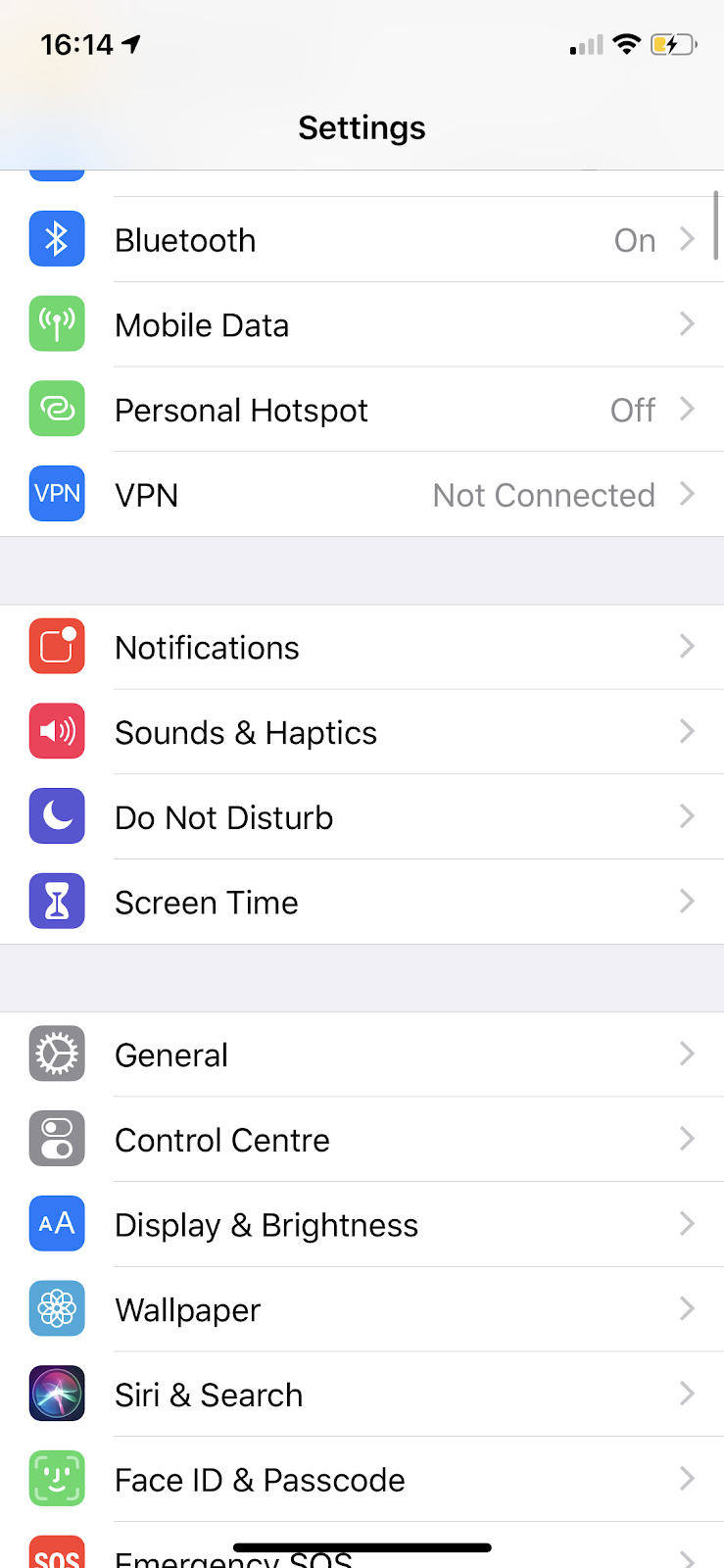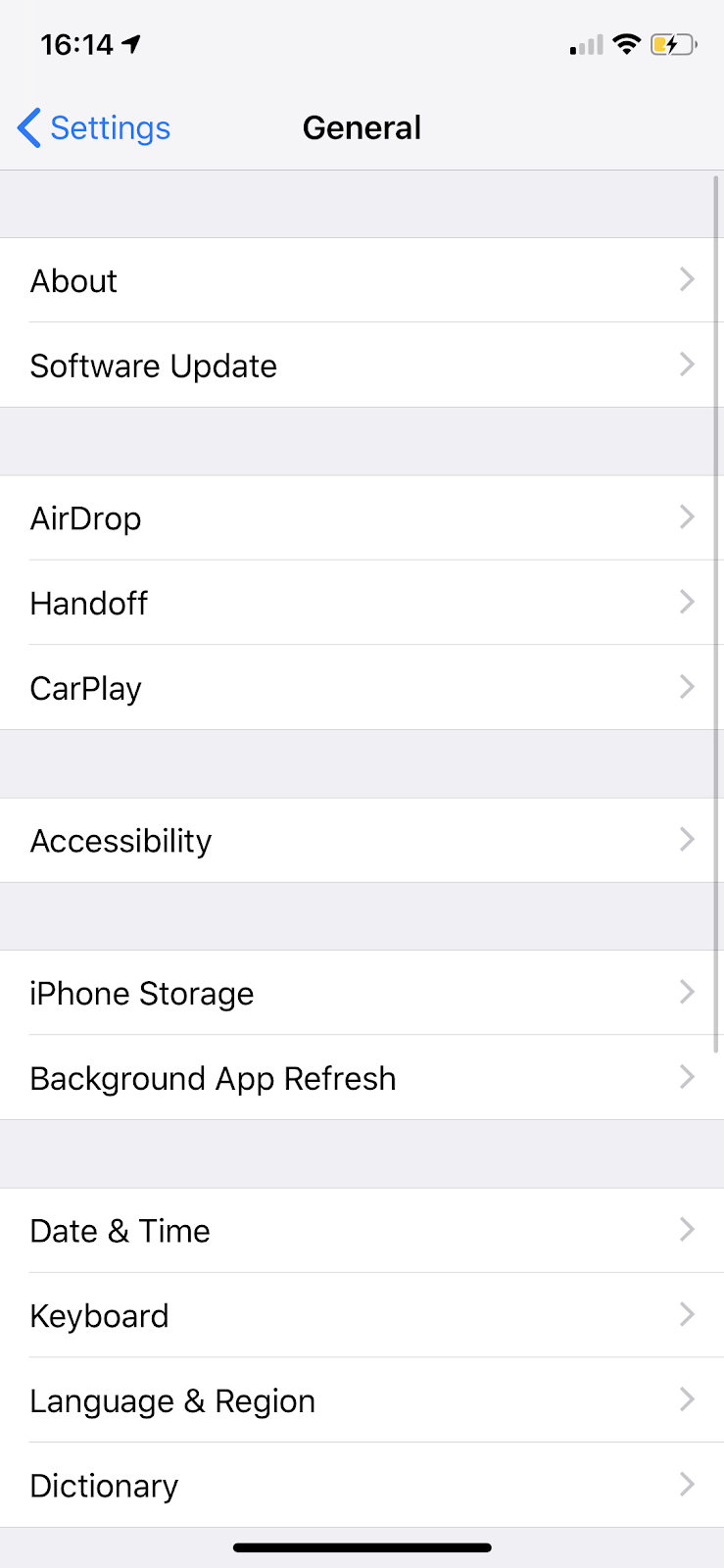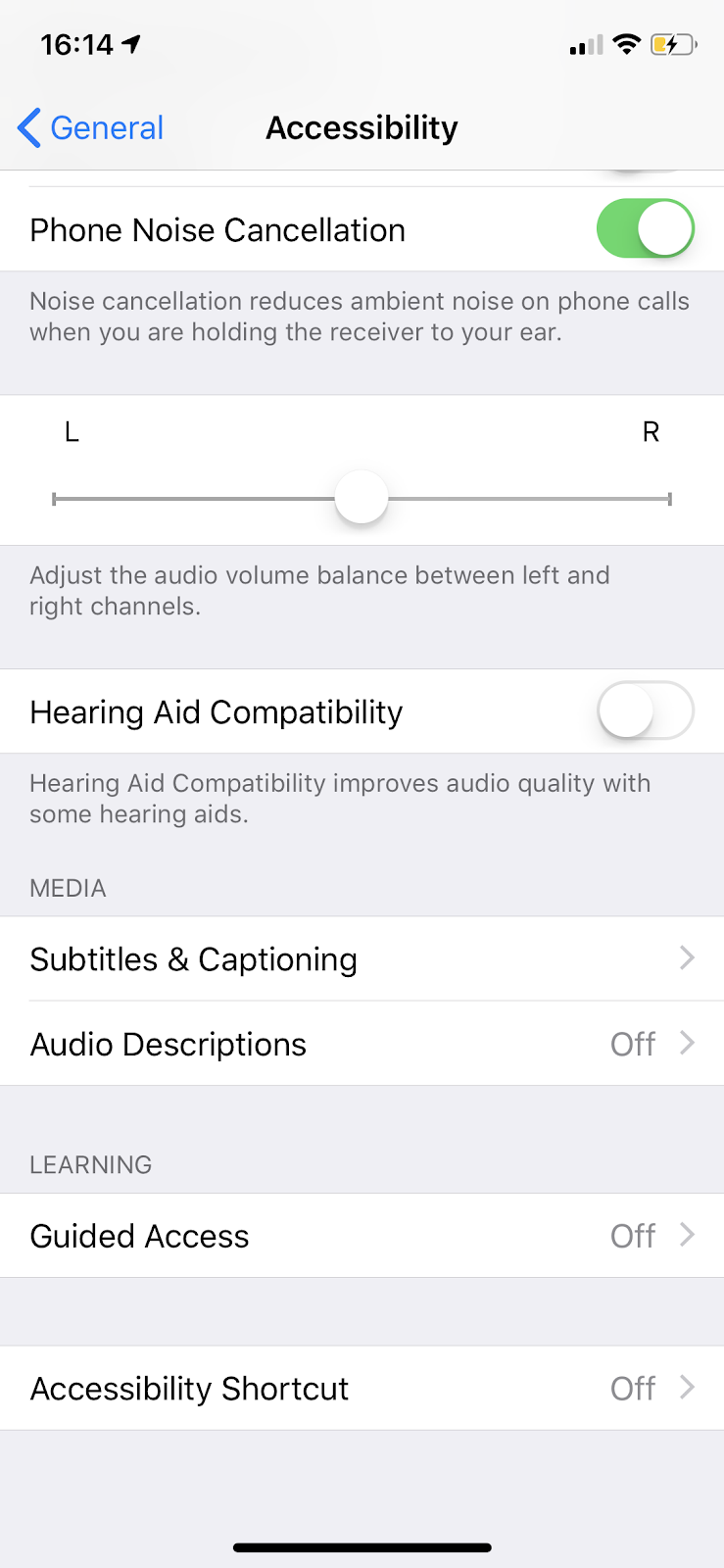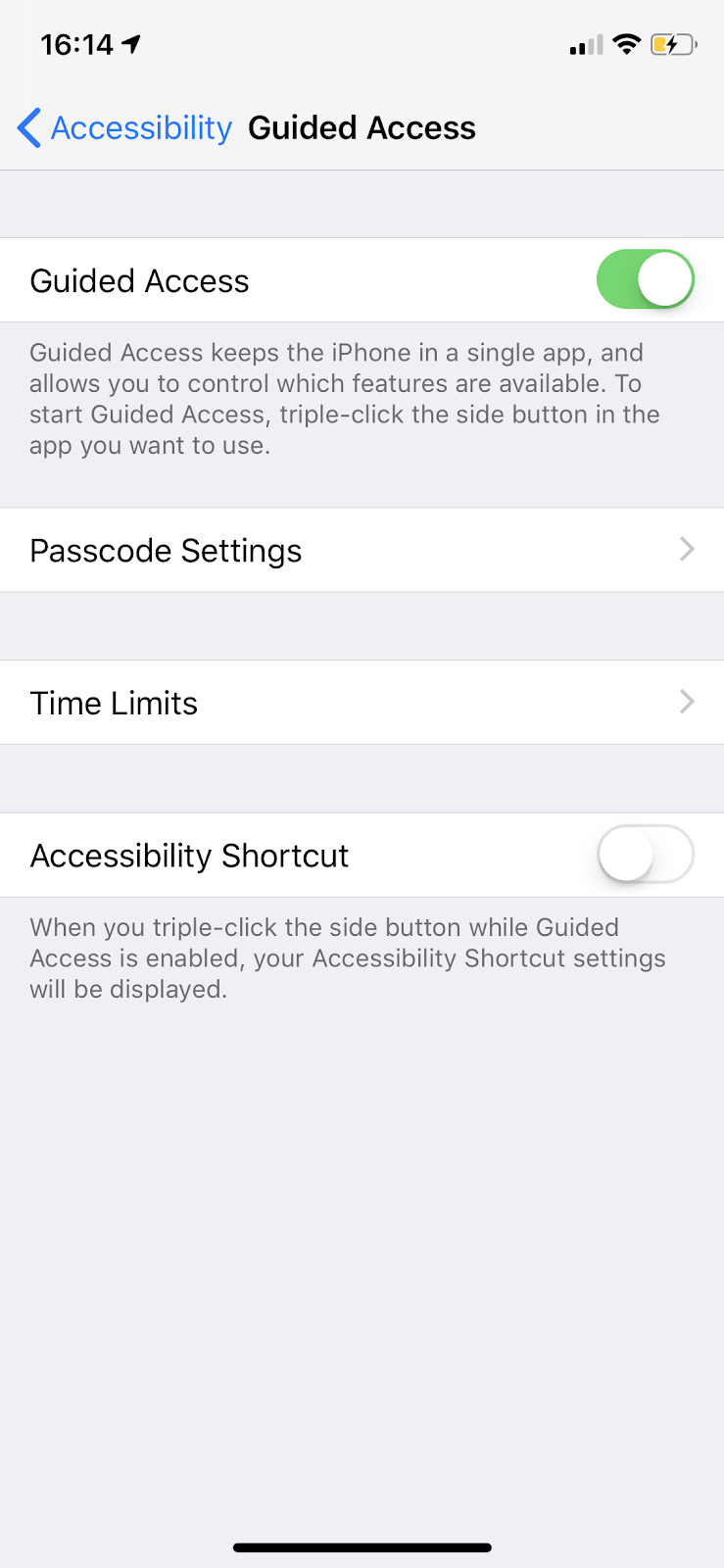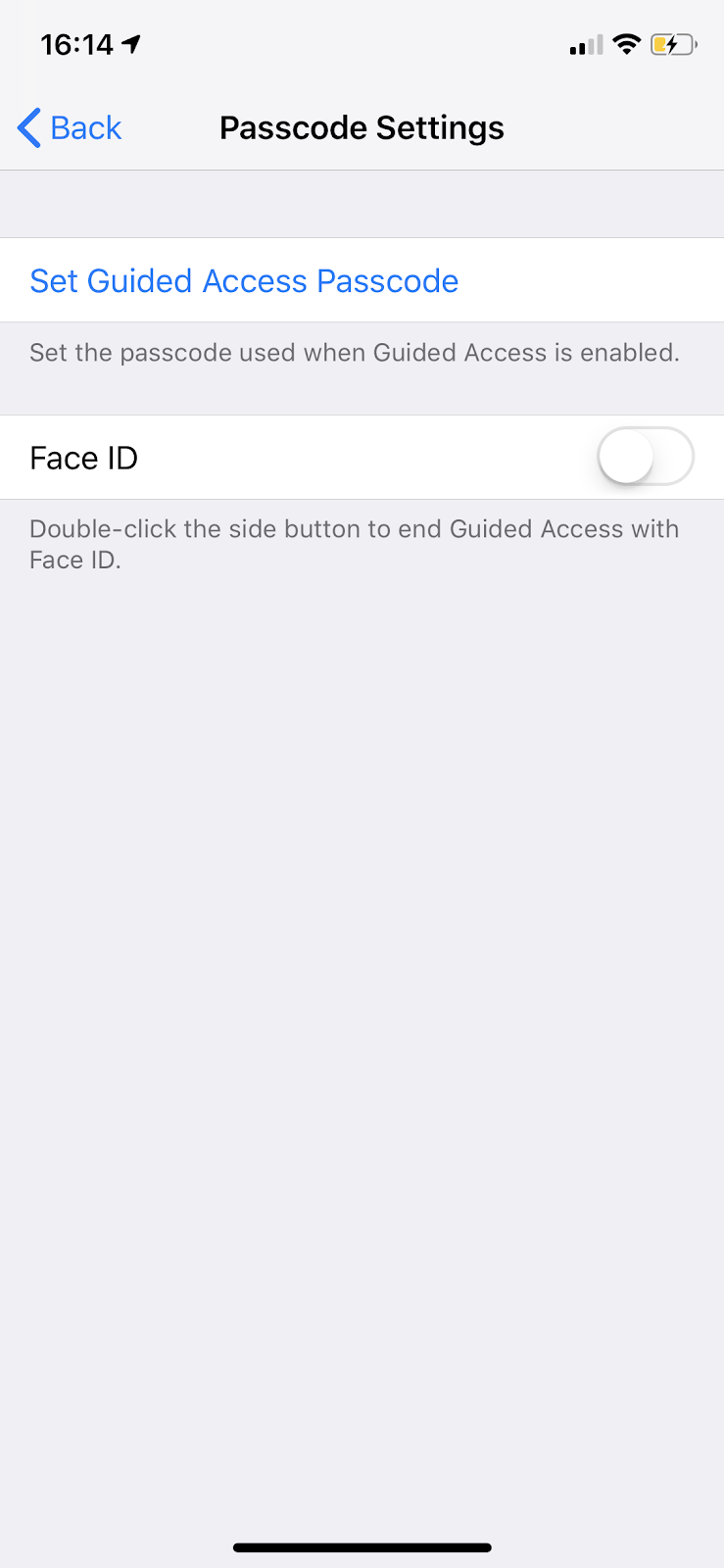Locking Devices for StoriiCare Use Only (Apple iOS)
At StoriiCare we understand there is a need to lock devices within care environments to specific web-pages or apps.
Below you will learn how to lock a device so it can only be used for StoriiCare, and also limit web browsing to specific websites.
The below tutorial will work for mobile apple mobile devices, including iPads, iPhones and iPod touches.
Screens may vary for different devices, but the principle actions remain the same.
Go to settings on your device.
Select ‘General’ within settings.
3. Select ‘Accessibility’
4. Select 'Guided Access' (this may require some scrolling)
5. Enable guided access by tapping the toggle.
6. Select ‘Passcode Settings’ if you would like to limit who can remove guided access. (recommended)
From here, set a guided access passcode that only select staff know.
Once this process is complete, launch the StoriiCare app (or visit StoriiCare on your mobile browser e.g. Chrome/Safari).
Next, press either the home button or the side button 3 times quickly (this varies depending on your iOS device.)
You will be presented with the option to start guided access, which will remain enabled until the relevant button is pressed again 3 times and the access passcode is entered.