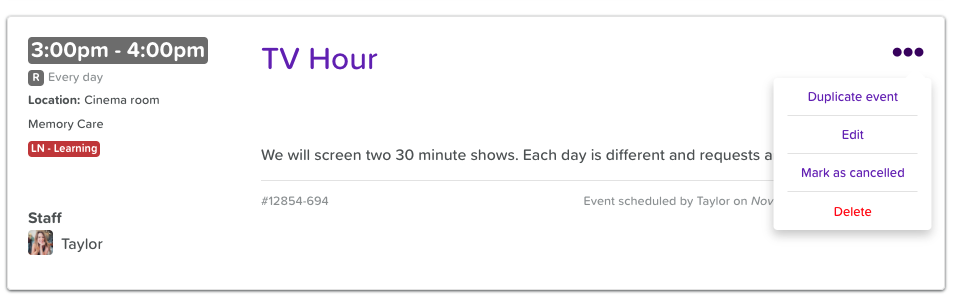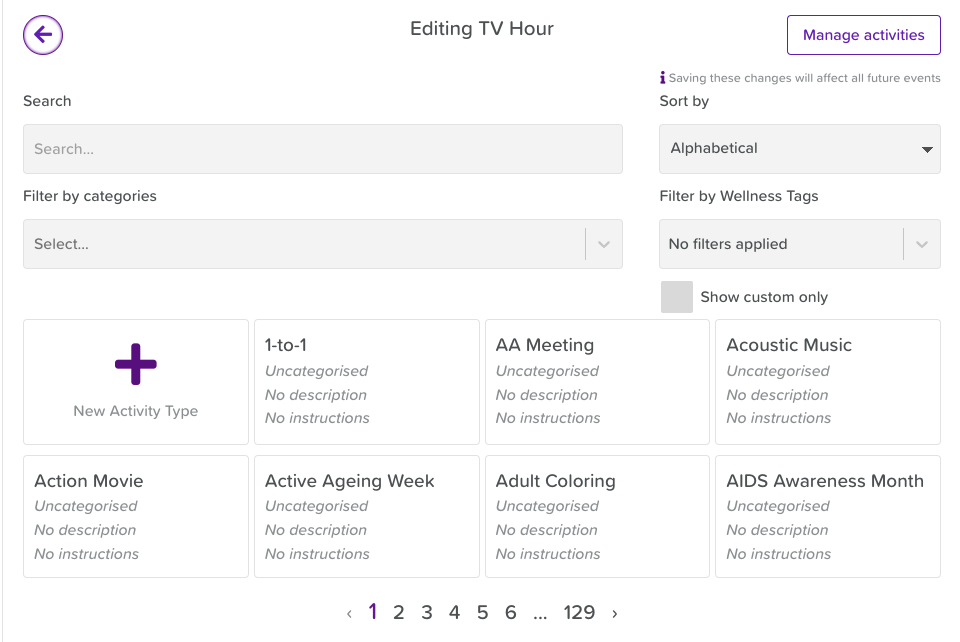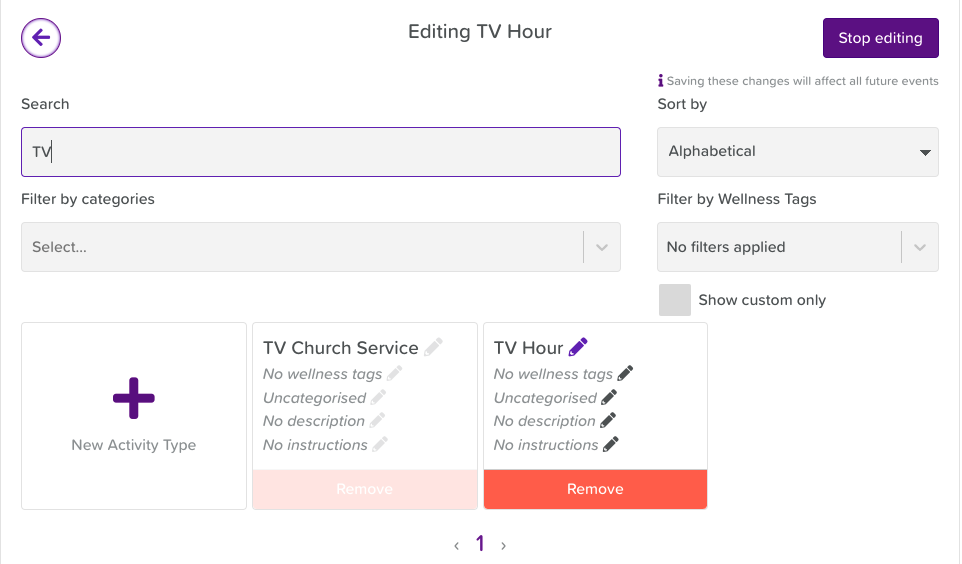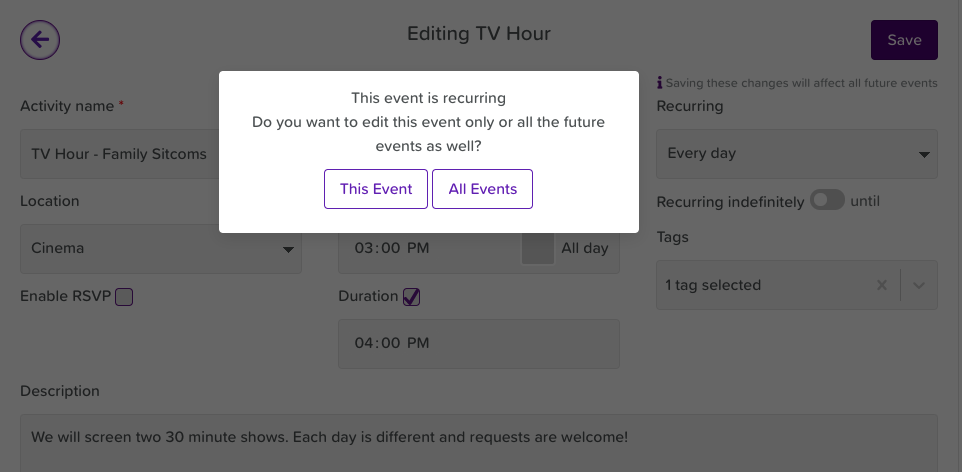How to Change the name of an Activity or Event
Check out the video above, or follow these written instructions:
Open the Calendar from the Dashboard
Find the activity or event you want to make changes to
Click on the three dots in the upper, right-hand corner and hit Edit
4. Click on the title text box
5. Click the Manage Activities button (top, right-hand corner)
6. Find the activity name you wish to edit by typing in the search bar
7. Click on the pencil icon next to the Activity Name to make changes. Make sure to save your work!
8. Click the Stop Editing button at the top of the page
9. Click the back arrow, once saved
10. Find the activity in your Calendar again
Your changes don't apply automatically. This is because the system doesn't know whether you want the change reflected on one activity/event or all recurring future events as well.
11. Click on the three dots in the upper, right-hand corner of your activity once more
12. Click Edit (now you will see the changes reflected on your activity name)
13. Hit Save
14. Choose whether you want the changes to apply to This Event or All Events