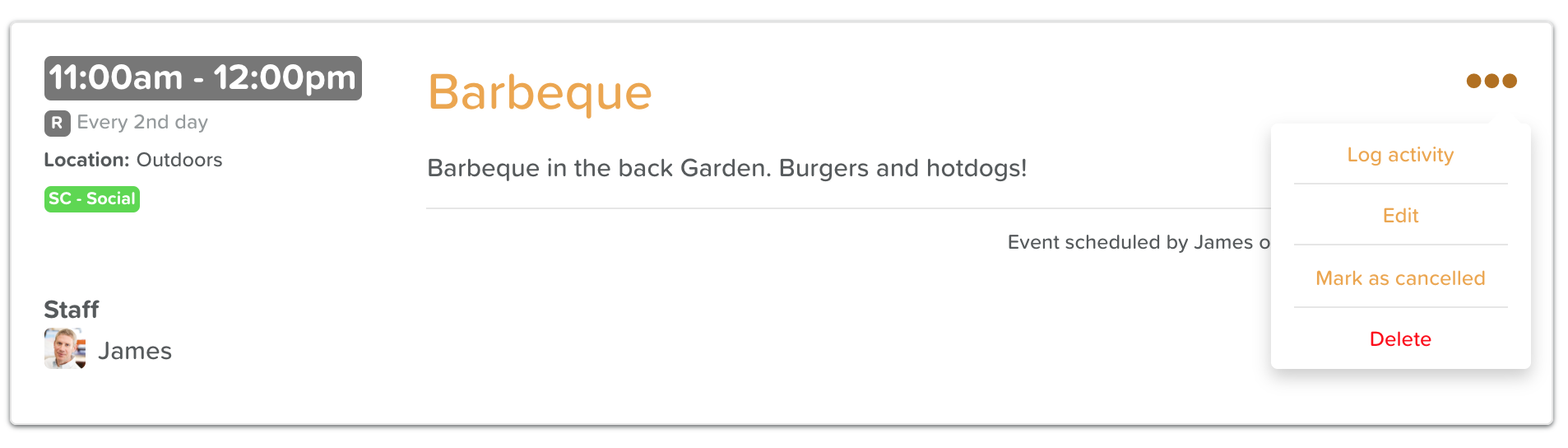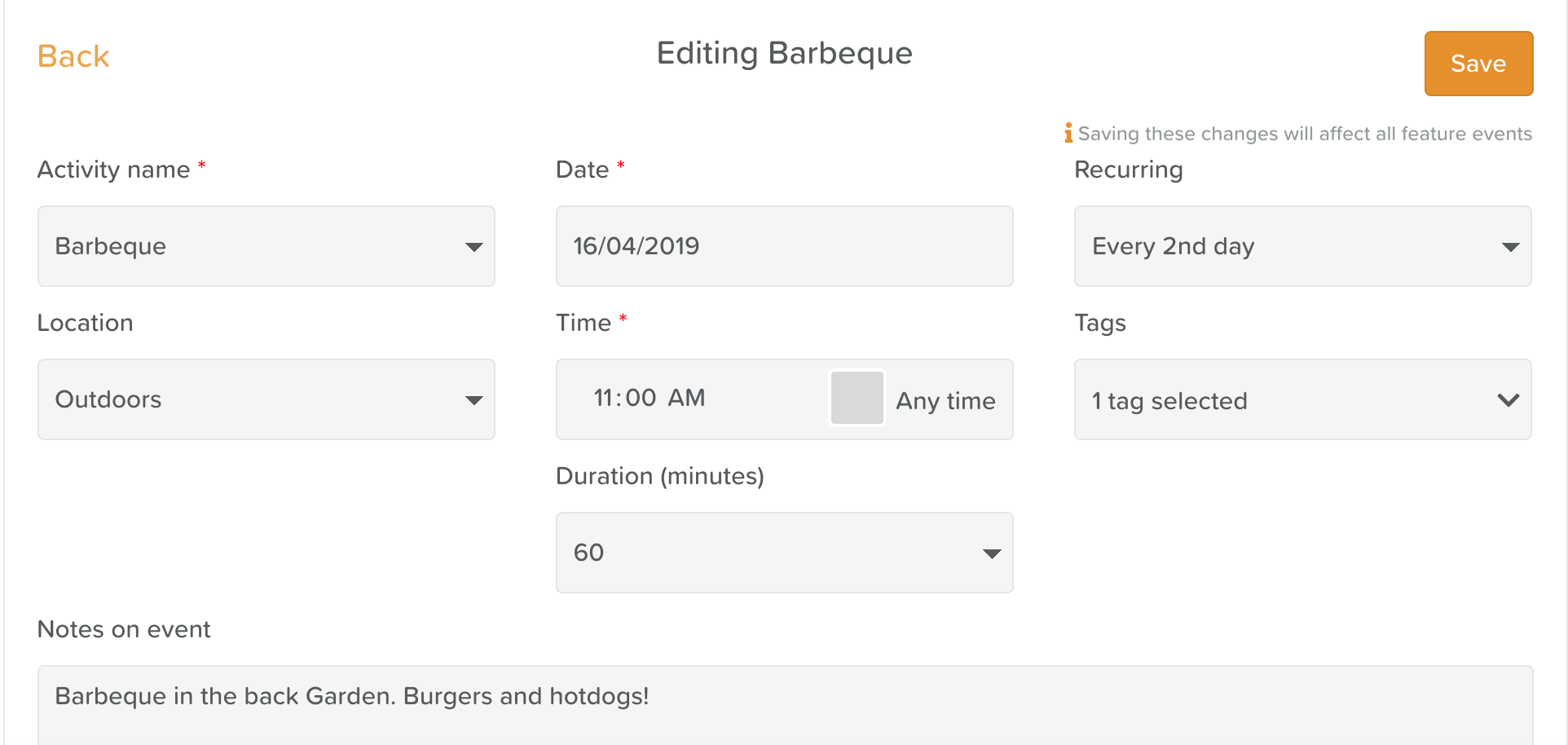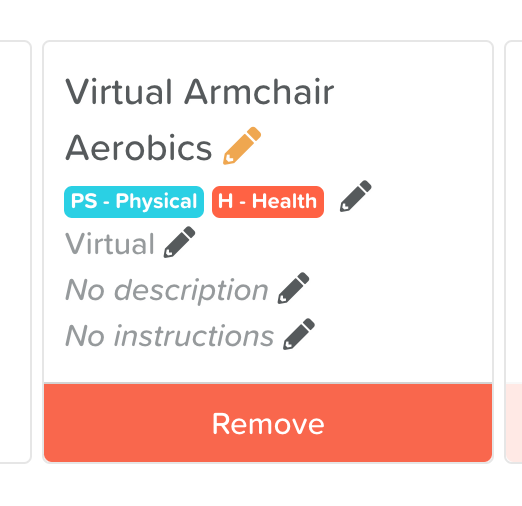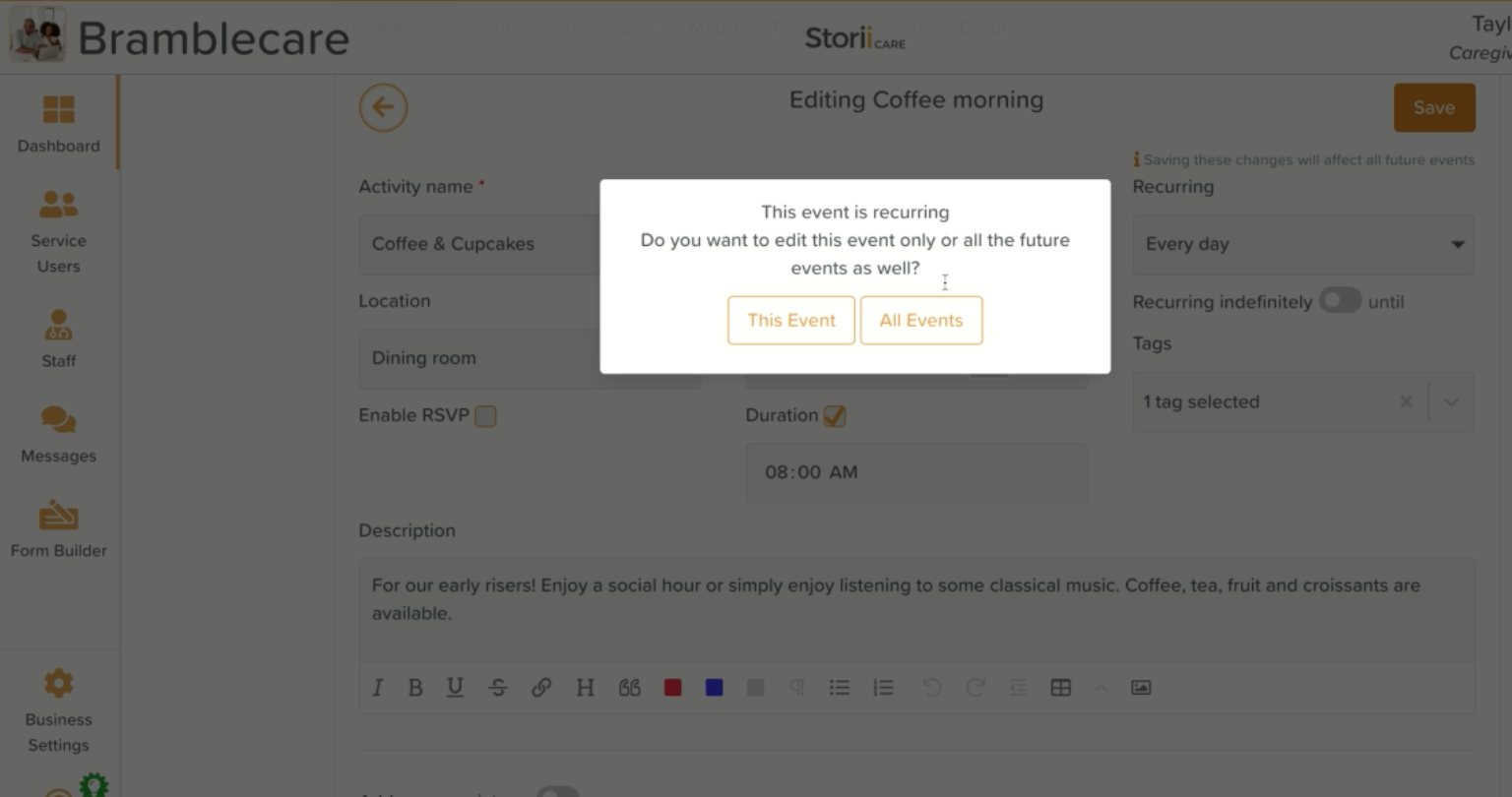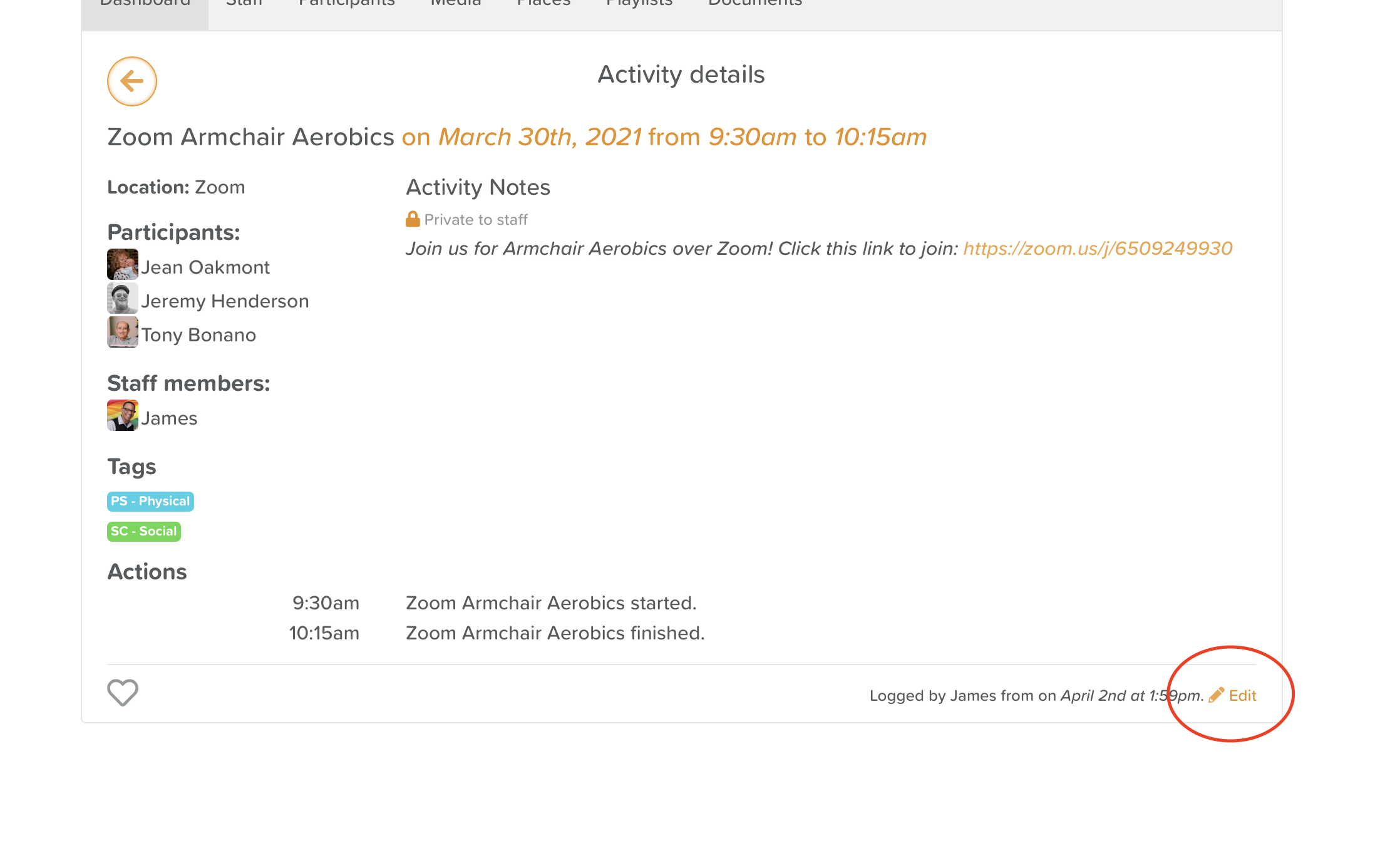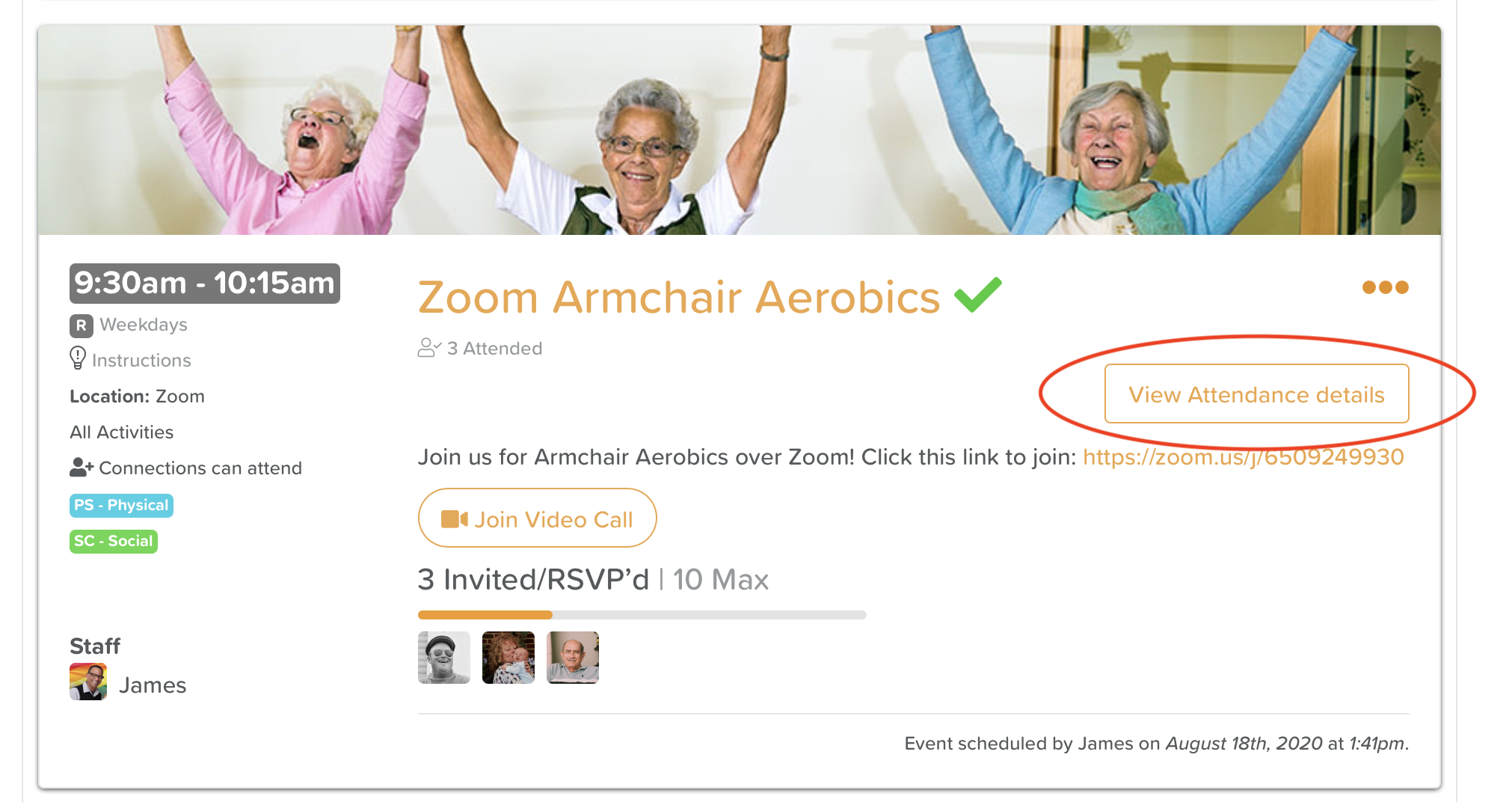How to Edit an Activity
How to Make Changes to a Scheduled Activity
Open Calendar from the Dashboard and find your activity
2. Click on the three dots in the left-hand corner
3. Select Edit
4. Make your edits and click Save in the top, left-hand corner of the screen
If the activity has been set up with permanent fields (Name/Title, Tags, Instructions, Description, Location), you will need to edit these from the database. See the instructions below.
How to Change the Details of an Activity
Open your scheduled activity
Click on the Activity name
This will open up your Activities Database
Click on Manage Activities in the top, right-hand corner
Search for and find the activity you wish to edit
Click on the pencil icons
Make any necessary changes
Click Save
Click Stop Editing in the top, right-hand corner
Please note that the changes you made will only reflect on newly scheduled activities.
To update your existing activities:
Find the activity
Click the three dots in the right-hand corner
Select Edit
You should see the updates reflected
Hit Save
Select This Event or All Events on the pop-up that appears
How to Make Changes to an Activity After Attendance Has Been Taken
Oops! Make a mistake?
Don't worry, you can still make changes to Activities once they are recorded.
Option 1
1. Go to the main Dashboard and find Recent Actions
2. Locate your Activity Attendance and click on the highlighted text
3. This will bring up a screen with the Activity details and the Edit text is in the bottom, right-hand corner
4. From here, you can make the necessary changes to your activity OR delete it
5. Hit Save
Option 2
Open the Calendar
Select Day View
Find the activity you have taken attendance for
Select the View Attendance details button
5. Click the text that says Edit in the bottom right-hand corner
6. From here, you can make the necessary changes to your activity OR delete it
7. Hit Save