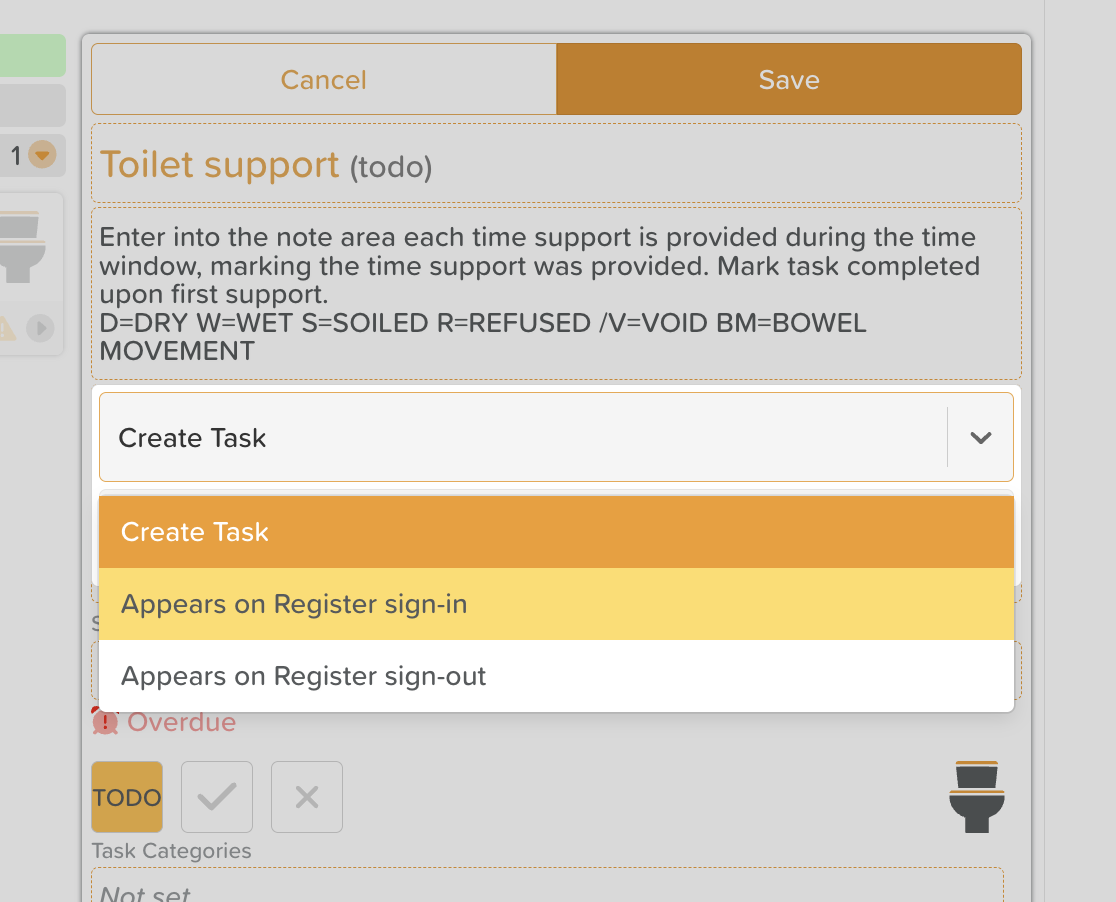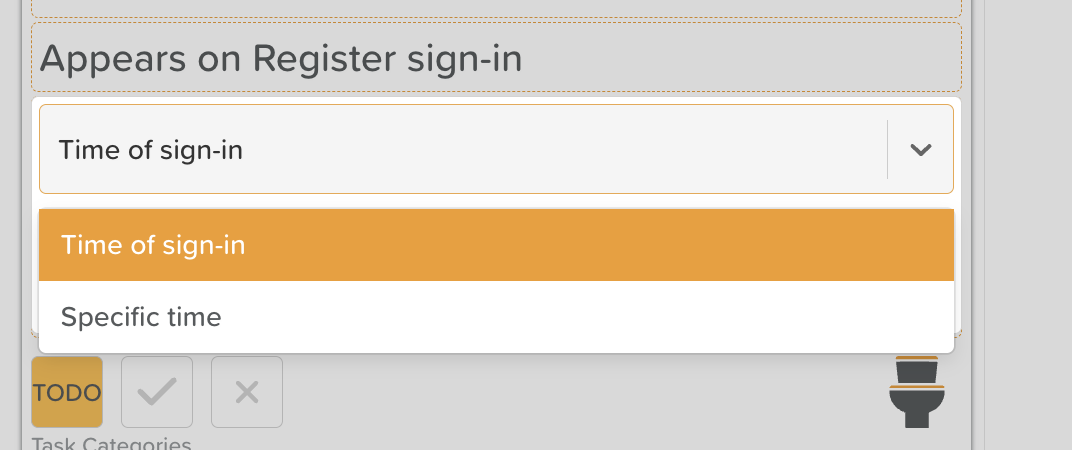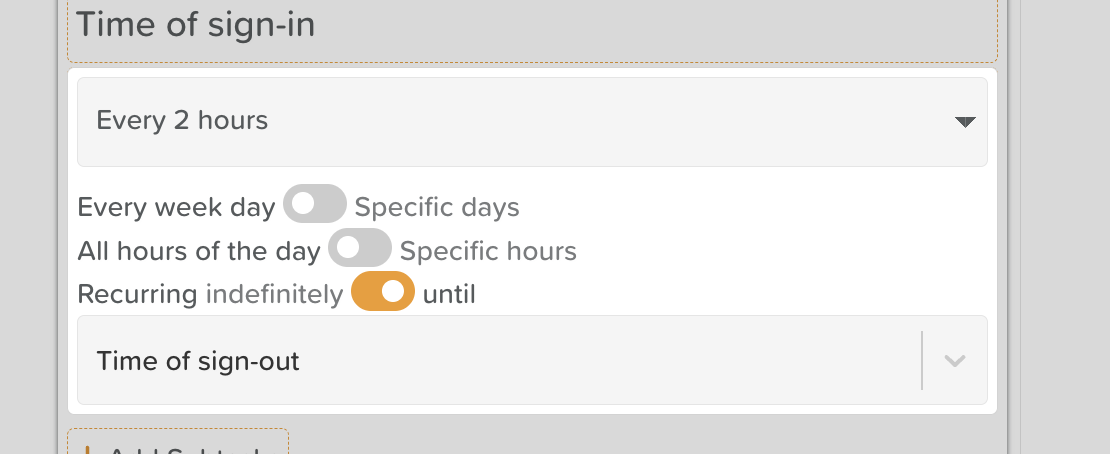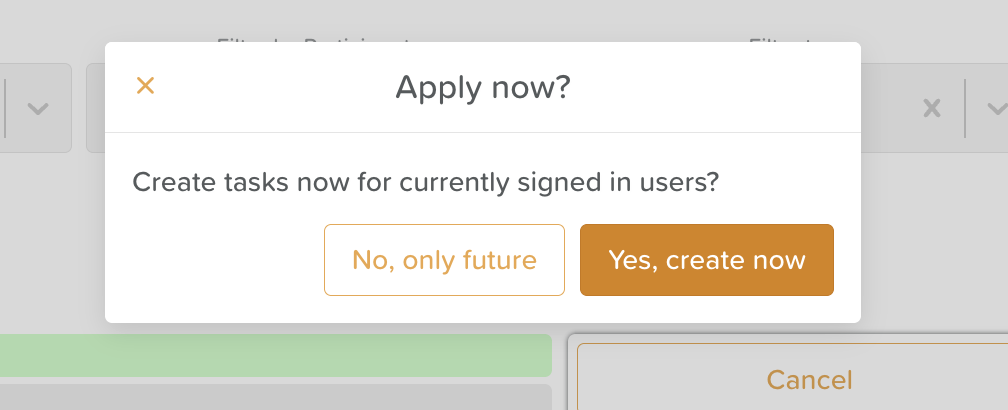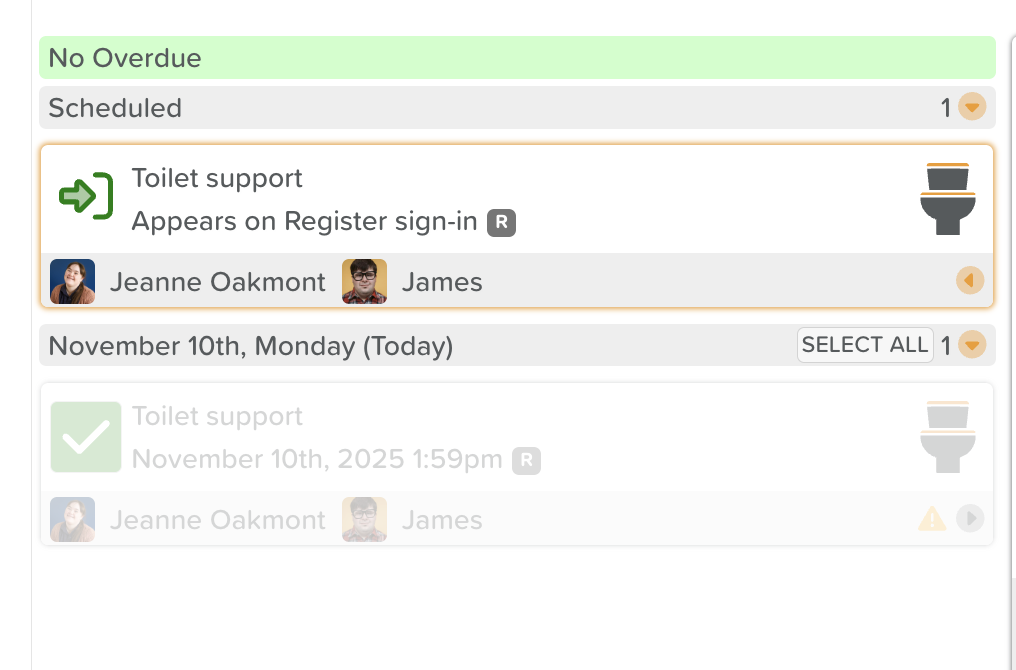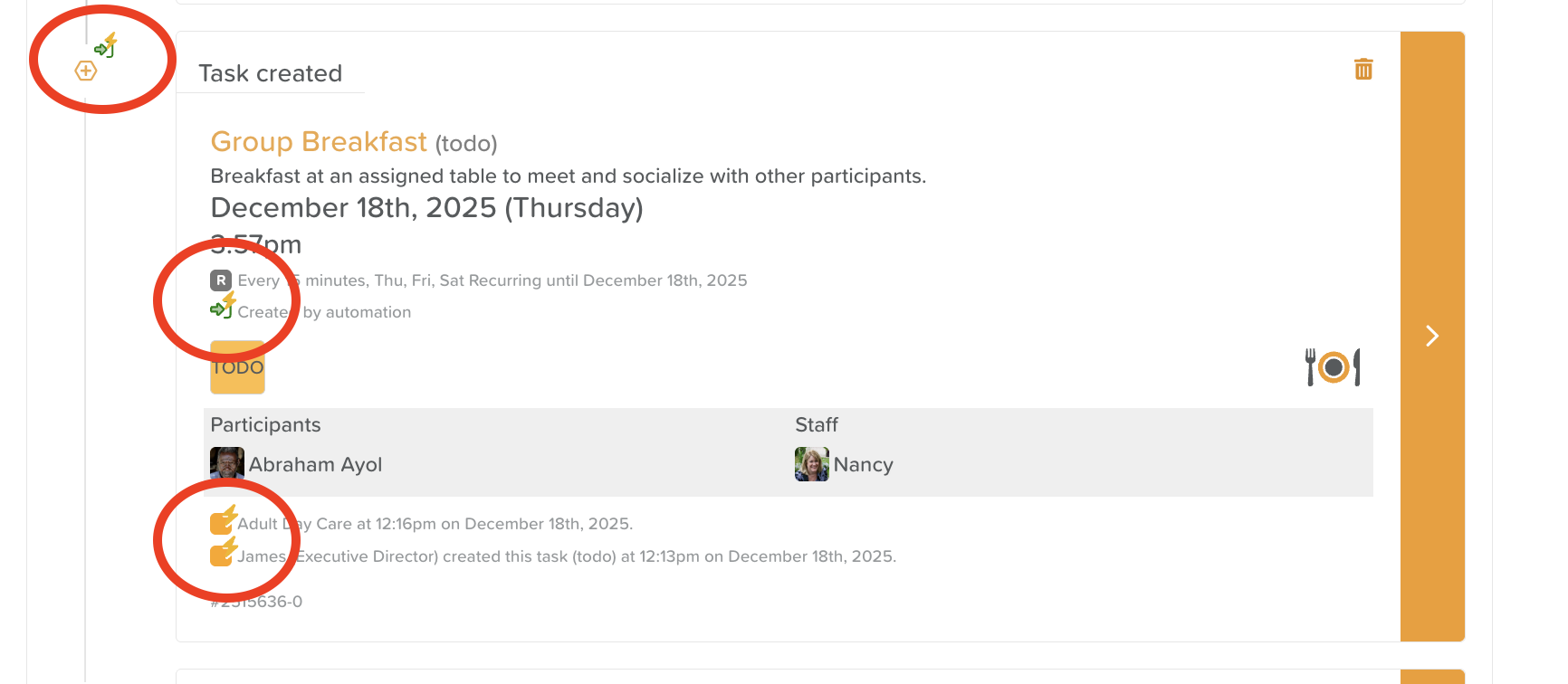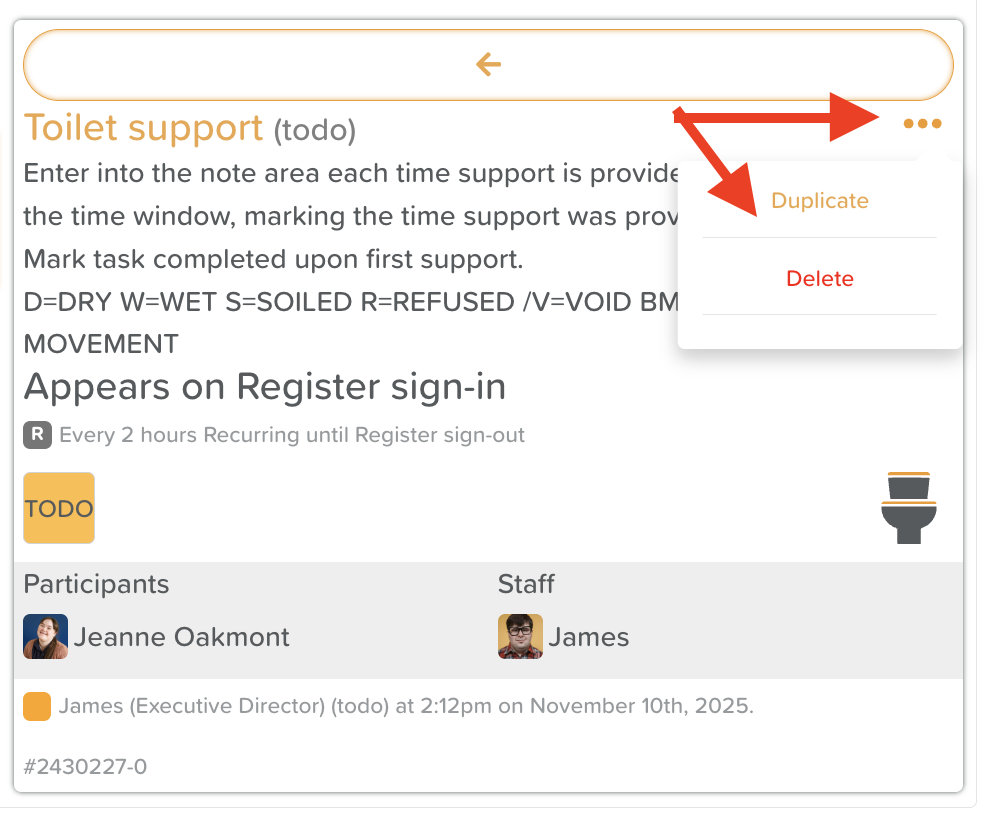How to Set Up Scheduled Tasks
The Scheduled Tasks feature in StoriiCare is designed for recurring, daily support tasks — such as toileting support, taking vitals, or administering regular check-ins.
Scheduled Tasks can be configured to automatically appear when a participant signs in via the Register, ensuring that care routines align perfectly with real-time attendance.
How Scheduled Tasks Work
When a task is configured to appear on Register sign-in, it will automatically trigger for that participant once they are signed in.
Key Points:
Tasks will recur based on the time of sign-in, not on fixed hourly blocks.
Example: If a participant signs in at 8:17 a.m. and has a 2-hourly task, the next task will appear at 10:17 a.m., not 10:00.
Tasks will continue recurring until the participant is signed out.
Once the participant signs out, all remaining recurring tasks for that day will automatically disappear.
⚠️ Note: If scheduled tasks are not marked as complete or incomplete before the end of the day, they will become overdue tasks.
To prevent system overload, it’s important to bulk delete overdue tasks regularly.
How to Set Up a Scheduled Task (Triggered by Register)
Follow these steps to create a recurring, sign-in-based task:
Go to the Tasks feature on your StoriiCare Dashboard.
Click Create New Task.
Select the appropriate Task Type (e.g., Toileting, Vitals, Medication).
Click on the Date field.
Under Create Task, open the dropdown menu and select “Appears on Register sign-in.”
Click on the Time field.
Under Specific Time, open the dropdown and select “Time of sign-in.”
Set a Recurrence pattern:
Choose whether the task recurs every few hours, on specific days of the week, or indefinitely until sign-out (or until a specific date/time).
Complete the remaining task details as needed:
Add a description, subtasks, or any relevant instructions.
Assign the task to the relevant participants and staff members.
Click Save.
Pop-Up Prompt: Generate for Current Sign-Ins
After saving your Scheduled Task, a pop-up may appear asking:
“Create tasks now for currently signed in users?”
You can choose:
Yes — Tasks will appear for all participants currently signed in (as Current Tasks for today).
No — Tasks will only generate for future sign-ins.
Where to Find Scheduled Tasks
Once saved, your “parent” task (the recurring setup) will appear under the Scheduled section on the left-hand side of the Tasks page.
Each time a participant signs in, their recurring tasks will automatically populate in Current Tasks, following the recurrence pattern you set.
Automated Task Icons
Tasks that are triggered automatically by system automations display visual indicators.
Green arrow with lightning bolt- generated on sign-in
Red arrow with lightning bolt - generated on sign-out
This makes it easy for users to quickly identify which tasks are being automatically created.
These icons also appear in Recent Actions/Handover/Timeline for any tasks triggered by an automation.
How to Add Participants to an Existing Scheduled Task
You cannot directly edit an existing Scheduled Task to add new participants. However, you can easily duplicate it.
To add participants to an existing scheduled task:
Select the Scheduled Task from the left-hand panel.
Click the three dots (⋮) in the top-right corner.
Choose Duplicate Task.
In the duplication setup:
De-select any participants already assigned.
Select the new participant(s) you want to include.
Click Save.
This creates a new Scheduled Task identical to the original, but for your newly assigned participants.
Need help managing or troubleshooting Scheduled Tasks?
Contact support@storii.com — our team can guide you through setup and optimization.