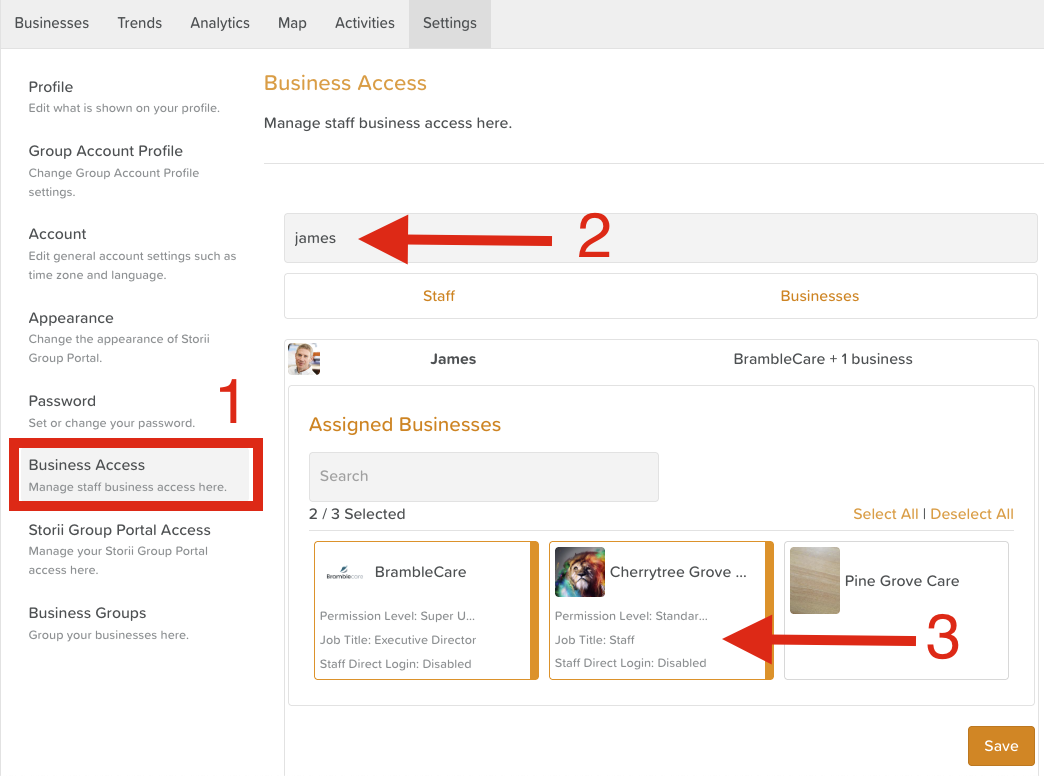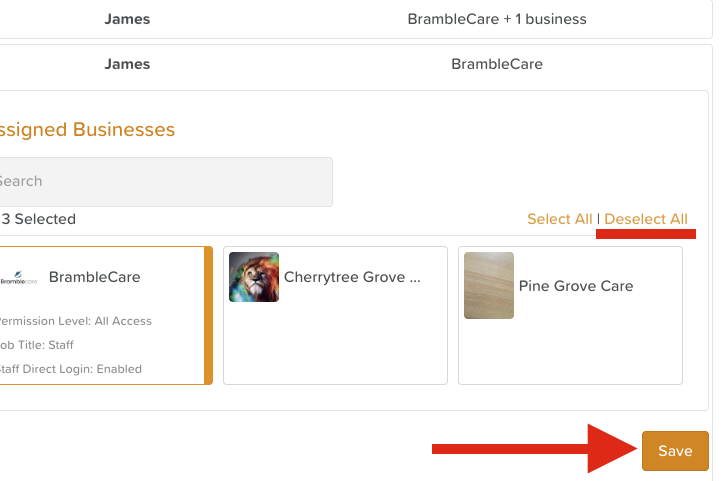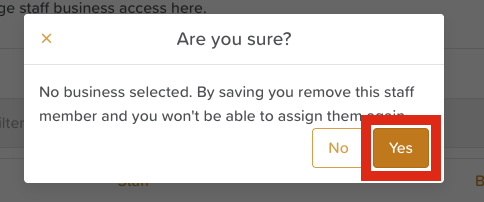How to Grant Staff Access to Multiple Locations
If your organization operates multiple StoriiCare accounts (for example, across different service branches or locations), you can grant staff access to more than one account using your Group Portal.
Accessing the Group Portal
Your organization’s Group Portal credentials were provided to management during onboarding.
If you need help accessing your Group Portal, please contact support@storii.com for assistance.
Granting Staff Access to Additional Locations
To start, the staff profile will need to already be created in one account. If there are duplicate staff profiles across multiple accounts, we'll explain how to condense them in the next section.
Follow these steps to assign a staff member to multiple business accounts:
Log into your Group Portal.
Click Settings tab.
Select Business Access (please note: the exact terminology may vary based on your organization’s custom settings).
In the “Filter by staff member” search bar, type the staff member’s name.
Click on their name from the list to open their access settings.
You’ll now see a list of all available business accounts.
Click on an account to grant access to that staff member.
Click again to select and adjust:
Permission Level
Job Title
Enable Direct Login (optional)
Once finished, click the back arrow in the top-left corner.
Click Save to apply your changes.
⚠️ Note:
If you are assigning access to multiple locations, settings must be updated one by one. Bulk editing is not currently available, as staff may require different permission levels across sites. (This feature is on our development roadmap!)
Dealing with Duplicate Staff Profiles
Occasionally, staff who require access to multiple locations may end up with separate Staff Profiles in each account.
The goal is to ensure that each staff member has one unified Staff Profile with access to all the appropriate accounts.
Follow these steps to identify and remove duplicate staff profiles through your Group Portal:
Log into your Group Portal account.
Click the Settings tab.
Select Business Access (note: the exact terminology may vary based on your organization’s configuration).
In the “Filter by staff member” search bar, type the staff member’s name.
Identify which profile you’d like to keep and assign it access to all necessary accounts, following the steps outlined in Granting Staff Access to Multiple Locations.
Click into each duplicate profile one by one.
Click Deselect All to remove all assigned business accounts.
Click Save.
A confirmation pop-up will appear stating:
“No business selected. By saving you remove this staff member and you won’t be able to assign them again.”
Click Yes to confirm.
The duplicate profile(s) will now be removed from StoriiCare, leaving one active Staff Profile with the correct access across all applicable accounts.
Switching Between Business Accounts (For Staff)
Once a staff member has been granted access to multiple accounts, they can easily switch between them — no need to log out and back in!
To switch accounts:
While signed into StoriiCare, click your Staff ID or Profile Badge in the top-right corner.
This will open your Staff Profile page.
You’ll see a list of all business accounts you have access to.
Click the arrow next to the business name you’d like to access.
Repeat this process anytime you need to switch accounts.
Need More Help?
If you need further assistance, you can reach out to our support team by emailing support@storii.com. Our support team is ready to help you with any questions or issues you may have.