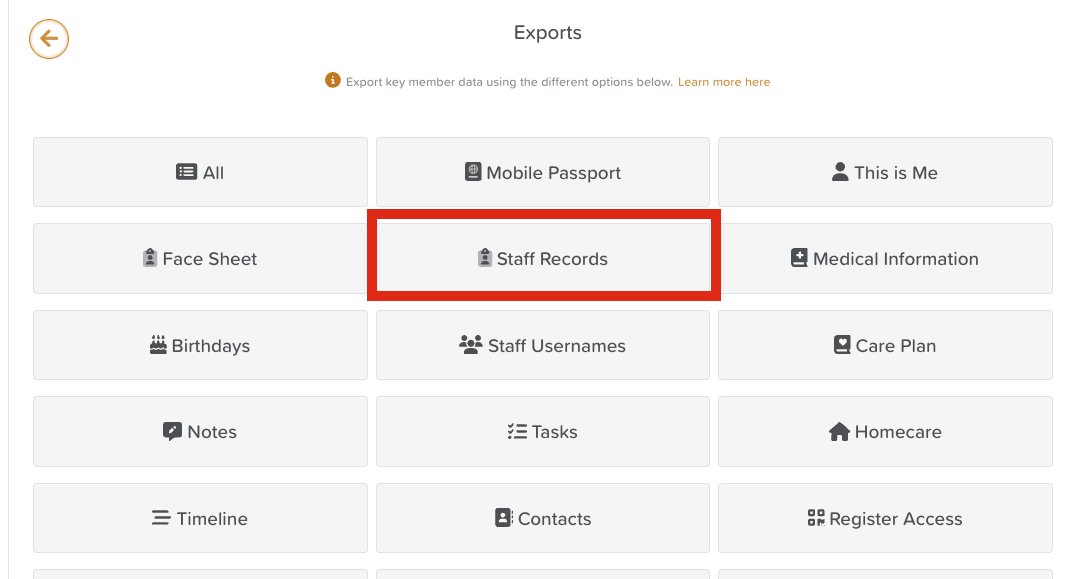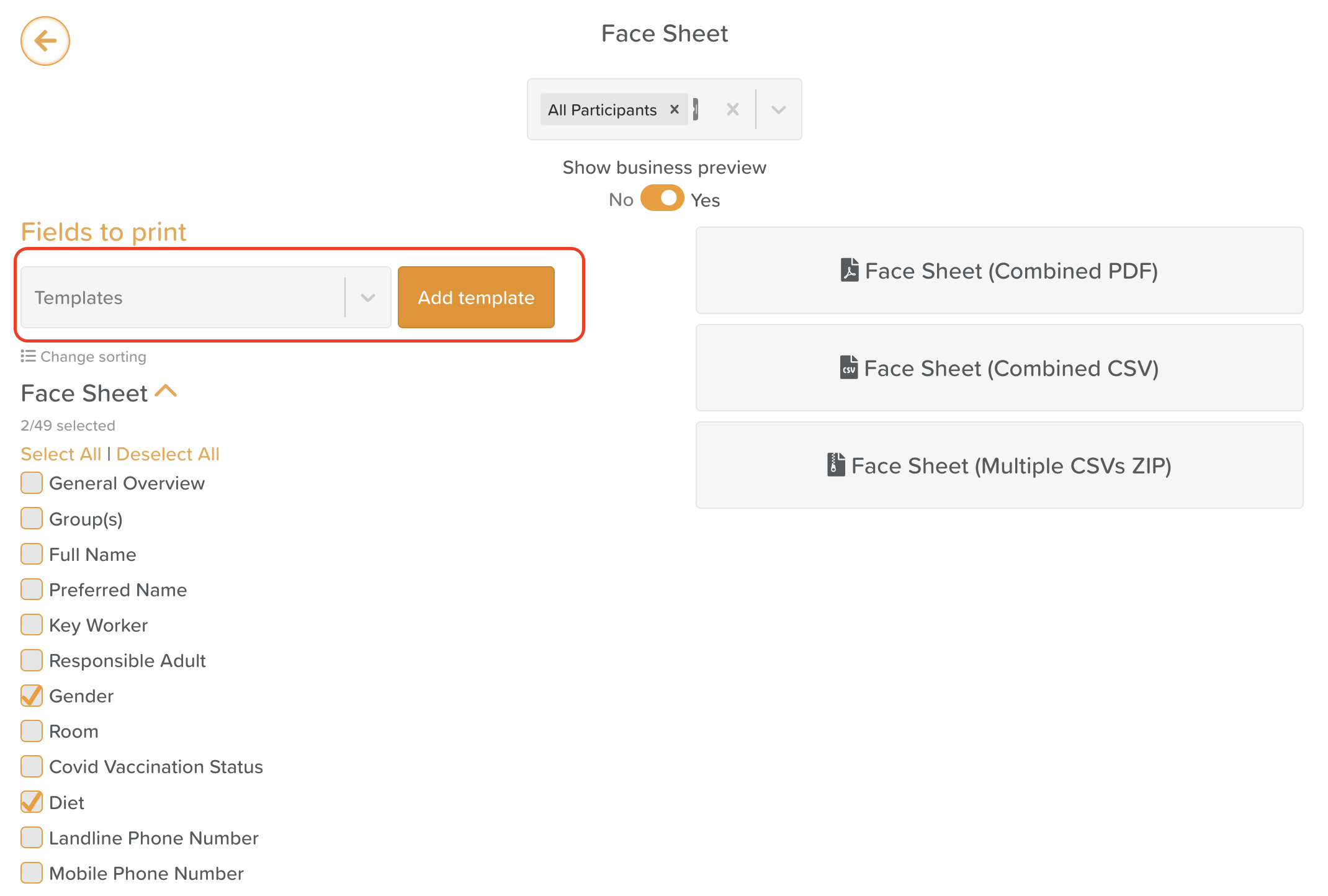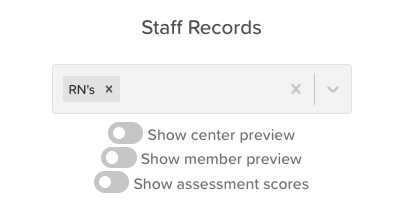Saving a Template for the Staff Records Export
Administrators often need to run reports on a daily, weekly, monthly, or annual basis. StoriiCare makes this process easier by allowing you to save Staff Records report settings as templates.
With templates, you don’t need to manually reselect fields every time you export data—you can quickly load your saved preferences and generate reports in seconds.
Steps to Save a Staff Records Export Template
Go to Exports
From the Dashboard, click Exports.
Open Staff Records Export
Select Staff Records from the list.
Choose Fields to Include
Click the arrow next to Staff Records to expand available fields.
Check the boxes for the fields you want to include in your export.
Apply Filters (Optional)
Hover over a field to reveal the triangular filter icon.
Use this option to filter by specific responses (e.g., show only staff with a certain Job Title).
Save Your Template
Once your fields and filters are set, click the Add Template button.
Give your template a clear, descriptive name (e.g., Annual Certification Review).
Click Save.
Using a Saved Template
When exporting in the future, simply select your saved template from the 'Fields to Print' Template Dropdown Menu.
Then choose your preferred export format:
Combined PDF – List View
Combined PDF – Table View
Combined CSV
Multiple CSVs ZIP
Your selected fields and filters will automatically load, ensuring quick and consistent reporting.
Additional Staff Record Export Settings
When exporting Staff Records, select an individual or group (e.g., Nurses, Day Shift).
Use the toggles to further customize your report.
Show center preview – On PDFs, this displays information about the business at the top of the page (e.g., Name, Address, Phone Number, Email)
Show member preview – On PDFs, this display's the staff member's profile photo and full name at the top of the page.
Show assessment scores – If there are any scored documents (either from Forms or Assessments) related to staff, the scores from those will be included in the PDF.
Need More Help?
If you need further assistance, you can reach out to our support team by emailing support@storii.com. Our support team is ready to help you with any questions or issues you may have.