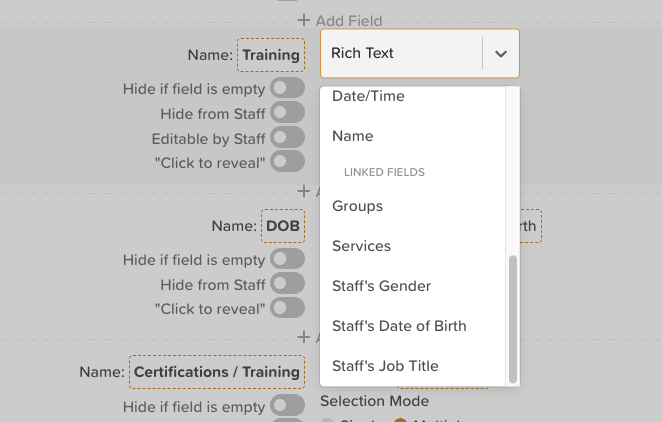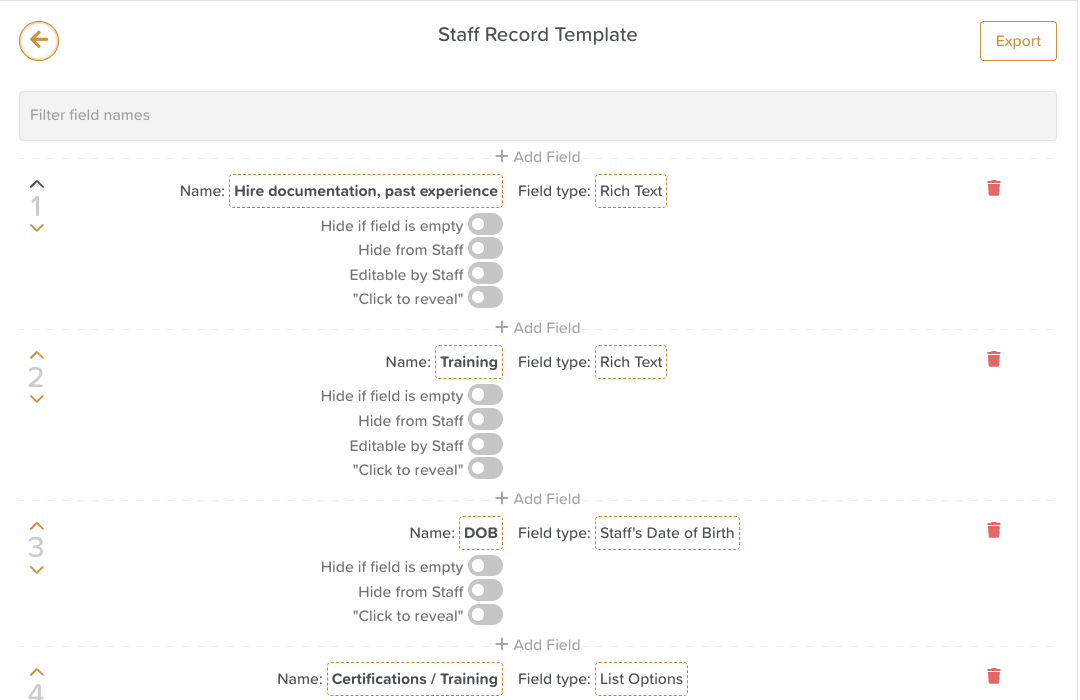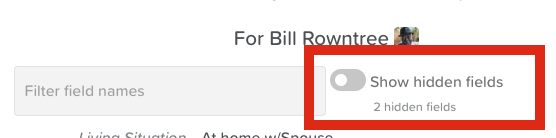How to Edit the Staff Records Template
The Staff Records in StoriiCare provides a customizable summary of important staff information, such as training certifications, pay rate, hire date, emergency contacts, and more. Administrators can edit the Staff Record template to ensure it reflects the data most relevant to their care setting.
What Happens When You Edit the Template?
Changes to the Staff Record template apply system-wide and will be reflected in every staff member's record.
Linked Fields (e.g., Groups, Services, Staff's Gender, Staff's Date of Birth, Staff's Job Title) pull data into the record from other areas of the system. If that data is changed or updated somewhere else on StoriiCare, it will automatically updated on the Staff Record.
Steps to Edit the Staff Record Template
It’s important to note that the following instructions apply to the Staff Record template—the fields that appear across all staff profiles—not the individual data entered for each staff member.
Open a Staff Member's Record
From the Dashboard, go to the Staff tab and click on any staff member's name.
Open the Staff Record.
Tip: It doesn’t matter which staff member you select—changes made will apply across all records.
Access Template Settings
Click the Settings Cog/Wheel at the top of the Staff Record.
If you don’t see this option, check with your manager to confirm your Permission Level.
Edit the Template
From the settings page, you can:
Search fields using the Filter Field Names search bar.
Delete a field by clicking the red trash bin icon.
Add a new field by clicking + Add Field in the desired location.
Reorder fields using the up (^) and down (v) arrows.
Rename a field by clicking directly on the field label.
Change the field type (see below).
Apply toggles (see below).
Available Field Types
Text – Free text entry.
Number – Numeric entry only.
Phone Number – Enter the country code (e.g., +1).
Rich Text – Supports images, videos, files, links, and text formatting.
List Options – Dropdown with single- or multi-select choices; customize with preset lists or custom colors.
User Select – Assign a staff member or service user (e.g., Supervisor, Client).
Contact – Pull from the contacts list (e.g., Doctor, Emergency Contact).
Address – Multi-line address entry.
Date/Time – Add dates, times, and recurring events (e.g., Performance Review date).
Linked – Pulls data from other areas of StoriiCare (e.g., Groups, Services) OR might be linked to database tables (e.g., Staff Member's Date of Birth, Staff Member's Gender).
Available Toggles
Hide if Empty – Removes unused fields from display for a cleaner view.
Hide from Staff – Allows managers to hide sensitive information from staff members viewing their own record.
Editable by Staff – Turning this on enables staff to enter information into their own record for that field.
Click to Reveal – Hides sensitive information until clicked (e.g., SSN).
Best Practices
Regularly review and adjust the template to match your care setting’s reporting needs.
Use Hide if Empty and/or Hide from Staff for sensitive information (e.g., Social Security Number) or to keep Staff Records compact and easy to read.
For any managers needing to update Staff Records and enter information, ensure they know about the "Show hidden fields" toggle at the top of the record (if applicable).
Enable Editable by Staff for any fields you want staff member's to update themselves. This can save time on data entry for HR admins.
Train managers to distinguish between editing the template (system-wide) and editing field data (per staff).
Need More Help?
If you need further assistance, you can reach out to our support team by emailing support@storii.com. Our support team is ready to help you with any questions or issues you may have.Re