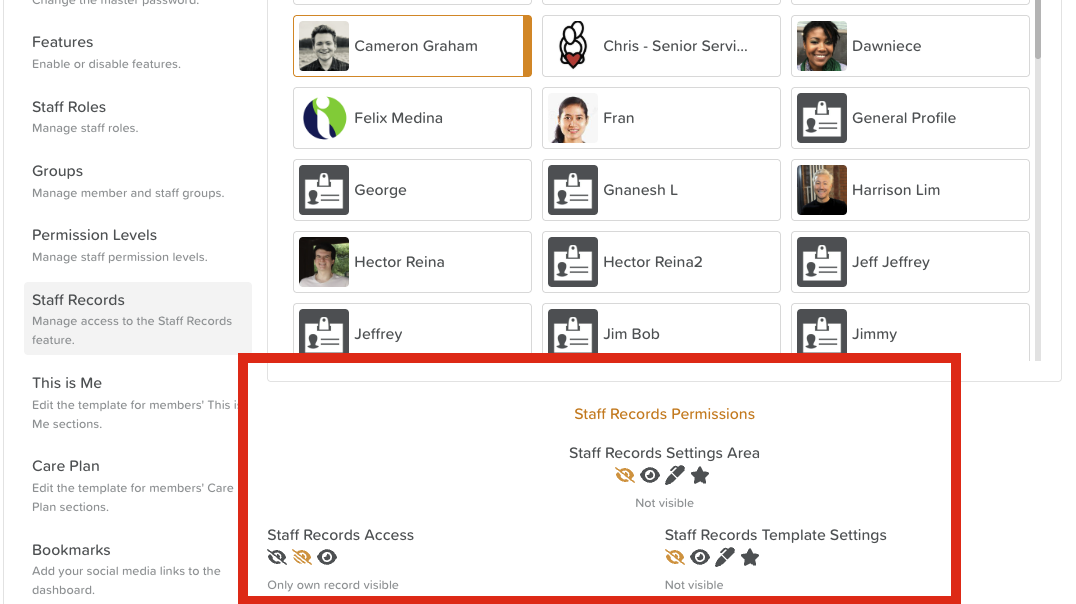How to Access Staff Records
StoriiCare provides a dedicated Staff Records Access section within Business Settings.
By default, only Super Users have access to Staff Records and their settings.
From the Staff Records tab in Business Settings, Super Users can grant specific staff (e.g., HR managers) access to manage records.
Steps to Granting Staff Members Access to Staff Records
Go to Business Settings > Staff Records.
Use the Search bar or Group Filter to find the relevant staff member(s).
Select the relevant staff member(s).
Scroll down to see the Staff Record Settings.
Assign the desired level of access.
Click Save.
Recommended Access Settings
For general staff members (not in HR or management), we recommend:
Staff Records Template Settings: Not visible
Staff Records Settings Area (Center Settings): Not visible
Staff Records Access: Only their own record visible
This ensures staff can update only relevant personal details while maintaining data security and compliance.
Steps to Viewing a Staff Record
Go to the Staff tab.
Click on a staff member's profile to open their record.
Staff Records displayed will vary based on your permission level:
Most staff can only access their own Staff Record.
Managers and administrators may view or edit records for others.
Need More Help?
If you need further assistance, you can reach out to our support team by emailing support@storii.com. Our support team is ready to help you with any questions or issues you may have.