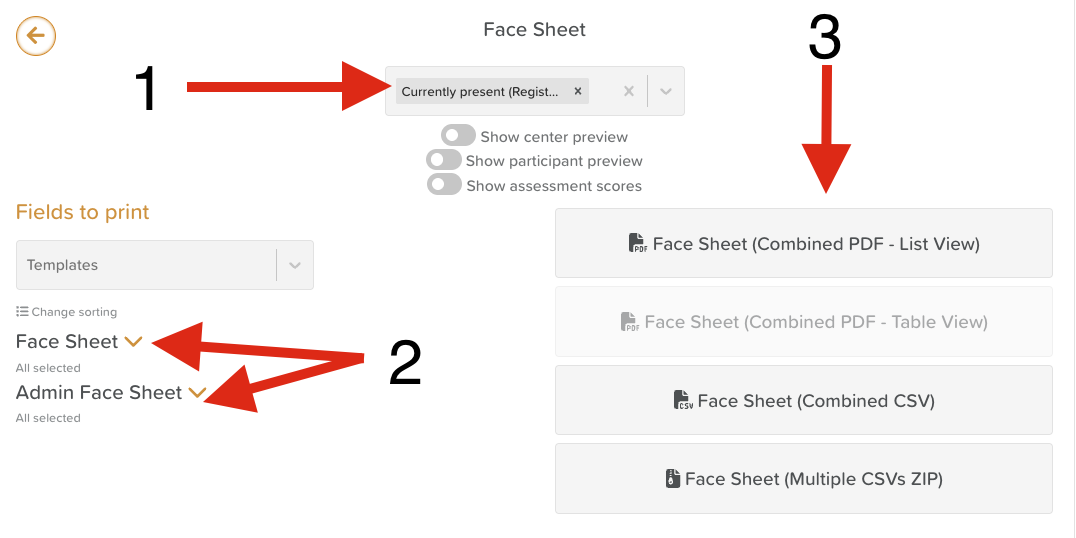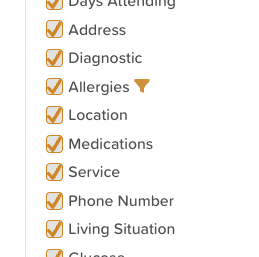Face Sheet Reporting
Care providers can download, email, and print Face Sheet data for individual or multiple participants. StoriiCare offers the option to pick and choose which data fields are exported if providers are looking to customize their reports.
What Can You Report On?
Because the Face Sheet template is customizable, you can generate reports on virtually any data point your organization chooses to collect. Examples include:
Medical conditions (e.g., number of participants with diabetes)
Allergies (e.g., participants with a cat allergy)
Demographics (e.g., age ranges, gender, ethnicity)
Contacts (e.g., participants with specific doctors assigned)
Care plan review dates and other key timelines
Accessing the Face Sheet Export
You can print or export a Face Sheet in two places:
From the Exports feature on the main Dashboard.
From a Service User’s Face Sheet, using the Export button in the top-right corner.
How to Run a Face Sheet Report
When exporting Face Sheet data, you can choose exactly which participants, fields, and formats to include.
Select Participants
Choose the participant or participant group you want to include in the report.
Expand Face Sheet Fields
On the left-hand side, click the arrows next to Face Sheet and Admin Face Sheet headings.
This will expand the list of all available fields in those sections.
Choose Fields to Include
Use Select All / Deselect All to quickly toggle fields.
Check the boxes for the specific data fields you want to export.
Apply Field Filters (Optional)
Hover over a field to reveal a triangle icon.
Clicking this icon opens a dropdown filter.
From here, you can export based on specific responses.
Example: Instead of exporting all allergy data, you can filter only for participants with a Cat allergy.
Export Options
Once your fields are selected, choose from the following export formats:
Face Sheet (Combined PDF – List View): Prints each participant’s Face Sheet on a separate page.
Face Sheet (Combined PDF – Table View): Displays all selected fields in a single, consolidated table.
Face Sheet (Combined CSV): Exports all selected data into one spreadsheet.
Face Sheet (Multiple CSVs ZIP): Generates individual CSV files for each participant and groups them into a single ZIP folder.
Best Practices
Use filters to generate precise, targeted reports instead of broad datasets.
Save recurring reports as templates to save time.
Review reports before exporting to confirm you’ve selected the correct fields.
Use Table View for comparisons across participants and List View for individual records.
Need More Help?
If you need further assistance, you can reach out to our support team by emailing support@storii.com. Our support team is ready to help you with any questions or issues you may have.