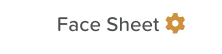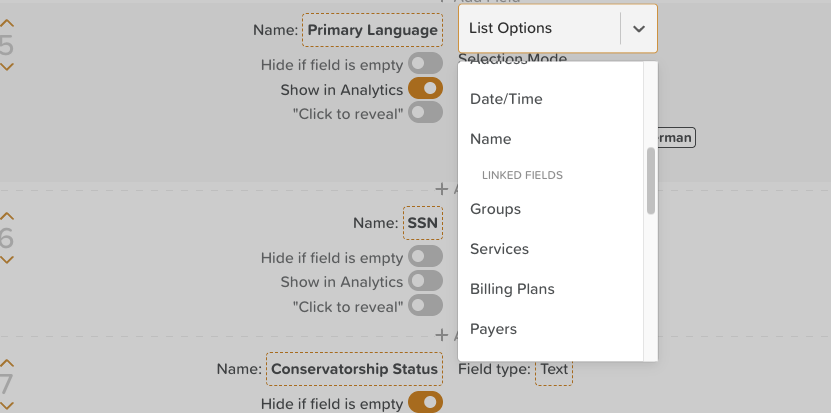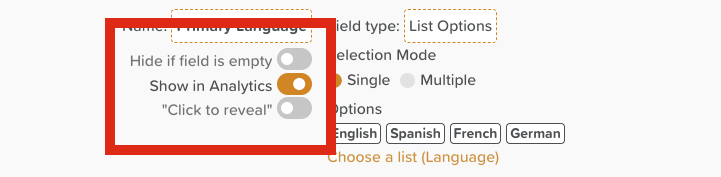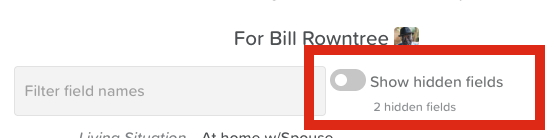How to Edit the Face Sheet Template
The Face Sheet in StoriiCare provides a customizable summary of important participant information, such as demographics, medical conditions, emergency contacts, and more. Administrators can edit the Face Sheet template to ensure it reflects the data most relevant to their care setting.
What Happens When You Edit the Template?
Changes to the template apply system-wide and will be reflected in every participant’s Face Sheet.
Default Fields (e.g. Assessment Scores, Preferred Activities) and Linked Fields (e.g., Groups, Services, Medications, Medical Conditions) pull data into the Face Sheet from other areas of the system. If that data is changed or updated somewhere else on StoriiCare, it will automatically updated on the Face Sheet.
Steps to Edit the Face Sheet Template
Open a Participant’s Profile
From the Dashboard, go to Participants and select any profile.
Open the Face Sheet.
Tip: It doesn’t matter which participant you select—changes made will apply across all profiles.
Access Template Settings
Click the Settings Cog/Wheel at the top of the Face Sheet.
If you don’t see this option, check with your manager to confirm your Permission Level.
Edit the Template
From the settings page, you can:
Search fields using the Filter Field Names search bar.
Delete a field by clicking the red trash bin icon.
Add a new field by clicking + Add Field in the desired location.
Reorder fields using the up (^) and down (v) arrows.
Rename a field by clicking directly on the field label.
Change the field type (see below).
Apply toggles (see below).
Available Field Types
Text – Free text entry.
Number – Numeric entry only.
Rich Text – Supports images, videos, files, links, and text formatting.
Options – Dropdown with single- or multi-select choices; customize with preset lists or custom colors.
User Select – Assign a staff member or service user (e.g., Case Worker, Roommate).
Contact – Pull from the contacts list (e.g., Doctor, Emergency Contact).
Address – Multi-line address entry.
Date/Time – Add dates, times, and recurring events (e.g., Care Plan Review Date).
Linked – Pulls data from other areas of StoriiCare (e.g., Participant's Medications) OR might be linked to database tables (e.g., Participant's Ethnicity, Participant's Religion, Participant's Gender).
Available Toggles
Hide if Empty – Removes unused fields from display for a cleaner view.
Click to Reveal – Hides sensitive information until clicked (e.g., SSN).
Show in Analytics – Makes the field available in Analytics for reporting and insights.
Best Practices
Regularly review and adjust the template to match your care setting’s reporting needs.
Use Hide if Empty for sensitive information (e.g., Social Security Number) or to keep Face Sheets compact and easy to read. Train staff to check the "Hidden fields" toggle at the top of the page.
Enable Show in Analytics for any fields you want to include in data analysis and reporting.
Train staff to distinguish between editing the template (system-wide) and editing field data (per participant).
Need More Help?
If you need further assistance, you can reach out to our support team by emailing support@storii.com. Our support team is ready to help you with any questions or issues you may have.