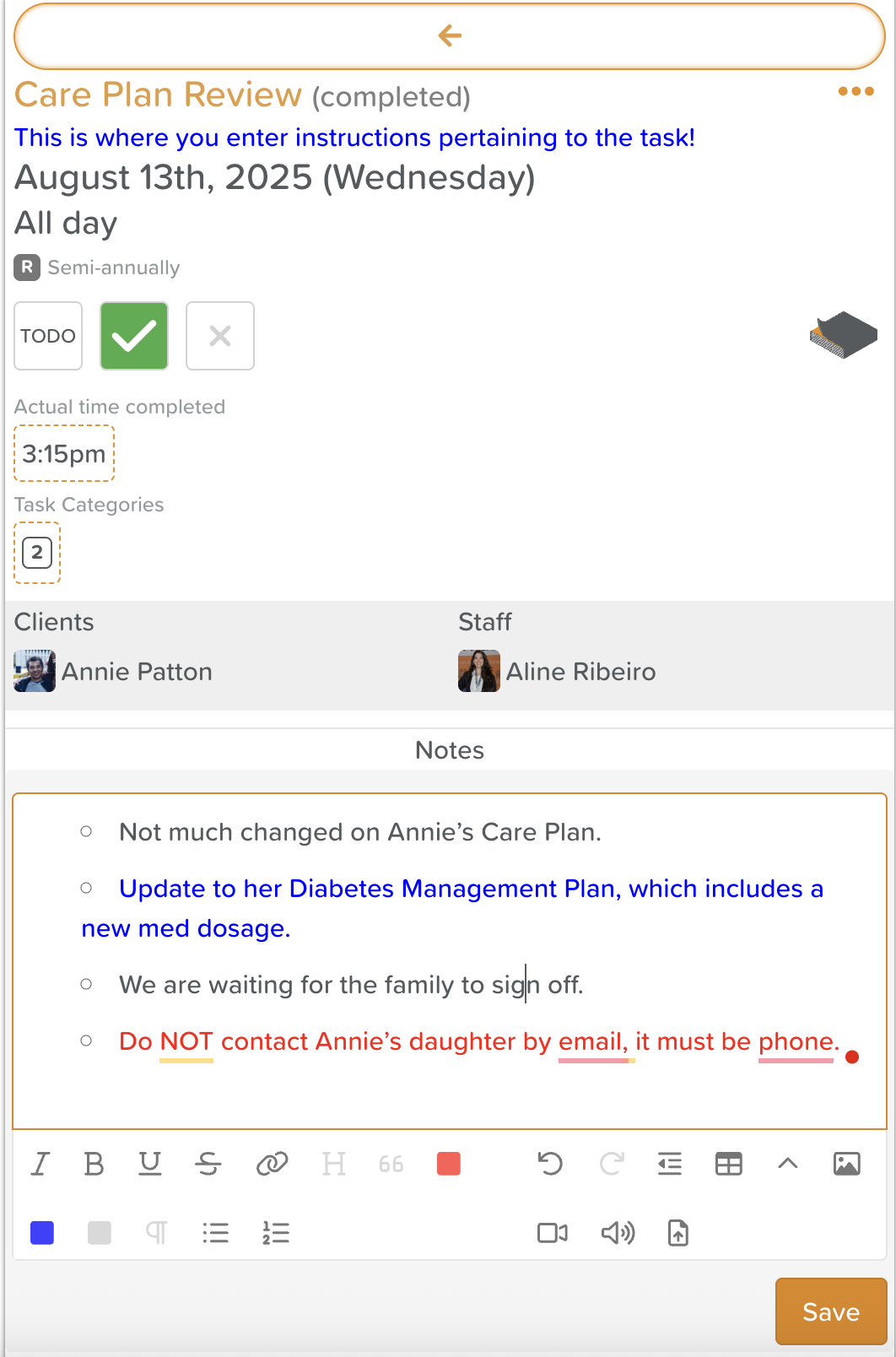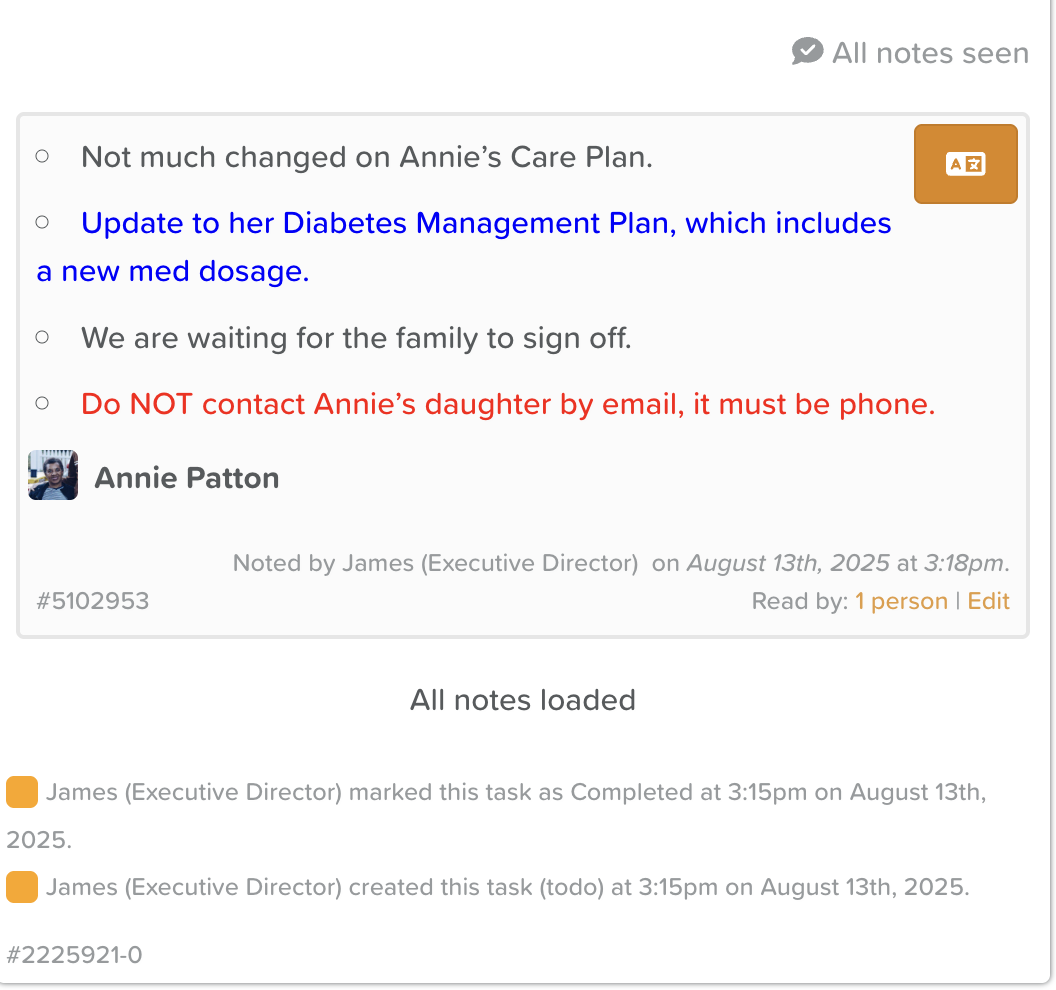How to Add a Note to a Task
Adding notes to a task allows you to record important updates, observations, or context without changing the original task details. This helps keep a clear history of communications between staff and actions taken related to the task.
Steps to Add a Note to a Task
Go to the Tasks Feature
From your Dashboard, click Tasks.
Locate the Task
Use the search bar or filters to find the task you want to add a note to.
Open the Task Details
Click on the task title to view its full details.
Add Your Note
Scroll to the Notes section.
Enter your message in the text box provided.
(Optional) Attach relevant files or images if your note requires supporting documentation.
Save the Note
Click Save to attach it to the task.
While writing:
Once saved:
Where Notes Appear
Notes are stored within the task’s history, visible to staff with access to that task.
Task Notes are visible in CSV Task Report if exported.
The Task Note is stored within the Task and will not appear in the Progress Notes feature.
Use Cases for Task Notes
Documenting reasons for a delay or rescheduling.
Providing shift handover updates for ongoing tasks.
Adding observations made while completing the task.
Logging communication with family members or external providers related to the task.
Tips for Task Notes in StoriiCare
Add Multiple Notes: You can attach as many notes as needed to a single task, allowing for ongoing updates and context.
Automatic Tracking: Each note includes a date and time stamp, along with the name of the staff member who created it. If a note is edited, the updated details are also recorded.
Unique ID Reference: Every Task Note has a unique ID displayed in the bottom-left corner. When contacting StoriiCare Support about a specific note, reference this ID for faster assistance.
Built-in Translation: Use the Translate button in the top-right corner of a note to instantly view it in another language.
Need More Help?
If you need further assistance, you can reach out to our support team by emailing support@storii.com. Our support team is ready to help you with any questions or issues you may have.