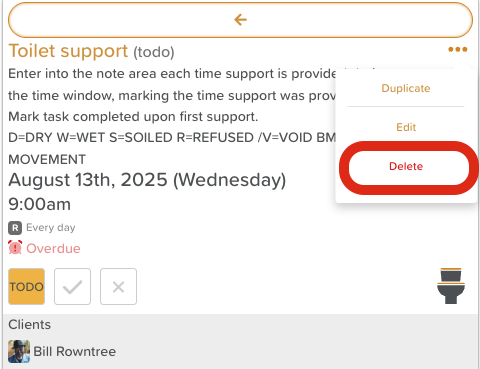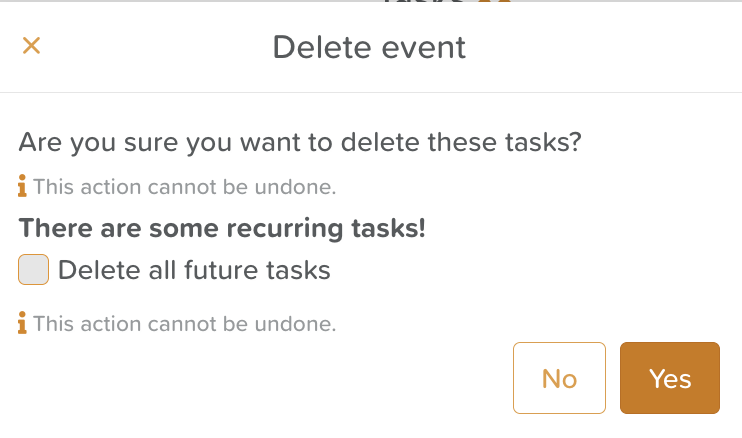How to Delete a Task
Deleting a task removes it permanently from your task list and reports. This can help keep your task list organized by removing outdated, duplicated, or incorrect entries.
⚠ Important: Deleted tasks cannot be recovered on the front-end. Only delete tasks you are certain are no longer needed. If you have mistakenly deleted tasks that need restored, please contact support@storii.com for assistance.
Steps to Delete a Task
Go to the Tasks Feature
From your Dashboard, click Tasks.
Find the Task to Delete
Use filters or the search bar to locate the task you want to remove.
Open Task Options
Click the Three-Dot Menu (⋮) next to the task.
Select “Delete”
A confirmation prompt will appear.
Confirm Deletion
Click Delete again to permanently remove the task.
If this is a recurring task, a pop-up will appear with the message:
“Are you sure you want to delete these tasks? There are some recurring tasks!”
Check the box “Delete all future tasks” if you want to remove the task and all of its future recurrences.
Leave the box unchecked if you only want to delete this particular task and allow future recurrences to continue.
Need More Help?
If you need further assistance, you can reach out to our support team by emailing support@storii.com. Our support team is ready to help you with any questions or issues you may have.