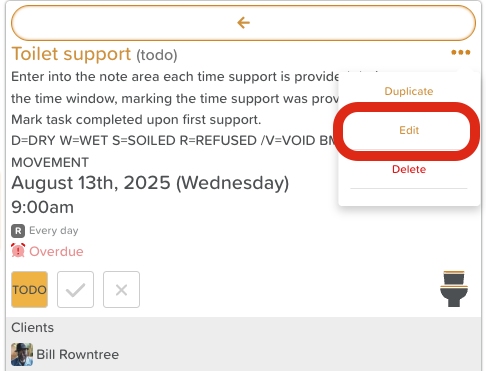How to Edit a Task
Editing a task allows you to update its details, reassign it, change due dates, or adjust categories. This ensures task information stays accurate and relevant as schedules or priorities change.
Steps to Edit a Task
Go to the Tasks Feature
From your Dashboard, click Tasks.
Find the Task to Edit
Use filters, the search bar, or scroll through the task list to locate it.
Open Task Options
Click the Three-Dot Menu (⋮) next to the task.
Select “Edit”
The task edit window will appear.
Update Task Details
You can change:
Title
Description
Due Date/Time
Assigned Participant(s) or Staff
Services
Subtasks
Save Changes
Click Save to update the task with your edits.
**Note: Edits made to tasks are made to individual tasks, even if the task was originally created as a bulk task. At this time, there is no option to edit Tasks in bulk.
Need More Help?
If you need further assistance, you can reach out to our support team by emailing support@storii.com. Our support team is ready to help you with any questions or issues you may have.