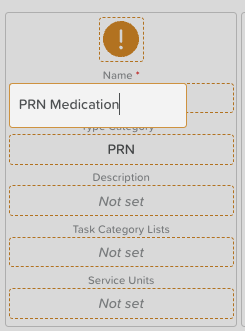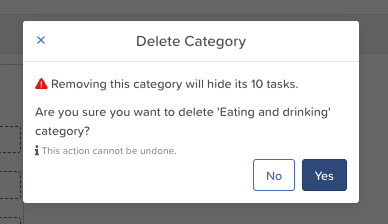How to Edit Task Types & Categories
Task Types and Categories help you organize, filter, and report on tasks. Over time, you may need to update names, adjust details, or remove unused options. Additionally, you may want to remove certain Task Types or Categories that are provided by default by StoriiCare. Thankfully, it's easy to edit these items directly in Task Settings.
Steps to Edit Task Types
Go to Tasks
From your Dashboard, click Tasks.
Open Task Settings
Click the Settings Cog in the top-right corner.
Locate the Task Type
Under the Task Types section, find the type you want to edit.
Edit the Task Type
Click on any area of the Task Type.
Update the field as needed.
Click the green disc icon (top-right) to Save and apply changes.
Delete (Optional)
To remove a Task Type entirely, click the Trash Bin icon that appears when hovering over the Task Type.
Steps to Edit Task Categories
Open Task Settings
From the Tasks feature, click the Settings Cog.
Locate the Task Category
Under the Task Categories section, find the category to update.
Edit the Task Category
Click the Task Category's name and/or icon to make updates.
Click the green disc icon to Save and apply changes.
Delete (Optional)
Click the Trash Bin icon (to the right) to remove a category.
Note: Deleting a category will hide the tasks it contains.
Need More Help?
If you need further assistance, you can reach out to our support team by emailing support@storii.com. Our support team is ready to help you with any questions or issues you may have.