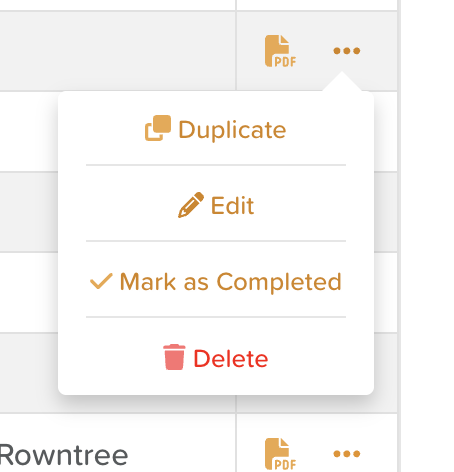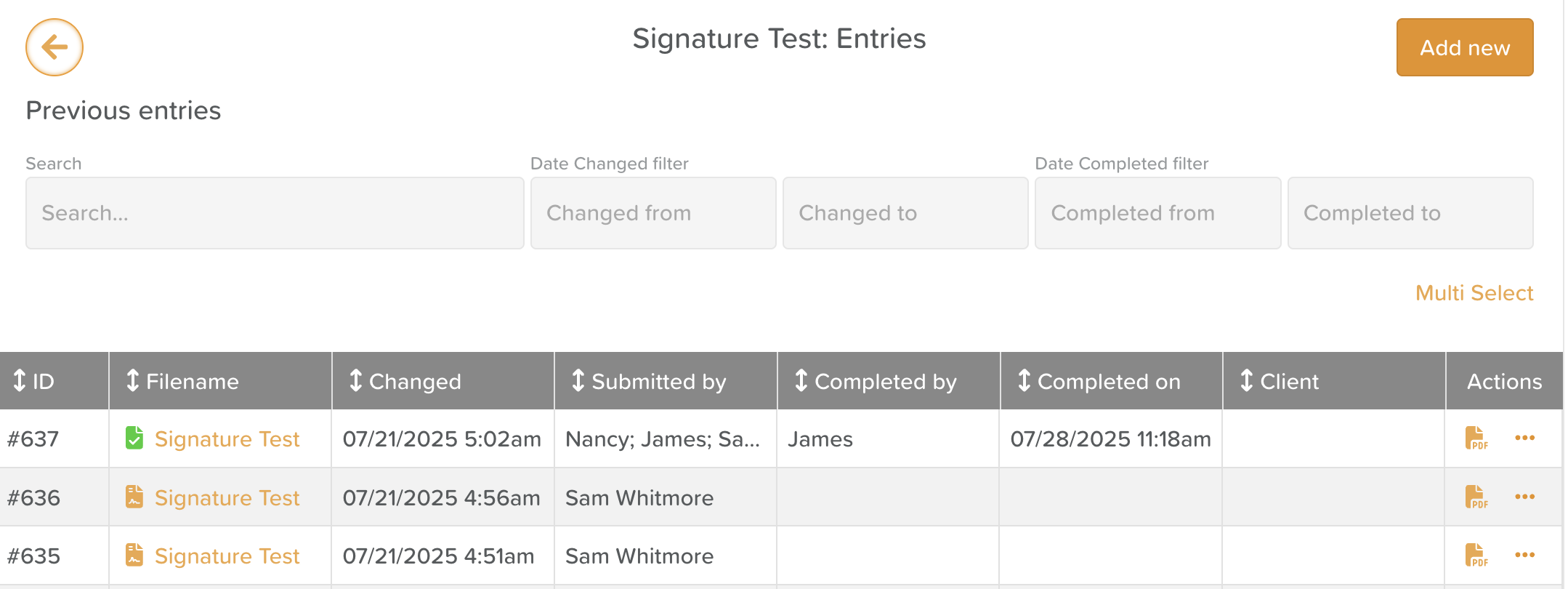Marking a Form as Completed (Locking Forms)
Marking a form as Completed in StoriiCare helps your team distinguish between forms that are in progress and those that have been finalized. This feature is useful for audits, compliance, or simply ensuring no further edits are needed.
A form submission on StoriiCare is essentially a draft, meaning that users with adequate permissions can make changes and updates over time. If users want to prevent a form entry from being changed in the future, they have the option to mark it as completed. This applies a view-only status to the form and prevents any user from being able to edit it.
It's worth noting that once a form has been marked as completed, users can still duplicate the form if they'd like to use the completed form as a basis for making future updates on a new form.
What Does “Completed” Mean?
The form has been fully filled out and reviewed.
It is considered finalized and ready for records or compliance.
The system locks the form, flags it visually (form icon turns green), and a date and time stamp appears in the Completed On column.
How to Mark a Form as Completed
Using the Forms feature from the Dashboard or Participant Profile, find the form you want to mark as complete.
Click the three dots within the Actions column
Click Mark as Completed
Once completed, users will see a date and time stamp appear in the Completed On column and a green form icon appear next to the filename.
When NOT to Mark a Form as Completed
When a form is missing information or requires multiple signatures, it should remain as-is until all relevant parties have signed the form and every required answer is submitted.
Once the form is fully filled out and signed, it can and should be marked as completed.
Need More Help?
If you need further assistance, you can reach out to our support team by emailing support@storii.com. Our support team is ready to help you with any questions or issues you may have.