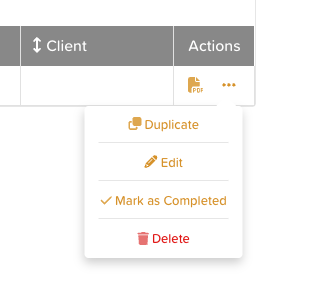How to Delete a Completed Form
In StoriiCare, submitted form entries are saved to each individual’s record for auditing and review. However, there may be occasions—such as duplicate submissions or data entry errors—where you need to delete an entry.
⚠️ Important Note:
Deleting a form entry is permanent and cannot be undone. The PDF copy of the form entry stored in Documents will be deleted as well. Be sure to verify the entry before deletion.
Step 1: Navigate to the Form Submissions
Go to the Forms section on the main dashboard or a participant's profile.
Click on the Form to View Submissions
Step 2: Find & Delete the Entry
Use the search or filter tools to locate the entry you wish to delete.
Click the three dots in the Actions column
Select Delete from the menu
Confirm the deletion when prompted.
Who Can Delete Entries?
Only users with the appropriate form or admin-level permissions can delete completed entries.
If you don’t see the delete option, contact your system administrator.
Best Practices:
Use caution when deleting to maintain proper audit trails.
If needed for record-keeping, download a copy of the entry before deleting.
For minor errors, consider Marking an entry as Complete and then immediately Striking the entry instead of deletion (both done from the Actions column).
Need More Help?
If you need further assistance, you can reach out to our support team by emailing support@storii.com. Our support team is ready to help you with any questions or issues you may have.