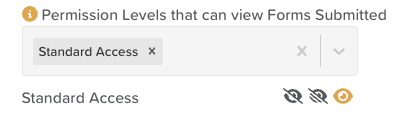Permission Settings for Forms
StoriiCare’s Form Permission Settings provide an essential layer of control over who can view submitted forms. For example, sensitive forms like staff evaluations can now be restricted so that only managers have access to submissions. This functionality ensures that sensitive data remains secure and is only accessible by the appropriate team members.
Important Distinction: StoriiCare supports the hiding of completed/submitted form entries from staff with certain permission levels, but not the hiding of form templates themselves.
Configuring Permission Settings:
1. Navigate to the Form Builder
2. Select the form: Choose the form you want to adjust permissions for.
3. Open form settings: Once the form is opened, click on the settings cog (⚙️) to access the form's settings.
4. Update Permission Levels: Navigate to the dropdown titled Permission Levels that can view Forms Submitted. Choose the Permission Levels that should have access to the form entries.
7. Adjust Permissions: Choose whether you want staff with that Permission Level to view all submitted form entries, or only form entries they themselves have submitted (this means they would be unable to access forms completed by any other staff member).
Important Notes on Permissions:
- General Permissions: Be mindful of the existing permission settings for staff members. If a staff member does not have access to view any form entries on StoriiCare, selecting their permission level in this form’s settings will not override their overall permissions.
- Participants Assigned to Staff: If your organization uses allocates staff to certain participants, note that staff without access to a specific participant will not be able to view form submissions for that user, even if they have permission to view the form type.
Need More Help?
If you need further assistance, you can schedule a support call by emailing support@storii.com. Our support team is ready to help you with any questions or issues you may have.