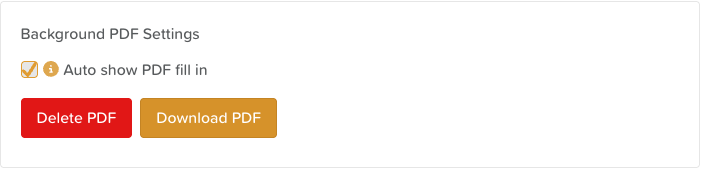How to Use a PDF Form Background
StoriiCare’s Form Builder lets you overlay digital fields onto an uploaded PDF background. This is ideal for digitizing pre-existing paper forms such as consent forms, assessments, or referral documents—preserving their original layout while enabling electronic entry.
In this article, we'll cover how to create a template in Form Builder using a PDF as the background and how to update the PDF background in the future if changes are made to the document.
Step 1: Open Form Builder
Navigate to the Form Builder section on your dashboard.
Select Create New Form or open an existing form to edit.
Step 2: Upload Your PDF Background
At the top of the page, select the PDF icon
Click Upload PDF to get started. This will enable you to upload a PDF file from your device.
The PDF will load as the static background on the form canvas.
Step 3: Add and Position Form Fields
Drag and drop form components (e.g., text input, date fields, checkboxes) onto the PDF background.
Click and drag each field to precisely align it with the appropriate areas on the form (e.g., signature lines, checkboxes).
Resize fields as needed to match the layout.
Make sure to save as you go along!
Step 4: Configure Background Settings
In order to guarantee that the PDF document opens automatically—rather than displaying only the overlay elements—when an individual attempts to fill out a new form, it is essential to make sure that the 'auto show' feature is activated. To do this:
Click on the settings wheel for the form template
Scroll down to Background PDF Settings
Ensure that Auto show PDF is selected
Save
How to Replace a PDF Background
If you need to replace the PDF on your form with an updated version, follow these instructions:
Step 1: Open Form Builder
Navigate to the Form Builder section on your dashboard.
Select the form you wish to update.
Step 2: Delete PDF Background
Open the form template settings
Scroll to Background PDF Settings
Click Delete PDF (you can download the PDF first if you need to keep a copy)
Step 3: Upload new PDF
At the top of the page, select the PDF icon
Click Upload PDF to get started. This will enable you to upload a PDF file from your device.
The PDF will load as the static background on the form canvas.
The previous form components will remain, but may need to be adjusted depending on how much the format or structure of the PDF has changed.
Need More Help?
If you need further assistance, you can reach out to our support team by emailing support@storii.com. Our support team is ready to help you with any questions or issues you may have.