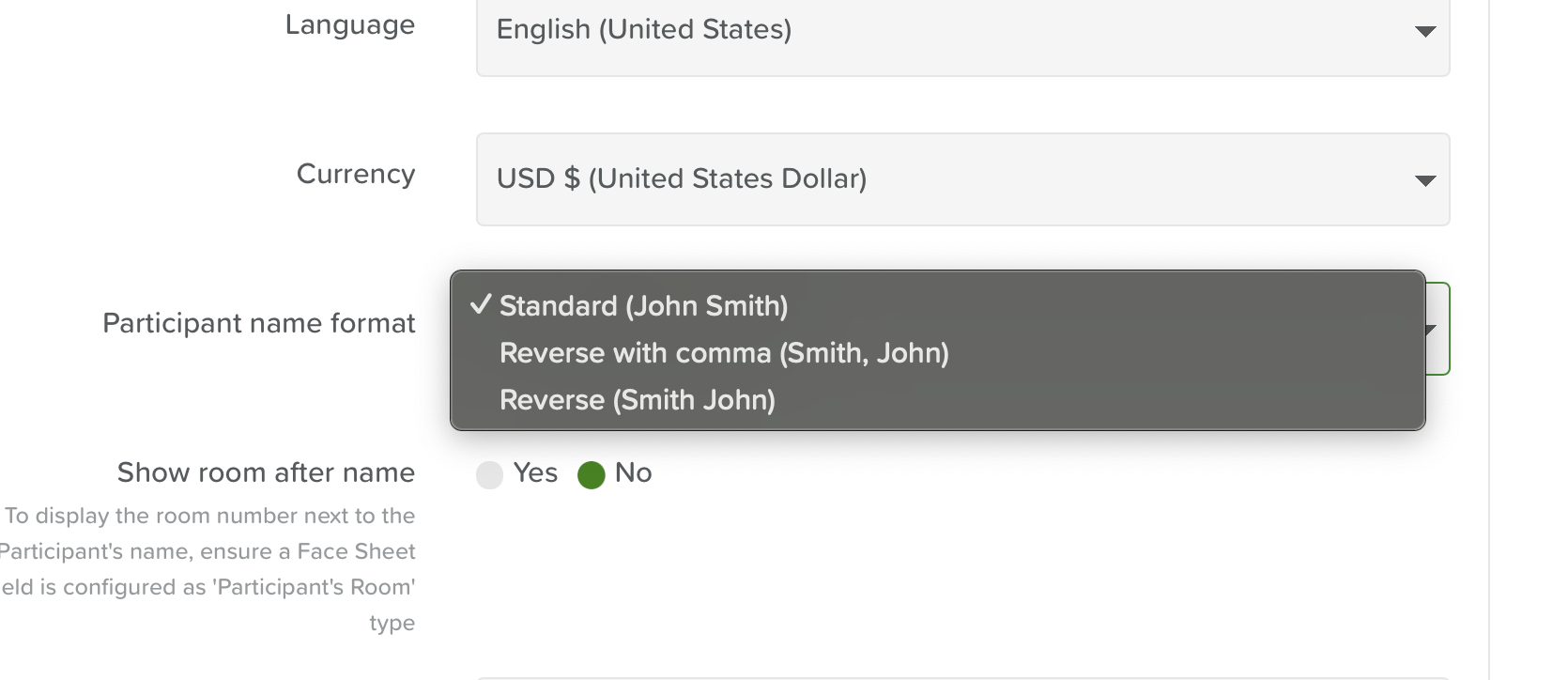Changing the Service User name Format on StoriiCare
StoriiCare allows you to customize how participant (service user) names appear across the platform. This is useful for organizations that prefer alternative naming conventions, such as listing the last name first.
How to Change the Name Format
Log in to your StoriiCare account as a user with administrative permissions.
In the left-hand menu, scroll to the bottom and click Center Settings.
Under the Center Settings menu on the right side, scroll to the section labeled Participant name format.
Click on the dropdown next to Participant name format. You will see three options:
Standard (John Smith) – First name followed by last name.
Reverse with comma (Smith, John) – Last name first, followed by a comma and then the first name.
Reverse (Smith John) – Last name followed by first name, no comma.
Select your preferred format.
Optional: You can also toggle whether or not to show a participant’s room number after their name by enabling Show room after name.
Note: This requires a Face Sheet field to be set as “Participant’s Room” type.
Click the green Save button at the bottom to apply your changes.
Example
If you select Reverse with comma (Smith, John), all participant names throughout the platform will display in that format.
This setting helps tailor StoriiCare to your organization’s workflows, whether for reporting, staff familiarity, or regional formatting preferences.