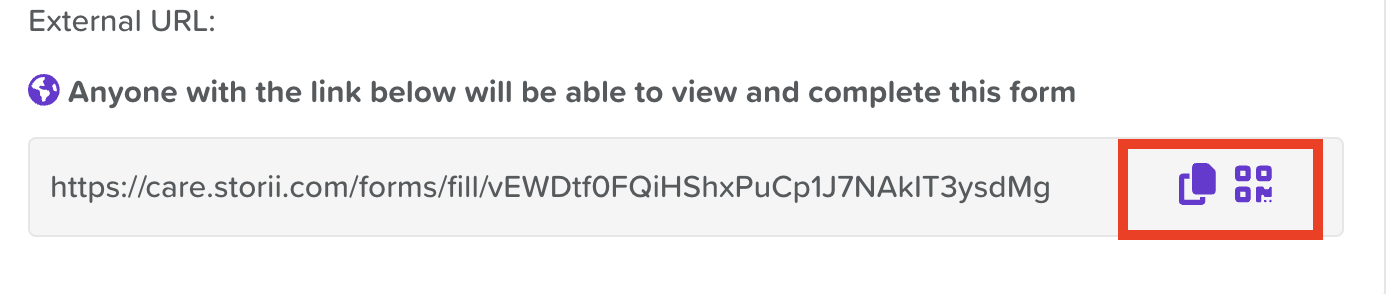How to Make a Form Shareable (External Forms)
StoriiCare allows you to create external forms that can be shared with individuals outside of your organization—perfect for collecting information from family members, external professionals, or new client intakes.
Step 1: Open Form Builder
Go to the Form Builder tab on the main dashboard.
Click Create New Form or open an existing form you want to share externally.
Step 2: Enable External Access
In the top toolbar or settings panel, locate and settings wheel icon.
To make the form shareable, check the box that says the Allow external/public form completion
Once enabled, more options will open up below
Step 3: Configure Permissions
Anonymous form: ONLY check this if you want users to have the option of submitting anonymously (ideal for feedback/complaint forms). If unchecked, users will be required to enter their name.
Show external URL in Forms: Check this box to allow staff to quickly access the form URL from the Forms view via the globe icon. If unchecked, you'll need to return to the form template settings to copy the URL.
Once published, the URL will generate. You'll also have the option to copy the URL to your clipboard or generate a QR code for the form.
Step 4: Customize the Experience
Within the form template, use the Rich Text component to update the form with a Welcome Message and/or Instructions to be seen by external users.
Step 5: Share the Link
Copy the Public Form Link from the Form Template Settings or the Form Entries view (by clicking on the globe icon)
Share it via email, embed it on your website, or include it in a message to families through Community Announcements or Messages.
Step 6: Track and View Submissions
Responses will be saved in Forms in real time.
Set specific staff members up to receive email notifications whenever a new form is submitted through the Workflows feature.
Step 7: Link External Forms to Participants
Click on the form/file name to open the submission.
Click the Edit button in the top right corner.
Select the correct participant from the participant dropdown menu at the top of the page.
Scroll to the bottom of the page and click the Update button.
You will now see the participant's name in the Participant column.
Use Cases:
Family intake or feedback forms
External care provider reports
Consent or authorization forms
Event registrations or RSVPs
Need More Help?
If you need further assistance, you can reach out to our support team by emailing support@storii.com. Our support team is ready to help you with any questions or issues you may have.