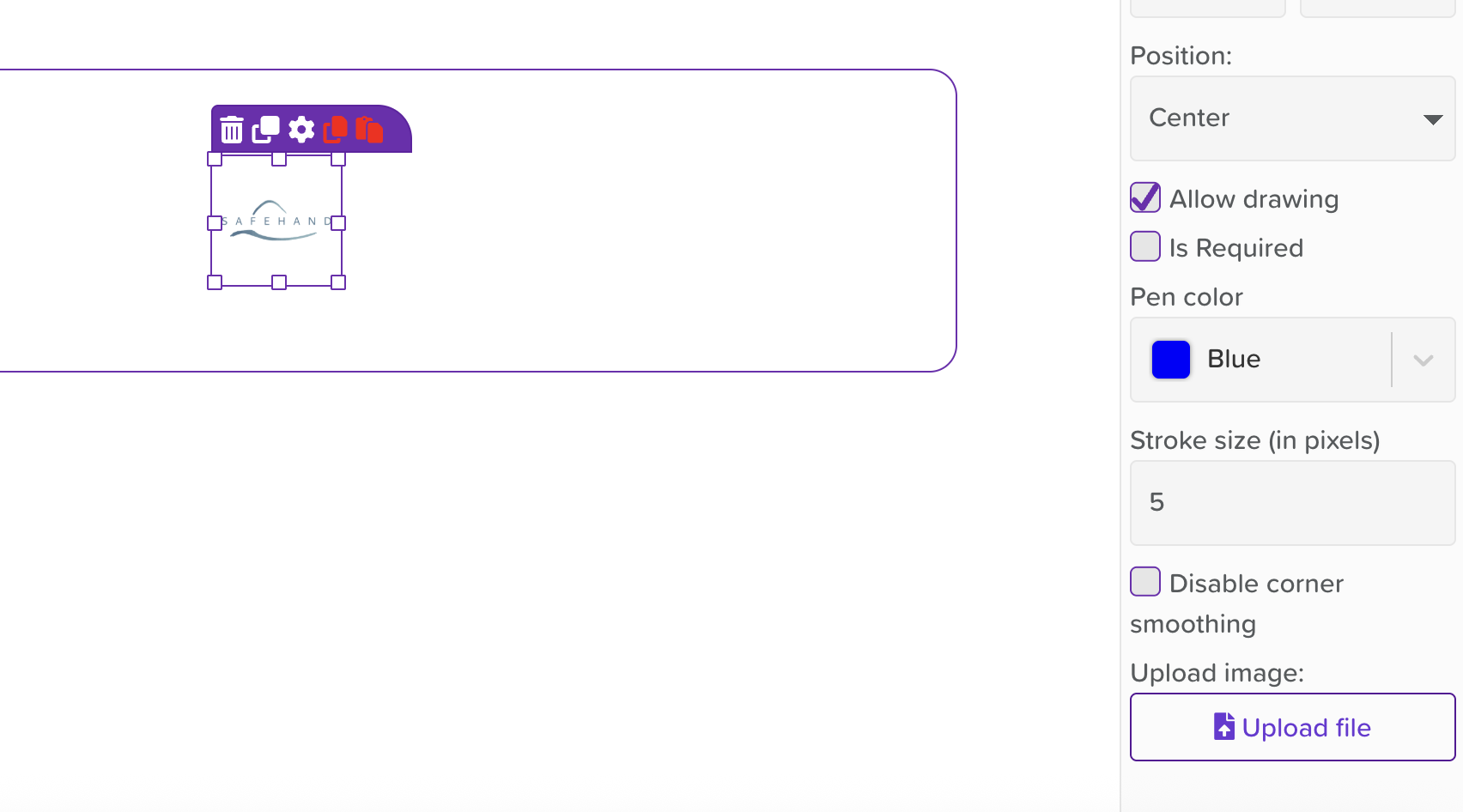How to Add & Enable Drawing on Images in a Form
StoriiCare’s Form Builder lets you add custom images to your forms and enable drawing on them. This is especially useful for body maps, pain charts, or cognitive exercises that require annotating images.
Step 1: Access Form Builder
Navigate to the Form Builder tab on the main dashboard.
Click Create New Form or Edit an existing form by clicking on it.
Step 2: Add the Image Element
In the Form Elements sidebar, find and drag the Image component onto your form.
Select the component and click on the settings wheel icon to open the Options Panel on the right.
Step 3: Upload Your Image
Click Upload Image and select a file from your computer (JPG or PNG recommended).
After uploading, the image will appear in the form preview.
Drag the corner to resize the image.
Use the Position dropdown menu within the Options Panel to select your preferred location for the image.
Step 4: Enable Drawing Tools
On the Options Panel, check the box that says Allow drawing.
Select the pen color and stroke size (pixels).
Step 5: Label and Configure
Drag over a Rich Text component from the Form Elements sidebar panel.
Add a Title or Instructions for context (e.g., “Mark areas of pain on the body map below”).
Set the field as Required if it must be completed for submission.
Step 6: Save and Preview
Click Save to update your form.
Use Cases:
Pain mapping on body diagrams
Cognitive assessment (e.g., “Draw a clock”)
Behavioral incident sketches
Wound tracking or therapy diagrams
Need More Help?
If you need further assistance, you can reach out to our support team by emailing support@storii.com. Our support team is ready to help you with any questions or issues you may have.