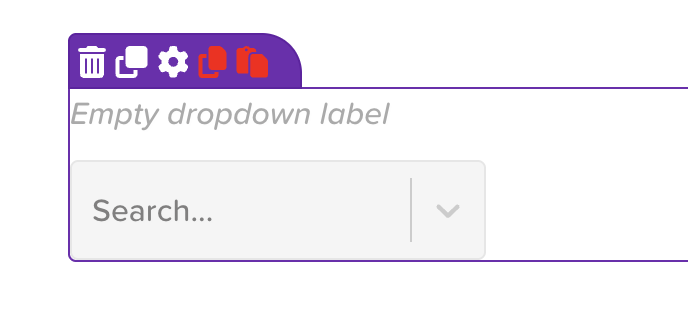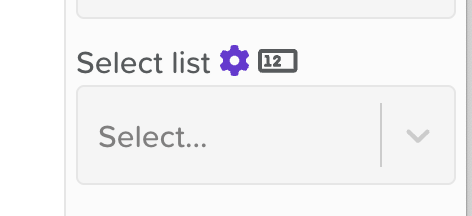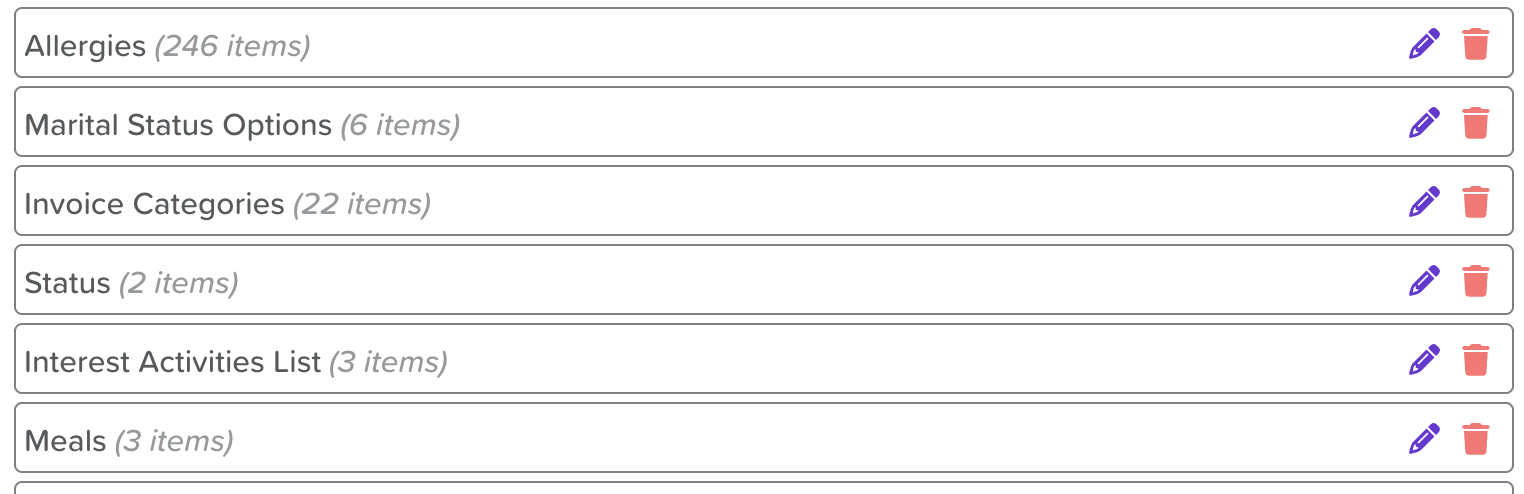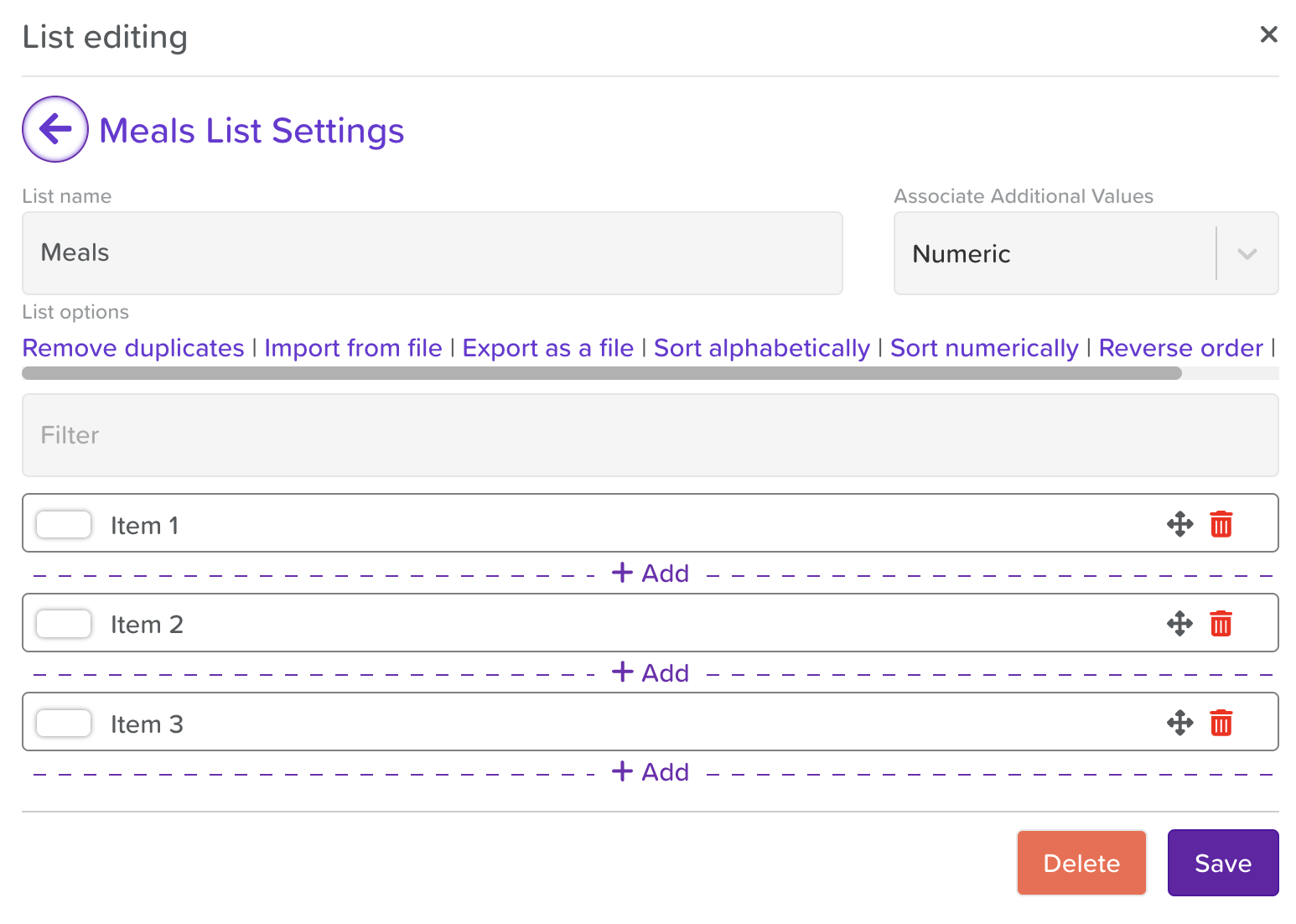How to Add and Use Dropdown Menus in Form Builder
Dropdown menus in StoriiCare’s Form Builder allow you to standardize form inputs and guide users to select from predefined options—ideal for diagnoses, demographics, and care assessments where you need clean, standardized data.
Step 1: Open Form Builder
Go to the Form Builder tab from the main dashboard.
Choose Create New Form or select an existing form to Edit.
Step 2: Add a Dropdown Field
In the Form Elements panel, locate and drag the Dropdown element onto your form layout.
The field will appear with placeholder text and empty choices.
Step 3: Customize Dropdown Options
Click where it says Empty dropdown label and type in the name or question/prompt for the field.
By clicking on the component and selecting the settings wheel icon, you'll open the Options panel to the right:
From the Input Type dropdown, select whether the field should be single-select or multi-select.
Select the List you want to appear in this dropdown menu.
If you need to create a new list, click on the settings wheel icon:
Scroll to the bottom of the lists and click on the + sign to add a new list.
Type in the list title
Hit enter/return
Click the pencil icon to open the list and add options
Select Import from file if you have a csv file of a list you need to upload
Click the + sign to add an option to the list
From the Associate Additional Values drop down (top-right), select Numeric if you need to assign point values to each of your list options (the values can be added by clicking on each option/label and entering the value)
Click save when the list is complete
Click the X in the top right corner to exit the list view
Select your new list from the Select List dropdown menu
Step 4: Set Field Properties
Rename the field label to reflect what you’re collecting (e.g., “Choose a Caregiver”).
Check Include in Analytics if you want to be able to see Analytics reports for the data compiled from that field.
Check Is Required if the field must be completed before submission.
Check Fit to parent if you want the dropdown menu to take up the full width of the cell or component it's been dropped into.
You can use the margins, font size, and text styles to further customize the dropdown menu.
Step 5: Save
Click Save regularly as you're updating a form.
**Top Tip:** If you find yourself needing to use a dropdown menu multiple times for various questions within your form, you can easily streamline the process. Simply select the dropdown component you wish to replicate, and then click on the duplication icon, which is represented by two squares located to the right of the trash bin icon. This action will allow you to create as many copies of the dropdown menu as you require, saving you time and ensuring consistency across your form.
Need More Help?
If you need further assistance, you can reach out to our support team by emailing support@storii.com. Our support team is ready to help you with any questions or issues you may have.