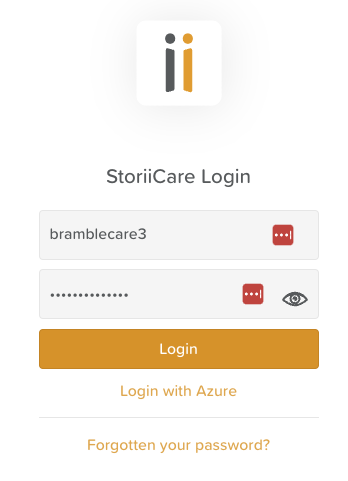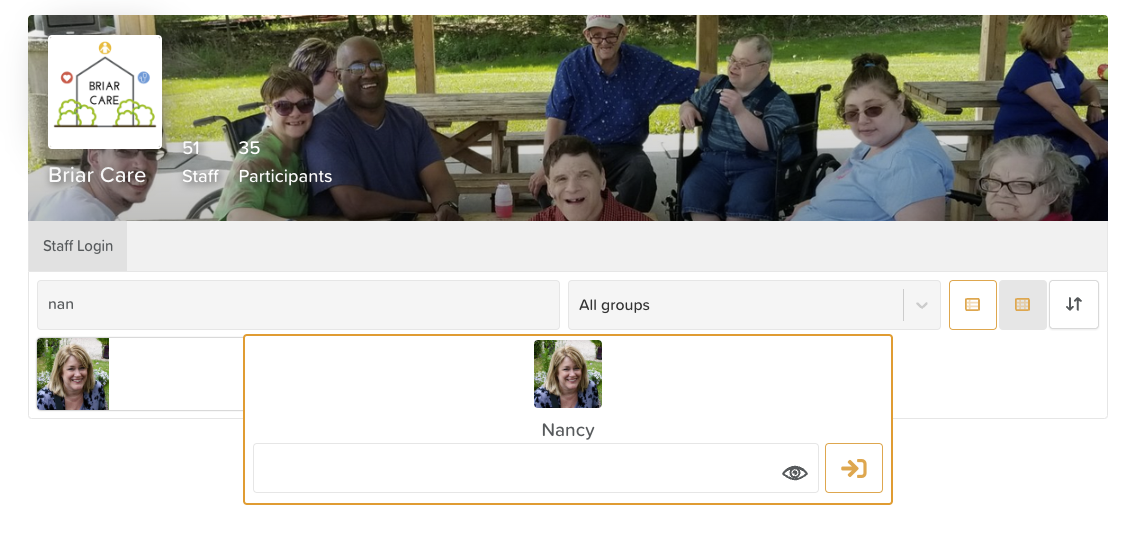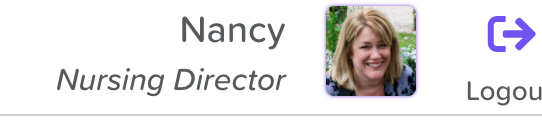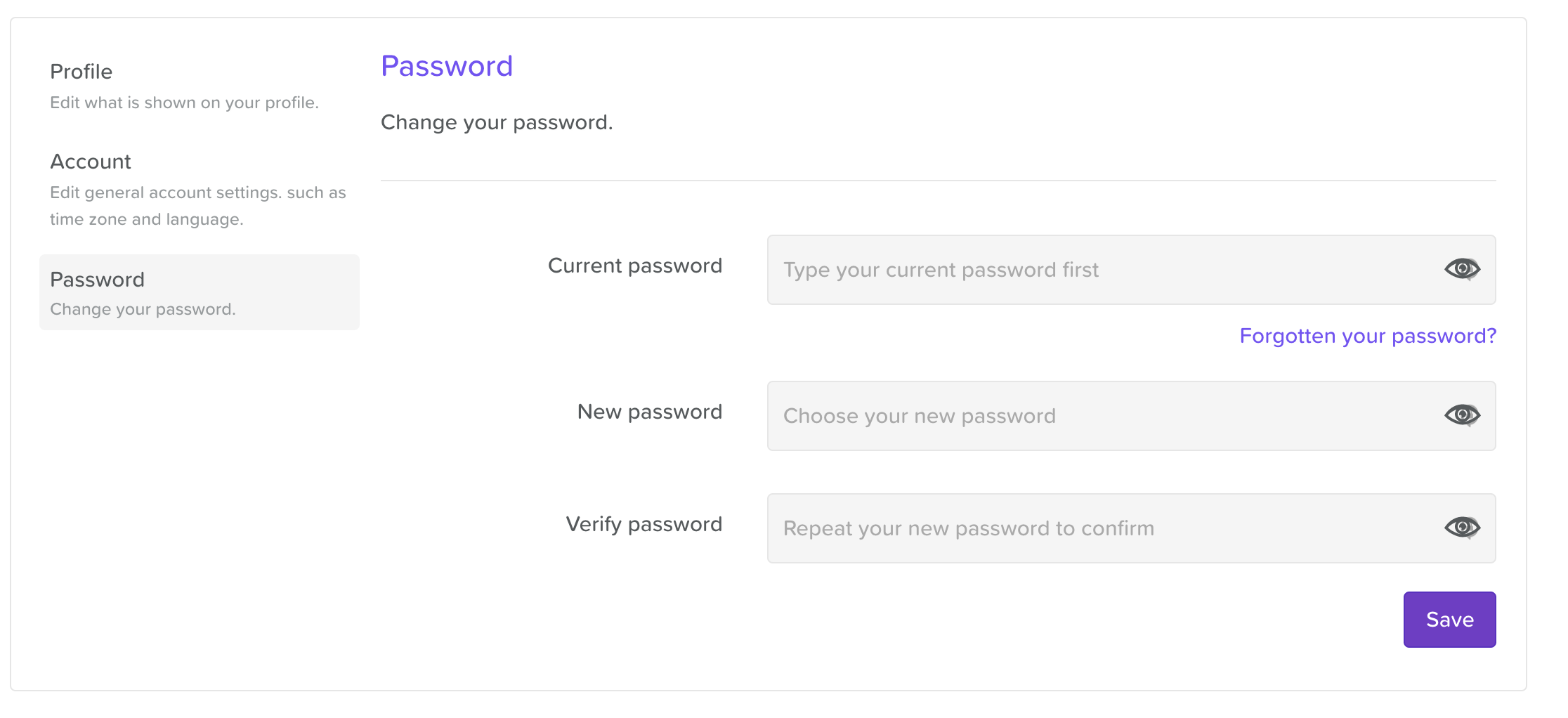Getting Signed in to StoriiCare
This document provides a detailed overview of how to access StoriiCare, including the steps for signing in and out, as well as information on Direct Login for staff members. Whether you are using a web browser or the StoriiCare App, this guide will help you navigate the login process efficiently.
Accessing StoriiCare
StoriiCare can be accessed through a web browser (such as Chrome, Safari, or Firefox) or by downloading the StoriiCare App on your Android or Apple device.
First-Time Sign-In
If you are signing into StoriiCare for the first time, you will need the business username and password, referred to as "Master Credentials." If you do not have these credentials, please contact a manager or administrator to enter them for you. Once your device is authenticated with the business credentials, it will maintain that session for future visits. Generally, you will not need to enter these credentials each time you access StoriiCare. However, please note that software updates may occasionally result in a complete reboot, which could log out the business entirely and require re-authentication.
Manager and Administrator Responsibilities
Managers and administrators must authenticate all work devices by signing into StoriiCare with the Master Credentials before staff can access the system. These credentials are sent via email to the business's main point of contact following the Kick-Off Call.
Steps to Sign In
Open the StoriiCare app or visit care.storii.com.
Enter the business/master username (email).
Enter the business/master password.
Click Login.
Once signed in, you will be directed to the Staff page. Type your name in the search bar to locate it on your screen. Click on your name and enter your password to access your StoriiCare staff profile.
A Note on Direct Login
Some staff members may have "Direct Login" enabled, allowing them to bypass the requirement of entering the Master Credentials and sign into StoriiCare directly using their work email. If a work email is not available, a pre-generated username can be used as an alternative.
Common use cases for Direct Login:
Staff working from home
Staff needing to access StoriiCare on personal devices
StoriiCare needs to be accessed on-the-go because care services are provided out in the community or in someone's home
Enabling Direct Login for Staff
Learn How to Enable Direct Login for Staff
If you did not provide work emails for your staff during the importing process, they can still be added retrospectively by:
Contacting support@storii.com with your request.
Having staff add their email to their own profile by clicking on their profile image, selecting the Settings button in the top right, navigating to the Account tab, and entering their email address.
Resetting Your Password
If you are signing in for the first time, you've likely been given a temporary password. For best security practices, it is important to reset your staff profile password once you've successfully signed in to StoriiCare.
Updating Your Staff Password
1. Click on your profile image in the top right corner of your screen
2. Click the Settings button located within the cover photo
3. Select the Password tab
4. Enter your current password and a new password
5. Click Save
Need More Help?
If you need further assistance, you can reach out to our support team by emailing support@storii.com. Our support team is ready to help you with any questions or issues you may have.