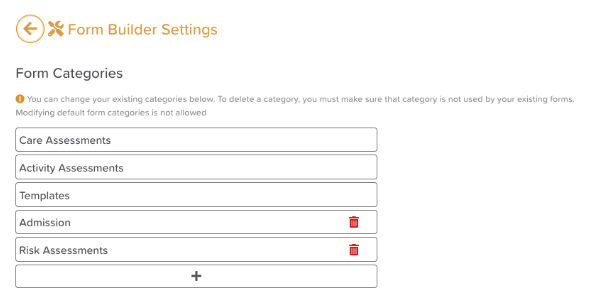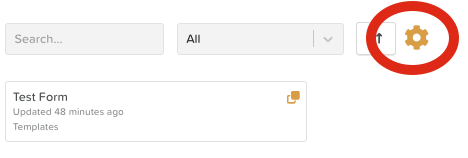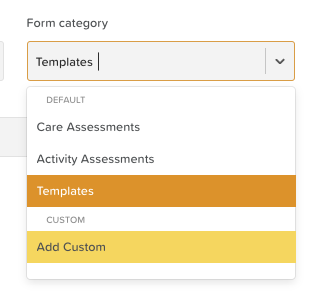How to Organize & Categorize Forms
In StoriiCare, the Forms feature provides staff members with access to a wide array of forms, which can number in the dozens or even hundreds. To facilitate the process of locating specific forms, users can utilize the search bar located at the top of the Forms page, as well as the Category dropdown menu. This document outlines how to effectively manage categories within the Forms feature, including how to add new categories.
Understanding Categories in Forms
When a new form template is created in the Form Builder, it is essential to select a category in the form template's settings. StoriiCare comes with default categories; however, users have the flexibility to create custom categories to better suit their needs.
How to Add a Category Type
There are two methods to add a new category type in StoriiCare:
1. Adding a New Category from Form Builder Settings
Open the Form Builder.
Click on the settings wheel icon.
Click on the addition symbol (+).
Type in your desired category name.
Hit enter to save your new category.
2. Adding a New Category from a Form Template's Settings
Open the form template you wish to edit.
Click on the settings wheel icon.
Open the category dropdown list.
Select "Add Custom."
Type in your desired category name.
Click Save to finalize your new category.
By following these steps, staff members can efficiently manage categories within the Forms feature, ensuring that they can easily find and organize the forms they need.
Need More Help?
If you need further assistance, you can reach out to our support team by emailing support@storii.com. Our support team is ready to help you with any questions or issues you may have.