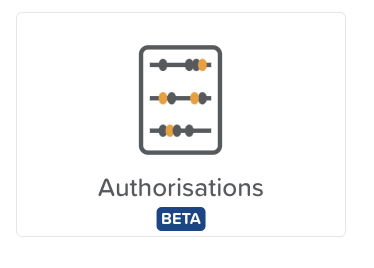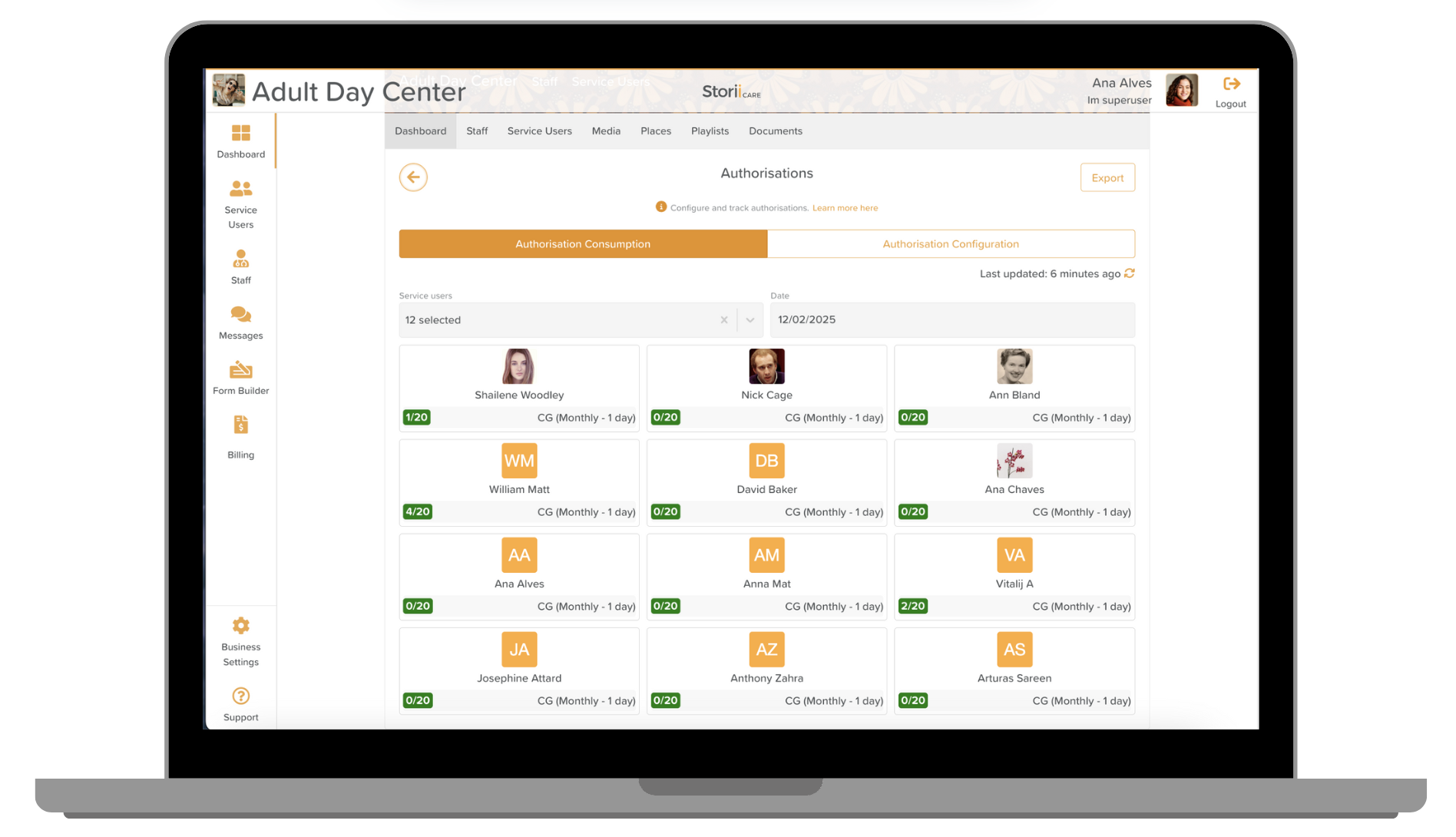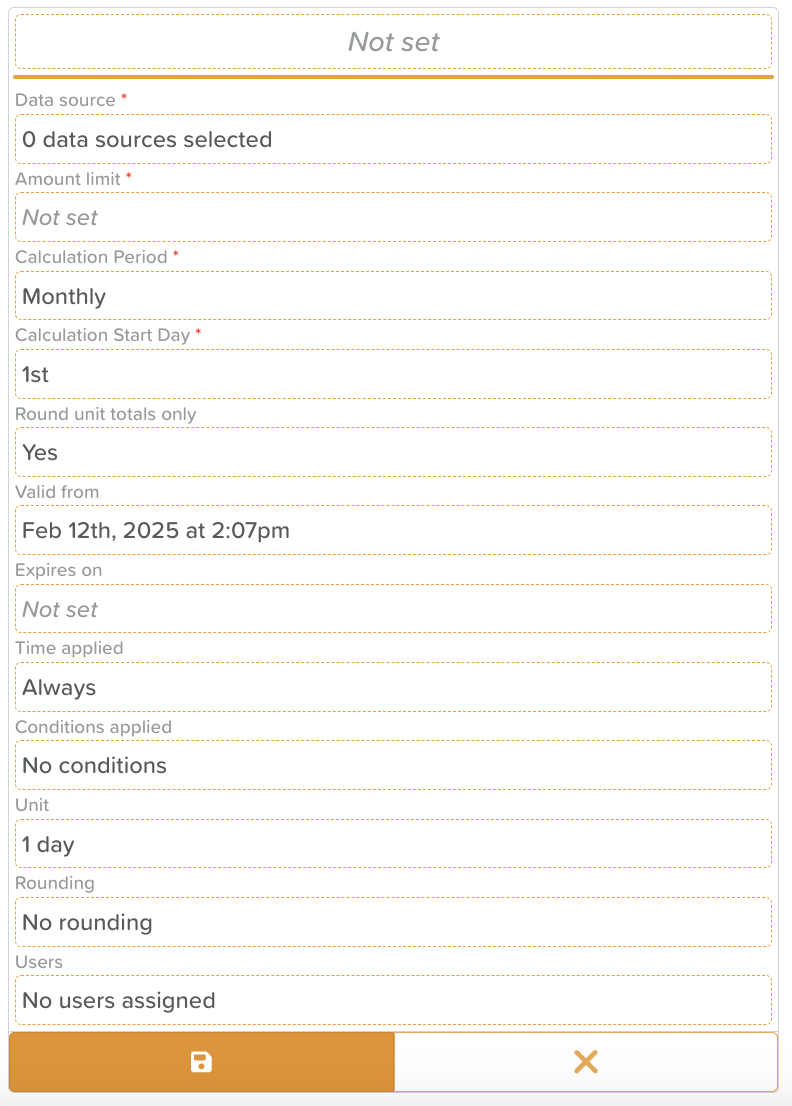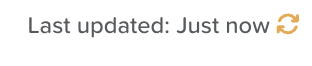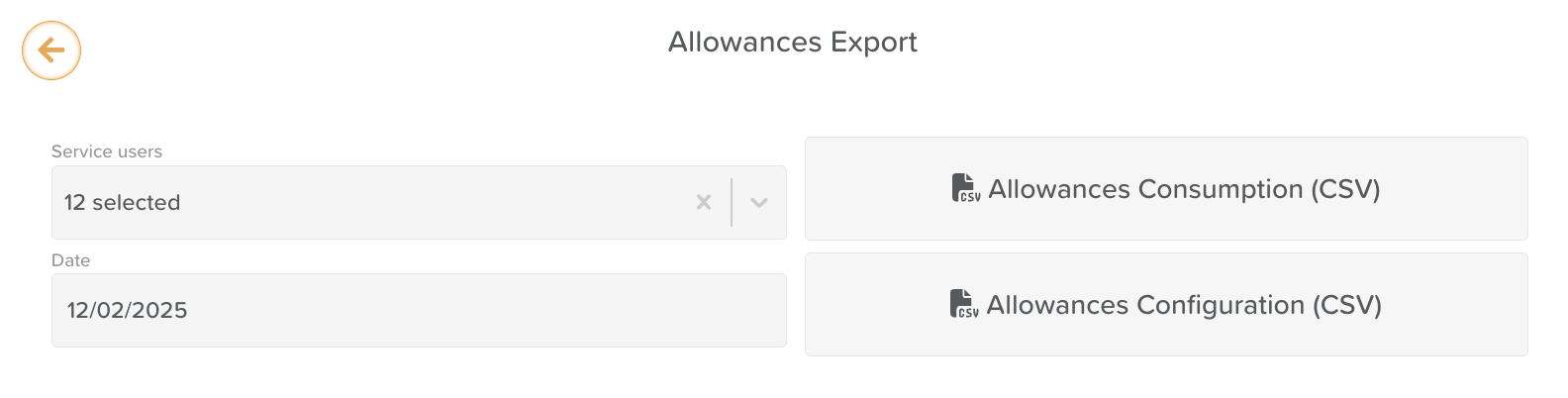How to Use the Authorisations Feature
Introduction
The Authorisations feature in StoriiCare provides a live feed of service usage, making it easier to manage resource limits and ensure accurate scheduling for both Reimbursement and Private Pay clients. By configuring and tracking each individual’s Authorisation, administrators can avoid booking Service Users who do not have valid Authorisations, stay informed on usage “credits,” and streamline billing or reimbursement processes.
How to Use and Set Up Authorisations
Log in to StoriiCare
Access your StoriiCare account to begin configuring your Authorisations.
Access Your Profile
Navigate to your profile within StoriiCare.
Open the Authorisations Feature
Configure Authorisations
Click on the Authorisation Configuration tab.
Select Add new to create a new Authorisation, then set the following fields:
Data source: Choose which data source will be used to calculate this Authorisation usage.
Amount limit: Define the numerical limit for this Authorisation.
Calculation period: Set the time frame during which usage is tracked before resetting.
Calculation start date: Specify the date the Authorisation usage calculation begins.
Round unit totals only: Decide whether usage totals should be rounded up/down.
Valid from: Set when this Authorisation becomes active.
Expires on: Determine the end date of this Authorisation.
Time applied: Configure if or how time-based calculations are applied.
Conditions applied: Add any special conditions (e.g., only apply after 10 days have been consumed).
Unit: Select the measurement unit (e.g., hours, days, weeks) for tracking.
Rounding: Set any specific rounding rules for usage.
Users: Assign this Authorisation to relevant service users.
Edit Authorisations
Hover over the top-right corner of an Authorisation (in the Authorisation Configuration tab) to access edit options.
View Authorisation Consumption
Switch to the Authorisation Consumption tab for a real-time overview of each user’s Authorisation usage.
Update Usage
Export
Use the Export button (top-right corner) to download a CSV of current Authorisation consumption or configuration details.
Addendum
Please note that this feature does not automatically prevent staff from signing service users in or performing actions once an Authorisation has reached its limit. It is designed to provide a live feed of the service usage for informational purposes, without imposing any enforced restrictions on usage.
Conclusion
With Authorisations in StoriiCare, your organisation can prevent over-scheduling, efficiently track usage limits, and provide clear, real-time updates on service consumption. For more information or further assistance, please contact our support team at support@storii.com.