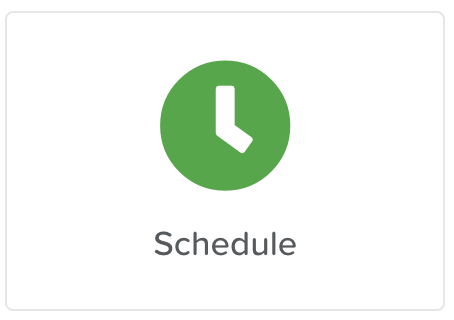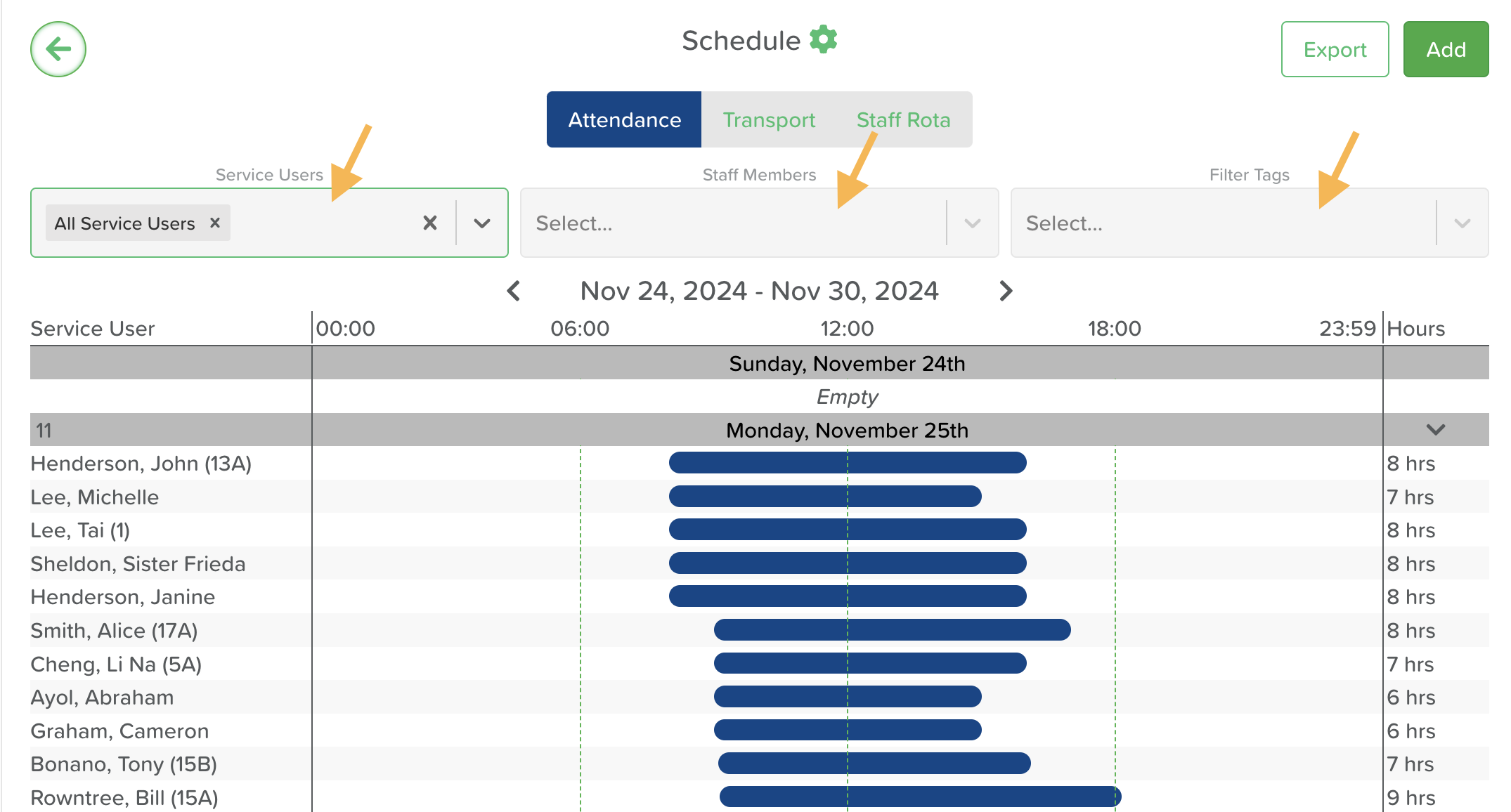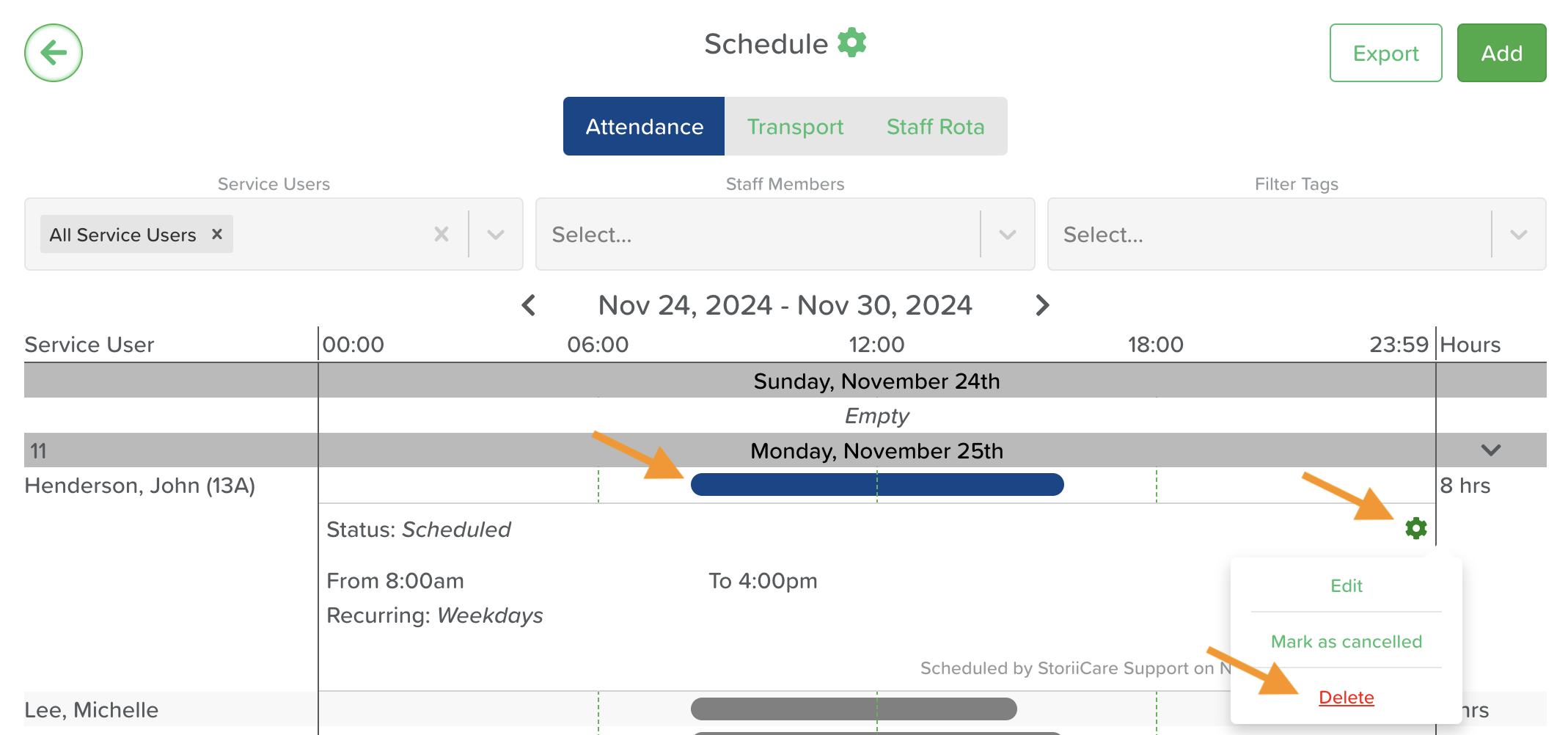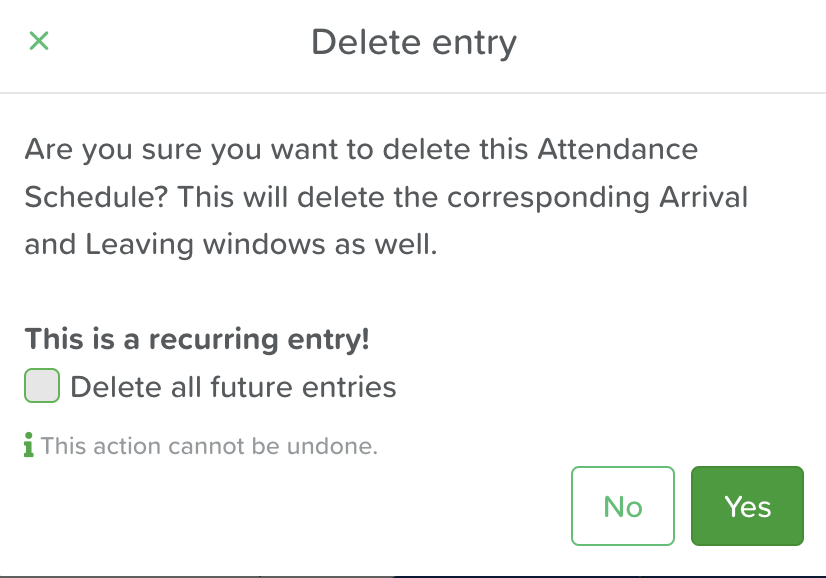How to Delete a Schedule
Introduction
The Delete Schedule feature in StoriiCare allows users to efficiently remove schedule entries that are no longer needed or were added in error. This ensures that your schedule remains organized, accurate, and free from unnecessary clutter.
Steps to Edit a Schedule:
On the StoriiCare Dashboard, select Schedule.
Select Attendance/Transport/Staff Rota depending on the schedule you want to delete.
If needed, choose one or more from the 3 filter menus to filter by Service User, Staff Member or Tags.
Look up the date and Service User for the schedule entry you want to edit. Click on the Time Progress Bar, then on the Settings Wheel, and select Delete.
When prompted, click Yes if you are sure you want to delete the entry. In case of a recurring entry and you want to delete them all, tick the box for Delete all future entries, and click Yes.
Conclusion
By providing a simple way to delete schedule entries, StoriiCare helps maintain a streamlined and up-to-date schedule, enabling you to focus on delivering seamless care and support.
Need More Help?
If you need further assistance, you can schedule a support call by emailing support@storii.com. Our support team is ready to help you with any questions or issues you may have.