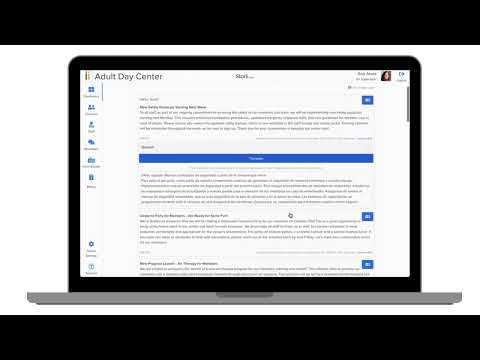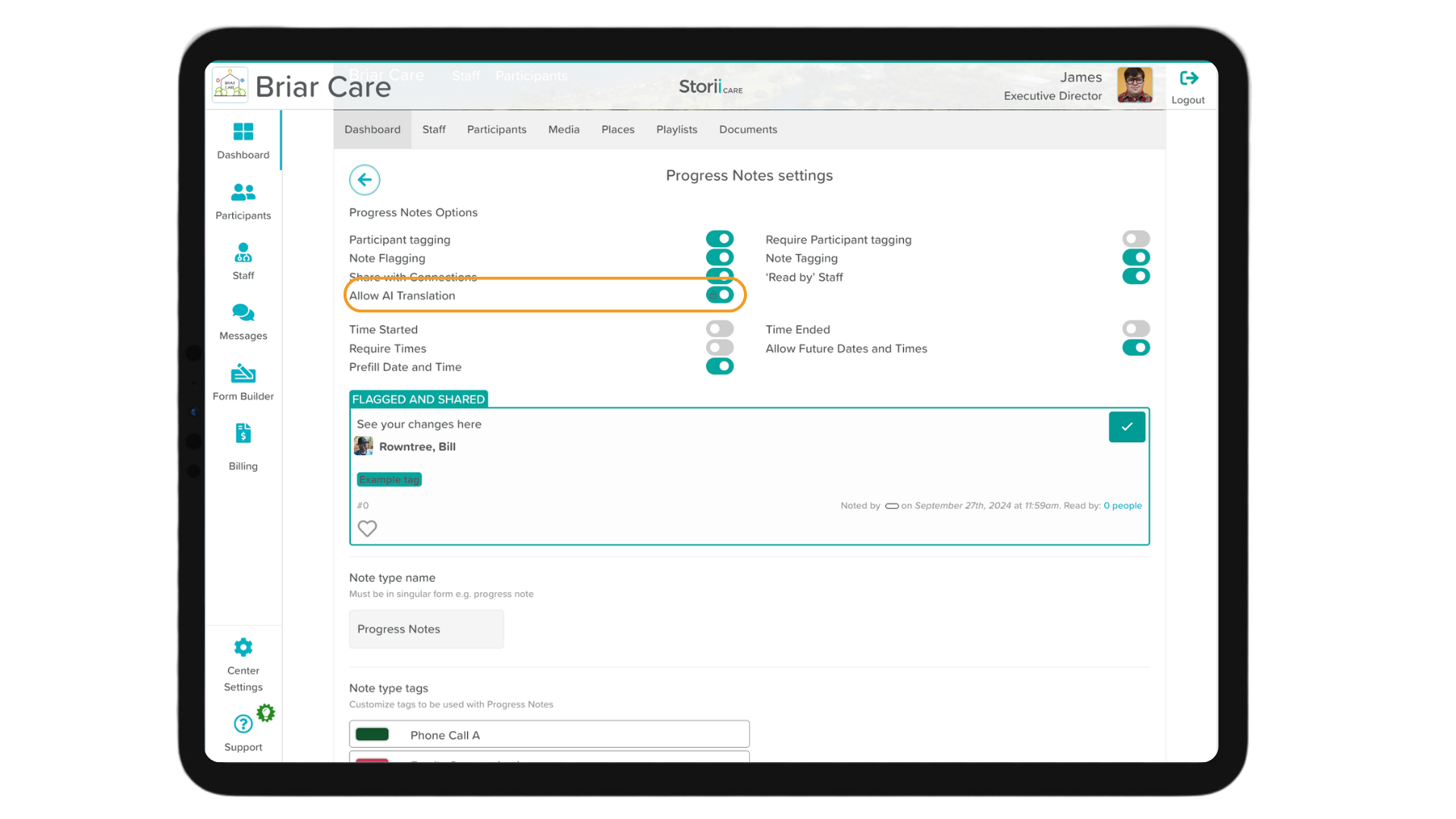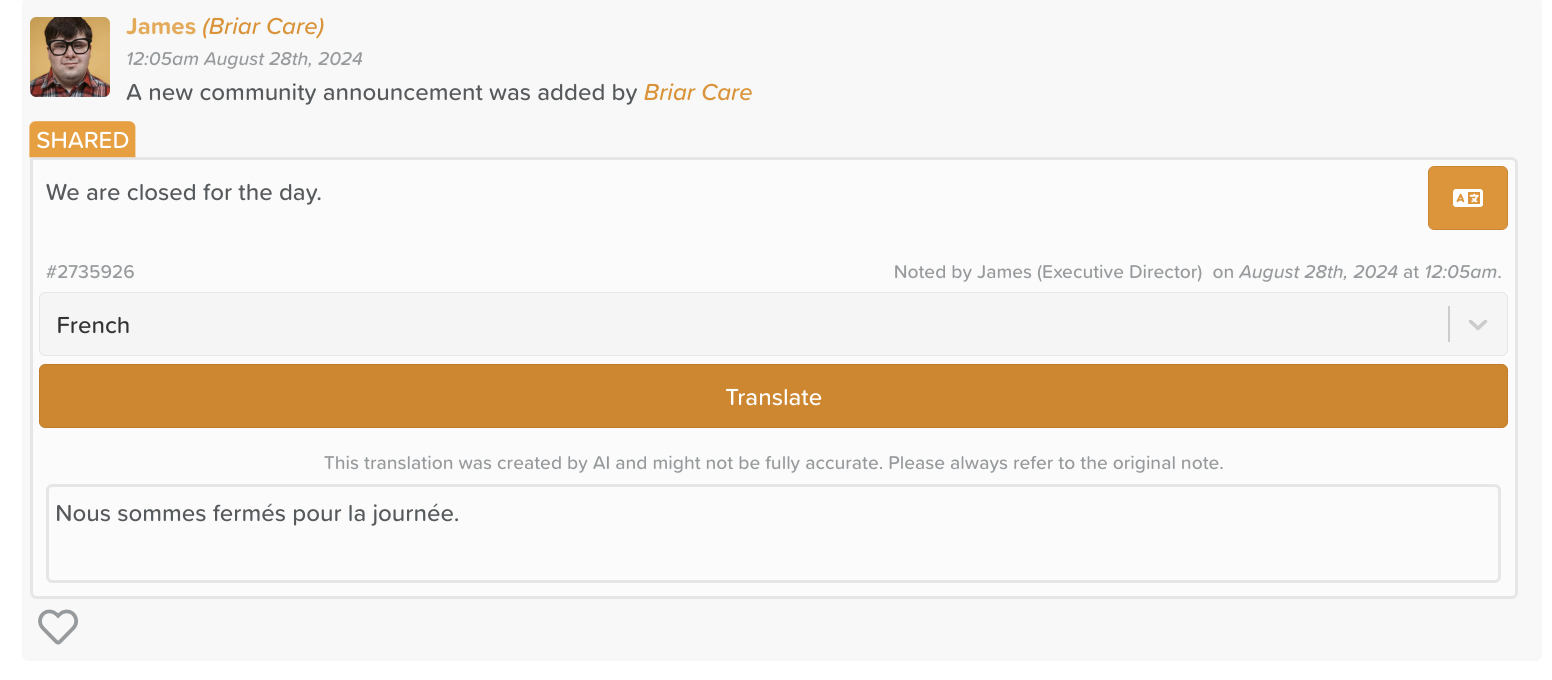Notes Translation with AI
Summary
StoriiCare's new AI-Powered Notes Translation allows users to translate the content of notes into any language. This feature is currently in BETA, and we welcome feedback to help improve it. If you'd like to start using this powerful tool, please contact our support team at support@storii.com to have it enabled on your account.
Once enabled, the translation feature will be available for Notes, Staff Noticeboard, and Notes Shared with Family Members. This tool is designed to revolutionise communication across language barriers, making it easier than ever to stay connected and informed.
Step-by-Step Instructions
Enabling the AI-Powered Notes Translation
To begin using this feature, you will need to reach out to our team at StoriiCare. We will enable the translation feature on your account. Be mindful that this is a beta feature. If you would like to provide any feedback, please reach out to support@storii.com.
Using AI Translation for Notes and Staff Noticeboard
Note: In order to use AI Translation on notes, you need to contact StoriiCare's Customer Success team via support@storii.com to have this new feature enabled on your account.
1. Log in to your StoriiCare account.
2. Access your Notes or Staff Noticeboard section.
3. Enable the "Allow AI Translation" toggle on the Notes and/or Staff Noticeboard settings. This configuration should be completed on both features for the AI Translation to be available on the Notes and the Staff Noticeboard features.
4. Open the note you wish to translate.
5. Click on the Translation Icon located in the top-right corner of the note.
6. Select the language you'd like to translate the content into from the dropdown menu.
7. The translated content will be displayed below the original note for easy comparison.
Using AI Translation for Notes in the Storii Family Portal
Disclaimer: If AI Translation is enabled on the Notes feature in StoriiCare, any notes shared with family members will automatically include the AI translation. To allow family members to translate the content themselves, you must first enable the AI translation feature on the Notes within StoriiCare.
1. Family members can log into the Storii Family Portal.
2. Access the note they wish to translate.
3. Click on the Translation Icon in the top-right corner of the note.
4. Select their preferred language from the dropdown menu.
5. The translation will appear below the original content.
Benefits of AI-Powered Notes Translation
- Enhanced Communication: Break down language barriers and improve understanding between staff, families, and caregivers.
- Instant Translation: Quickly translate important notes and updates without needing external tools.
- Global Reach: Provide care and communication that resonates with diverse languages and cultural backgrounds.
Need Additional Help?
If you have any questions or would like to provide feedback on this feature, please reach out to us at support@storii.com. Our support team is happy to assist you with setting up or using the AI-powered notes translation tool.