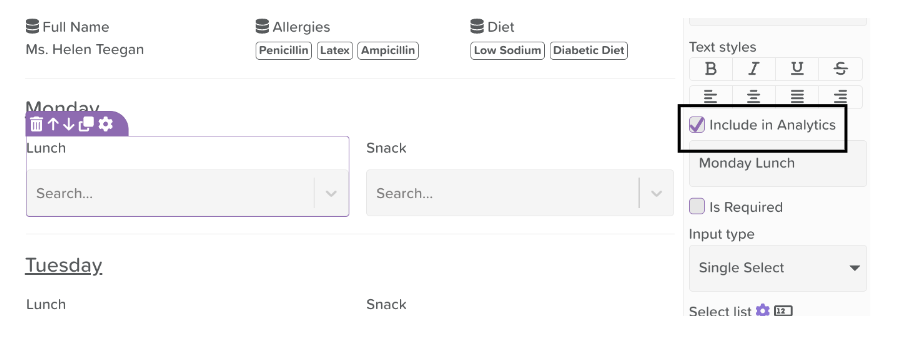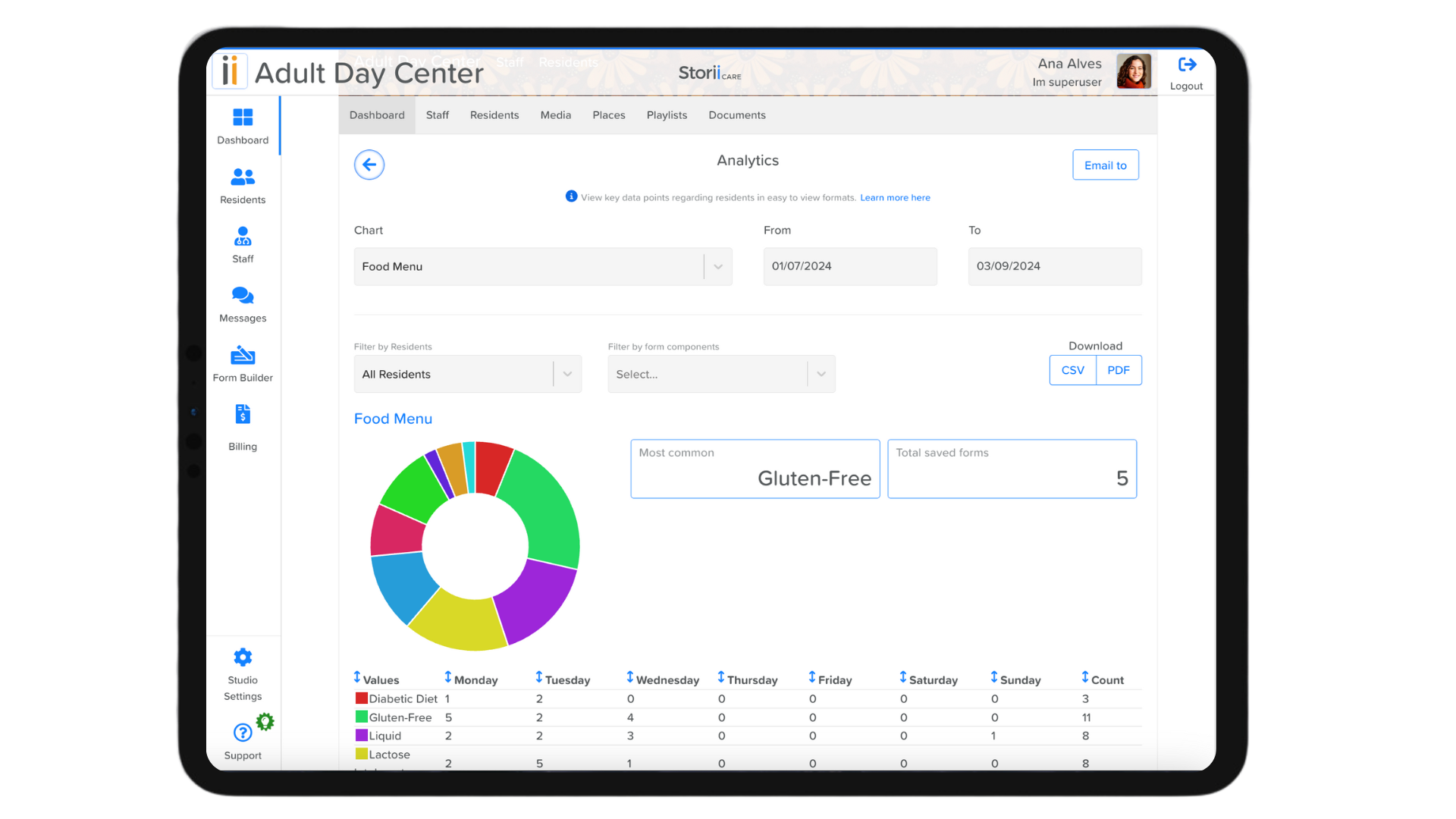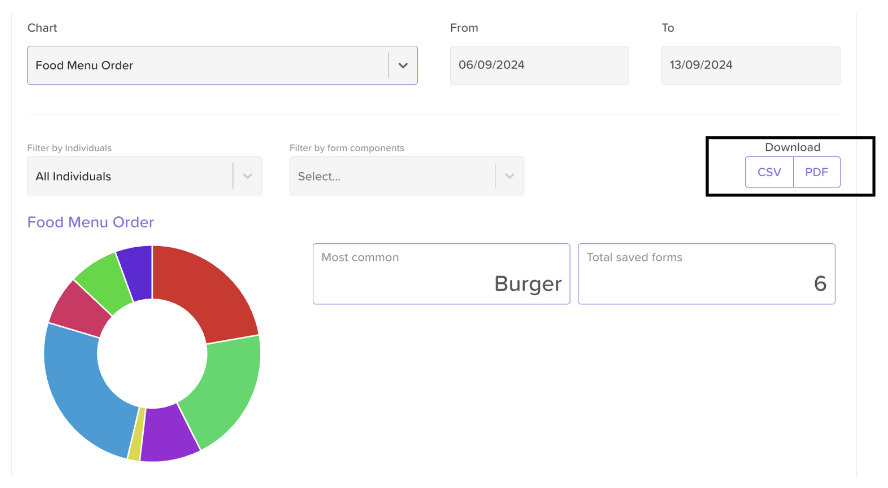How to Include Form Data in Analytics
Introduction
StoriiCare’s allows care providers to convert form submissions into meaningful insights. By selecting and including specific form components for analytics, teams can easily analyze trends, monitor compliance, and make data-driven decisions. This guide walks you through how to ensure the data from your form submissions is viewable and exportable in the Analytics feature.
Including Form Data in Analytics
To make data from a form available in the Analytics dashboard, you must configure it during the form creation or editing process using the Form Builder.
Steps:
Open Form Builder.
Open the form or create a new one.
Select the component you wish to include in Analytics reporting (supported field types include: Text Input, Checkbox, Dropdown, Radio Buttons).
Click on the settings cog icon to open the right side panel.
Check the box that says Include in Analytics.
Customize the label (optional). This label is what will be displayed in the Analytics dashboard. Use this to rename technical terms into something more intuitive (e.g. "CPID" or "Care Payment ID").
Click Save to apply your changes.
📝 Note: Only data from components with “Include in Analytics” enabled will appear in the Analytics feature.
Viewing and Exporting Form Analytics
Steps:
Navigate to the Analytics feature.
Use the Chart dropdown menu to find your desired form (these will be located at the bottom of the dropdown menu).
Select the form to load analytics data.
Use these available filters to refine your analysis:
Date Range
Participant
Participant Group
Form Component(s)
Click on any section of the pie chart to view the participants represented in that segment.
Exporting Form Analytics
On the right-hand side of the Analytics screen, under the Download section, you’ll find export options:
CSV – For spreadsheets and data analysis tools.
PDF – For sharing, printing, or presentations.
Tips for Effective Use
Label analytics fields clearly to make reports easier to interpret.
Regularly review your form templates to ensure new data points are marked for analytics.
Use filters to focus on specific care groups or time periods.
Need More Help?
If you need further assistance, you can reach out to our support team by emailing support@storii.com. Our support team is ready to help you with any questions or issues you may have.