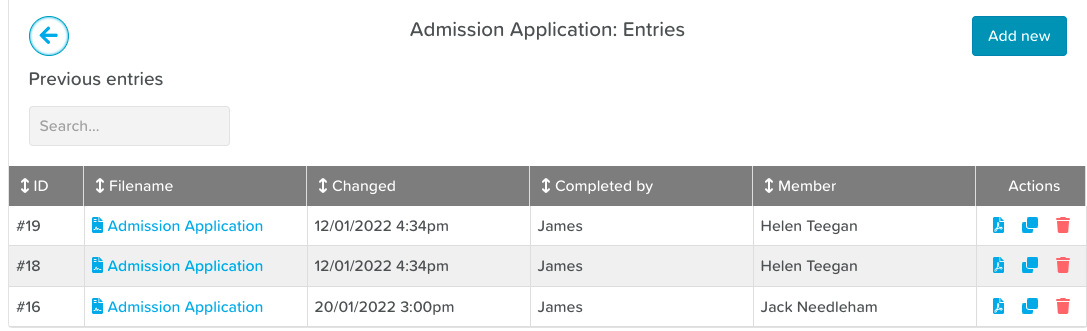How to Edit a File Name / Form Entry Title
In StoriiCare, each form entry is automatically given the title of the form template. To make entries easier to identify (e.g., by content or context), you can rename the entry to reflect what’s inside. You can rename the form while completing it, or after you've submitted the form, by editing it.
Why Rename Entries?
Easier tracking of specific assessments or updates
Quick identification in long lists
Better organization for audits or reviews
Who Can Edit Titles?
Only users with appropriate permissions (typically care managers or admins).
If this option is unavailable, contact your system administrator for access.
Step 1: Go to the Form Submissions
From your dashboard, navigate to the Forms section.
Select the form whose entry title you wish to change.
Step 2: Locate the Form Entry
Use the search bar or filters to find the specific entry.
Once found, click on the filename to open it.
Step 3: Edit the Entry Title
Click on the Edit button (right side)
Click on the pencil icon to change the filename (e.g., “John Smith Initial Assessment – July 2025”)
Scroll to the bottom of the form and click the Update button to save your changes. Now your filename should be updated when viewing the form entries!
Need More Help?
If you need further assistance, you can reach out to our support team by emailing support@storii.com. Our support team is ready to help you with any questions or issues you may have.