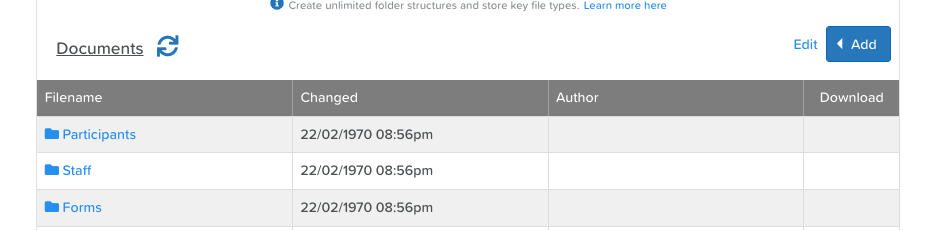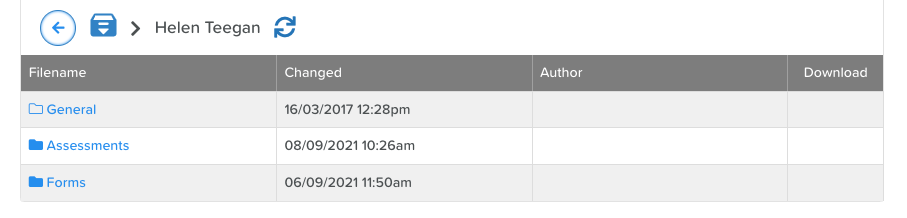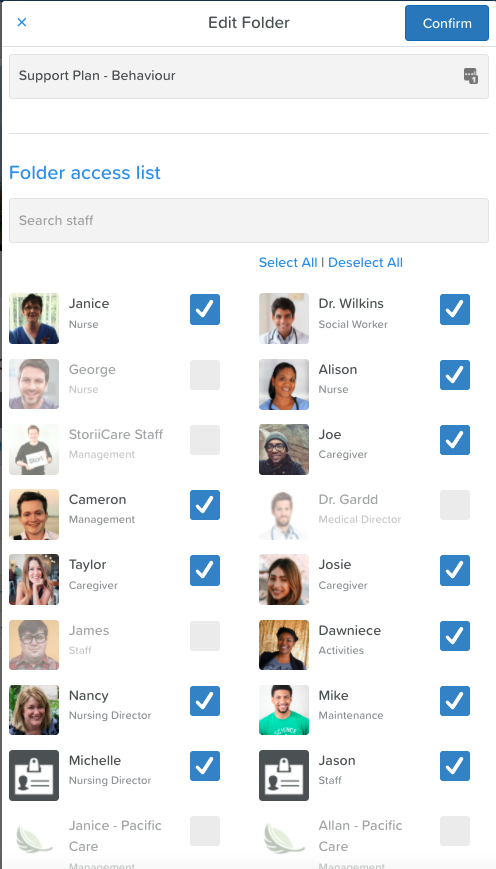Configuring Documents
Setting up Documents
Within Documents, you will be setting up desired folder structures for storing files and uploading any necessary documents to those folders. Each member of staff and each Service User will have their own dedicated folder, which is automatically generated upon account creation.
When you first open up Documents, you should see the following folders:
Service Users
Staff
Forms (may not be visible until a form has been completed)
Custom Folder Structures
Custom structures and uploads can be created within the General folder for each Service User.
Open the Service User’s folder
Open the General folder
Click the Add button
Select whether you’d like to add a new folder or a new document
Setting up Folder Access
If you'd like to decide which staff members have access to particular service user folders, you can set that up by following these steps:
Once inside the General folder, click on the 'Edit' text next to the Add button.
Tick the box next to the folder you want to edit access settings for.
Click on the pencil and paper icon next to the Add button.
Select which staff members have access to this folder.
Click the Confirm button at the top of the pop-up to save.