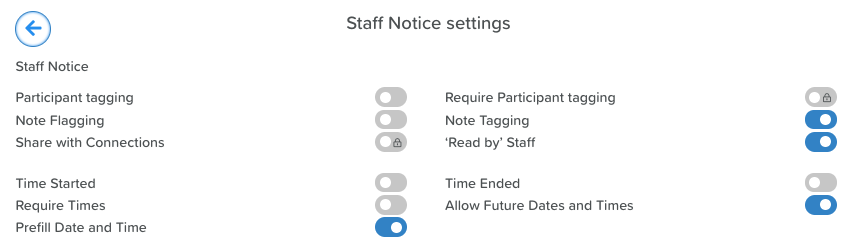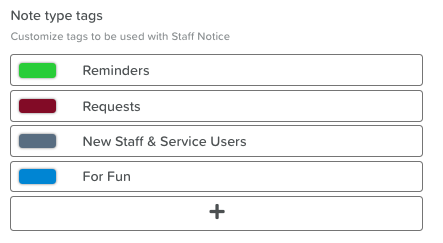Configuring Staff Noticeboard Settings
Staff Noticeboard Settings
Click on the wheel/cog icon at the top of the page to change the settings.
Toggles
Switch the toggles OFF and ON as you see fit:
Service User tagging: Do you want staff to be able to tag Service Users in notes they post?
'Read by' Staff: Do you want staff to be prompted to mark a note as ‘read’?
Note Flagging: Do you want staff to be able to flag a note as important?
Note Tagging: Do you want to enable ‘tags’ to be applied to notes (if turned on, tags can be created and managed in the section below)?
Time Started: Do you want the notes to have a start times?
Time Ended: Do you want the notes to have end times?
Require Times: Do you want to make it so that adding start and end times is a requirement for notes?
Allow Future Dates & Times: Do you want staff to be able to enter dates and times in the future when adding notes?
Prefill Date and Time: Do you want to make it so that the note pre-fills with the current date and time when posting?
Note Type Tags
Create tags to be used with Staff Notices. (Example tags: Reminders, Policy Updates, New Staff & Service Users, Meetings, Trainings)
Add tags you would use by clicking the + sign.
Give the tag a title.
Click the green disc icon to save it.
Change the color of the tag by clicking on the color rectangle next to the tag title.